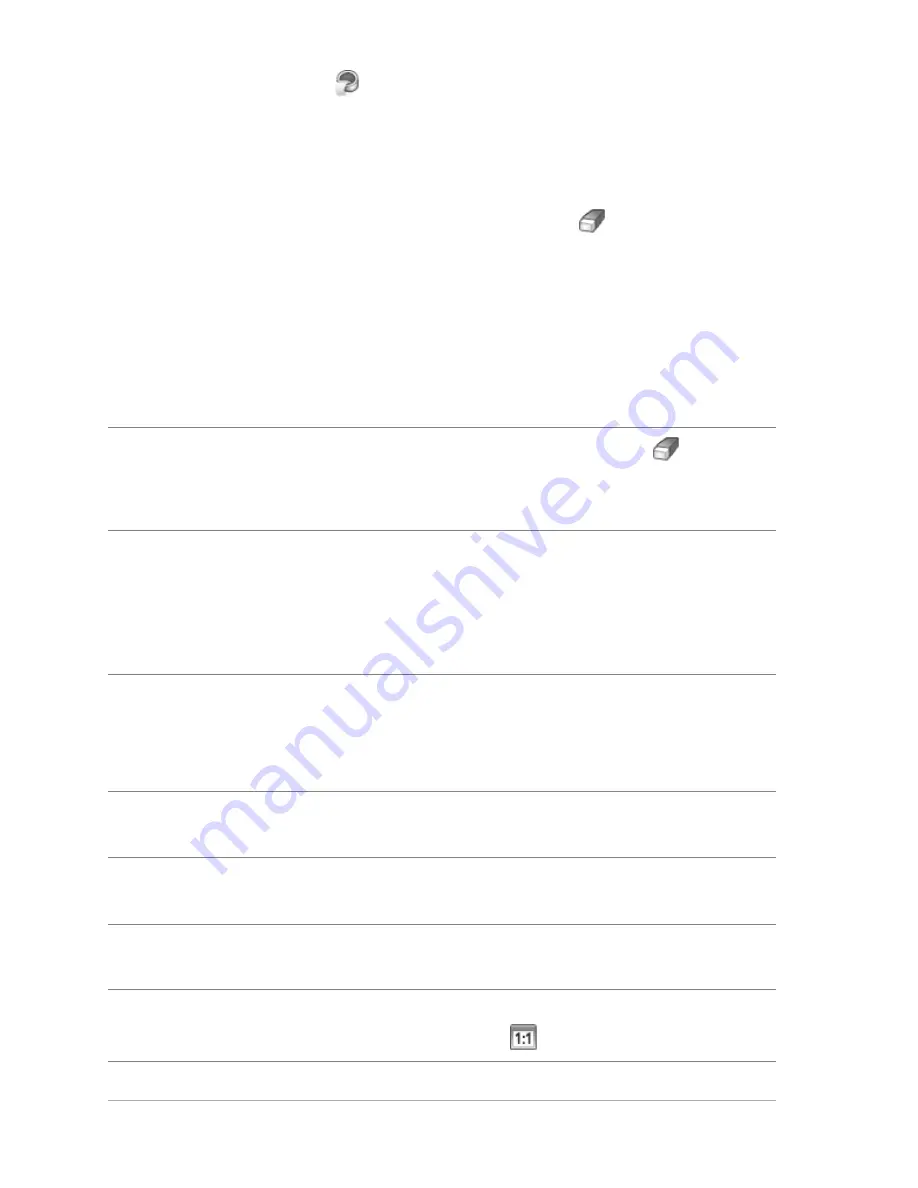
98
Corel PaintShop Pro X4 User Guide
5
Choose the Fill tool
, and click inside the area you want to cut
out.
An overlay covers the image area that you clicked.
Note: If the selection outline is not closed, the fill covers the entire
image. If this is the case, click the Eraser tool
to clear the fill,
and then complete the selection outline with the Brush tool.
6
Click Process to preview the result.
If you are not happy with the result, click Edit Mask to return to
the previous view and touch up the cutout.
You can also
Erase parts of the selection outline
Choose the Eraser tool
and
drag over the selection marquee
that you want to delete.
Refine the edge detail in the final
result
Move the Accuracy slider to a
higher value if the object has an
intricate or complex outline.
The Accuracy slider is available
only after you click Process.
Revert to the original image
Click Reset. The Reset button is
available only before you click
Process and clears both the fill
and the selection outline.
Hide the fill overlay and the edge
outline
Mark the Hide Mask check box.
Specify an exact size for the brush
or eraser nib
Type or set a value in the Brush
size
box.
Zoom in and out
Type or set a value in the Zoom
box.
Display an image at its actual size
Click the Zoom Image to 100%
button .






























