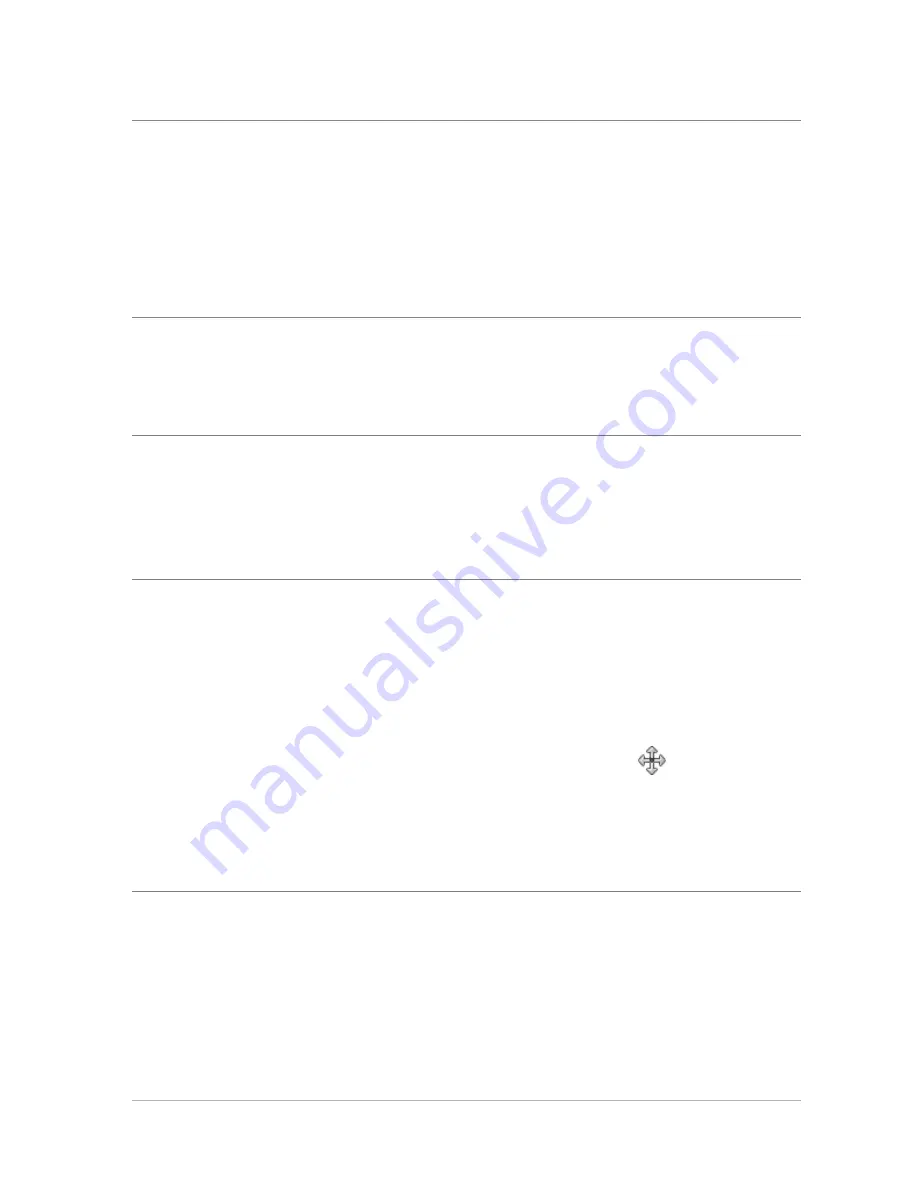
Working with layers
149
Add text or graphics
Create text and graphics, such as lines and
shapes, on vector layers to make them easier
to edit. For more information about adding
text, see “Working with text” on page 165.
For more information about vector graphics,
see “Drawing and editing vector objects” in
the Help.
Create effects
Duplicate the background layer, apply an
effect to the duplicate, and then blend the
two layers by changing the opacity or blend
modes of the layers.
Create a painting
Choose an Art Media tool from the Tools
toolbar and mark the Trace check box on the
Tool Options palette (an Art Media layer is
created automatically). Use the Art Media
brushes to create impressionistic effects.
Combine photos to
create a photo collage
Open the photos that you want to combine
and decide which image to use as your base
image. Copy the other images into the base
image by clicking an image, choosing
Edit
Copy, clicking the base image, and
choosing Edit
Paste As New Layer. Position
each layer with the Move tool
.
Use the opacity setting and blend mode to
control how much of each layer shows
through. Use a mask layer to hide parts of a
layer or to create soft edges around it.
To
Do the following






























