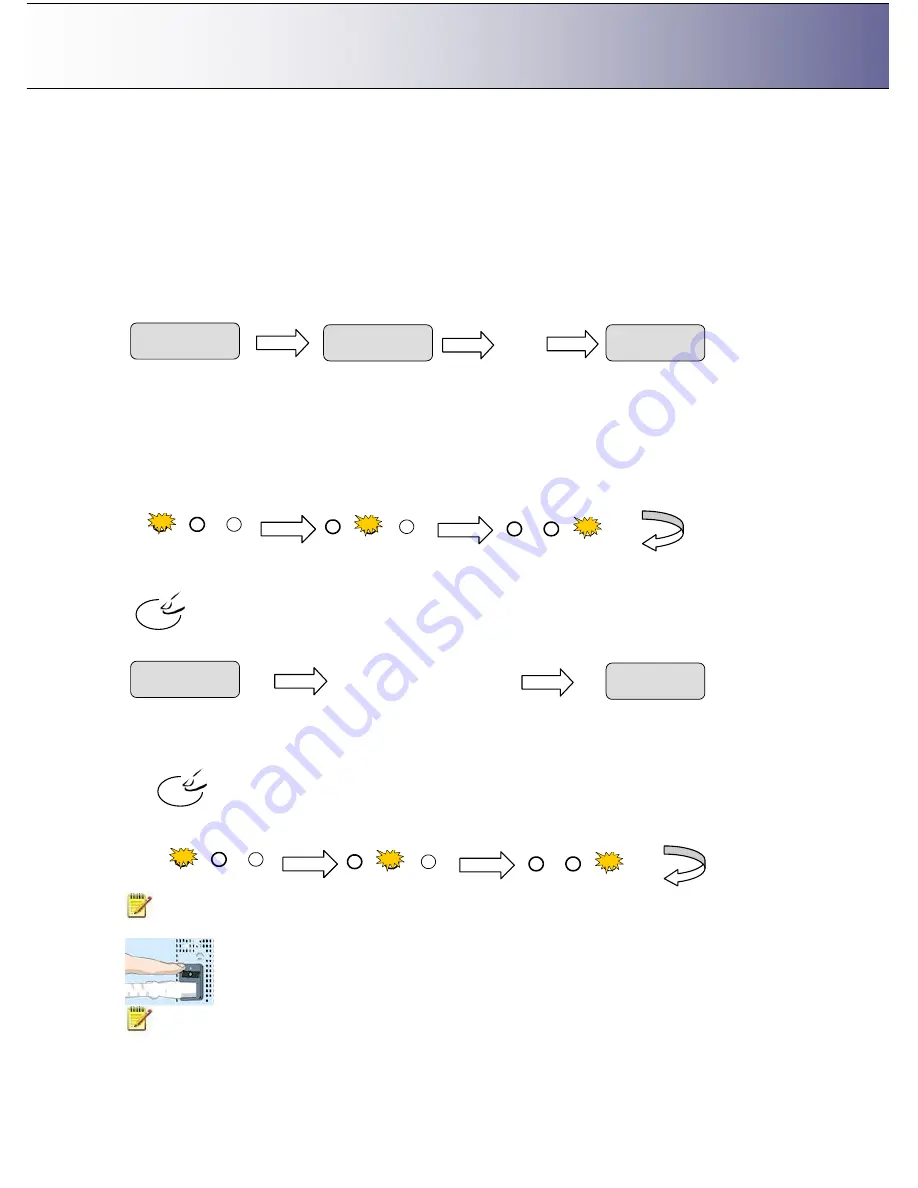
The iJET Panel
2-3
2.4 Power ON/OFF
These power on/off instructions apply only after you have setup and configured your system as
described in the relevant sections under
“
Scanner Configuration and setup
”
.
First time during setup (hard power ON)
1. Connect the scanner to the power outlet and turn on the outlet switch (scanner
’
s back).
2. The scanner runs a self-test and init procedure and after warming up it is ready to scan.
3. The text in the display window will tell you what the scanner is doing and when the scanner is ready to
scan. Prior to the
“
Ready
”
message the scanner will need to self adjust.
Normally, after powering up for the first time as described above, you will leave the outlet switch
permanently in the ON position, and turn scanner power on and off in the
“
soft
”
manner from the iJET
Panel as described below. This is the method recommended for daily use as it is faster than hard power
on.
To turn power ON from the iJET Panel (wake-up mode)
1. The scanner must be OFF in
Sleep
mode. When the scanner is in Sleep mode, you will see the 3
Quality
LEDS flashing alternately as shown below.
Press and hold down the
STOP
button for a few seconds until the iJET Panel
’
s display window becomes
active (lights up).
2. The text in the display window will tell you what the scanner is doing and when the scanner is ready to
scan. Prior to the
“
ready
”
message the scanner may need to initialize itself and warm up.
To turn power OFF (Sleep) from the iJET Panel
1. Press and hold down the
Stop
button for a few seconds until the iJET Panel
’
s display window light
goes
off.
When the scanner goes in OFF in
Sleep
mode, the 3
Print Quality
LEDS light alternately as shown
below.
NOTE
: The outlet switch at the back of the scanner must be in the ON position in order to control
power
with
Wake-up
and
Sleep
modes.
NOTE:
Power management through Wake-up Sleep modes can be controlled automatically with
WIDEsystem. See the WIDEsystem help for details.
Stop
I n Initializing
FW:xxxx
>
……
.
Ready
Fast Normal Best
Fast Normal Best
Fast Normal Best
Stop
Fast Normal Best
Fast Normal Best
Fast Normal Best
I n Initializing
FW:xxxx
>
Adjusting
Ready
……
.























