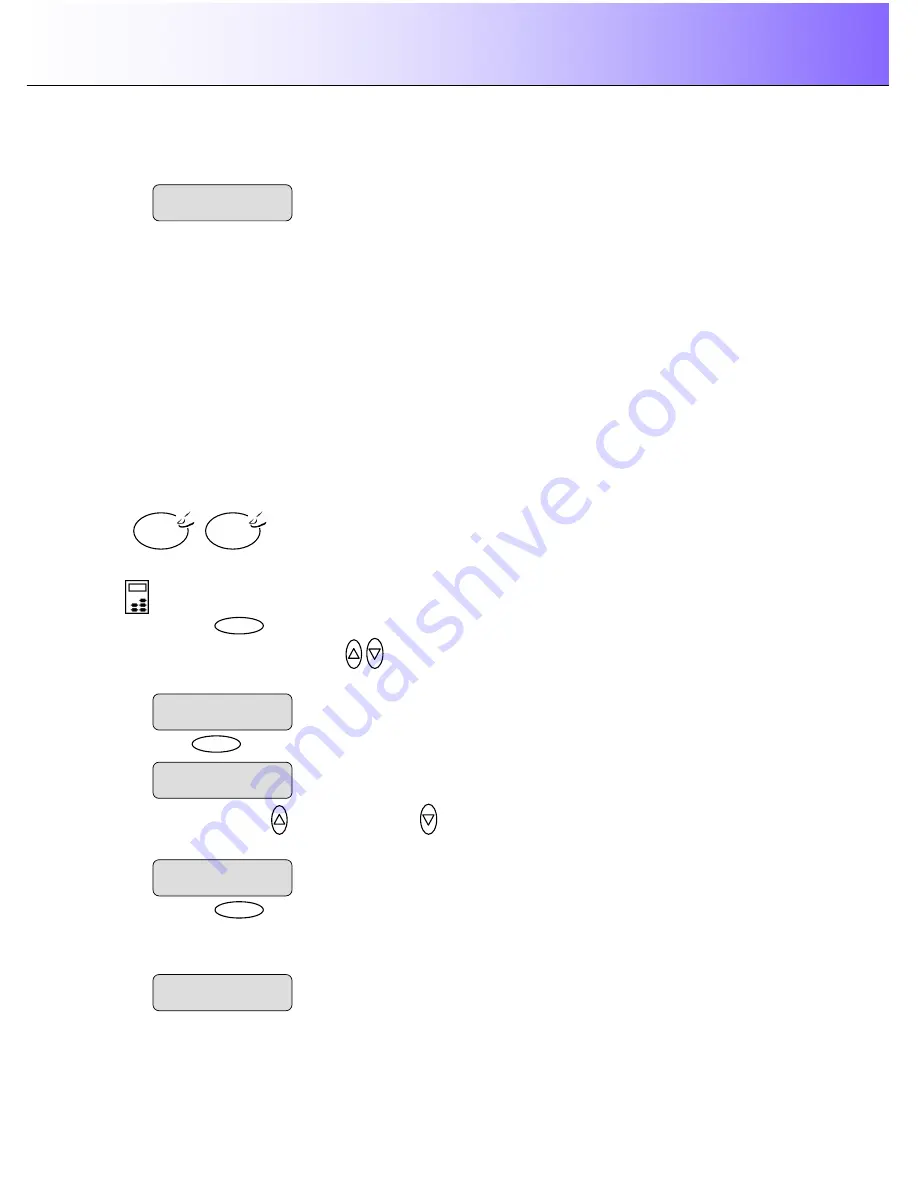
Using the scanner, how do I
…
Copy?
5-10
level indicating that the value is set and you can step on through the menu options if needed. The
new
Sharpen
setting will be applied every time you press the
Color Copy
or the
B&W Copy
button
until you repeat the steps above to change it.
5.3.4 How do I
…
apply the Background (Backg.) Clean filter?
Background clean is used if you have an original with a background that is not as completely white as
you would like it. If you want the background to appear pure white in the copy, then you can increase the
background clean value. Background clean should be used with caution, as it can also affect light colors
that you will not consider as part of the background.
The Background clean setting is a "cutoff" point. Pixels with a lightness under the setting
’
s value are
affected. The higher the Backg. Clean value, the larger the range of pixels that will be turned to white.
You can define cutting points from 0 to 12. The default value is zero (no effect).
Example:
You have copied an original and want to improve it through bringing out the text by making the
background whiter. You can adjust the background clean value upwards from its default of zero (to 12,
for example) and thus make the pixels at high lightness levels go to white.
The option
’
s setting will be applied when you press either the
Color Copy
or
B&W Copy
button.
To apply the
Backg. Clean
filter
On the iJET Panel
–
1. Press the
button to enter the main Menu.
2. Use the arrow up/down buttons
to move through the Menu options until the display shows
Backg. Clean
as shown below.
3. Press
Enter
to move the
“
>
”
marker down to indicate you want to change the
Backg. Clean
setting.
4. Press the arrow up
or arrow down button
to change the
Backg. Clean
value. The higher the
value, the larger the umber of shades that will be converted to white in the copy.
5. Press the
Enter
button to accept the selected setting. The
“
>
”
marker will move up to the
Menu
level indicating that the value is set and you can step on through the menu options if needed. The
new
Backg. Clean
setting will be applied every time you press the
Color Copy
or the
B&W Copy
button until you repeat the steps above to change it.
B&W
Copy
Color
Copy
Backg. Clean
>
10
The
”
>
”
marker is on the Menu level. You can continue
navigating the menu options with the arrow up/down
buttons.
>
Backg. Clean
10
Menu
The
“
>
”
marker is down to the value level so you can
change the setting.
Backg. Clean
>
0
>
Backg. Clean
0
The
”
>
”
marker is on the Menu level. You can continue
navigating the menu options with the arrow up/down
buttons.
>
Sharpen
ON






























