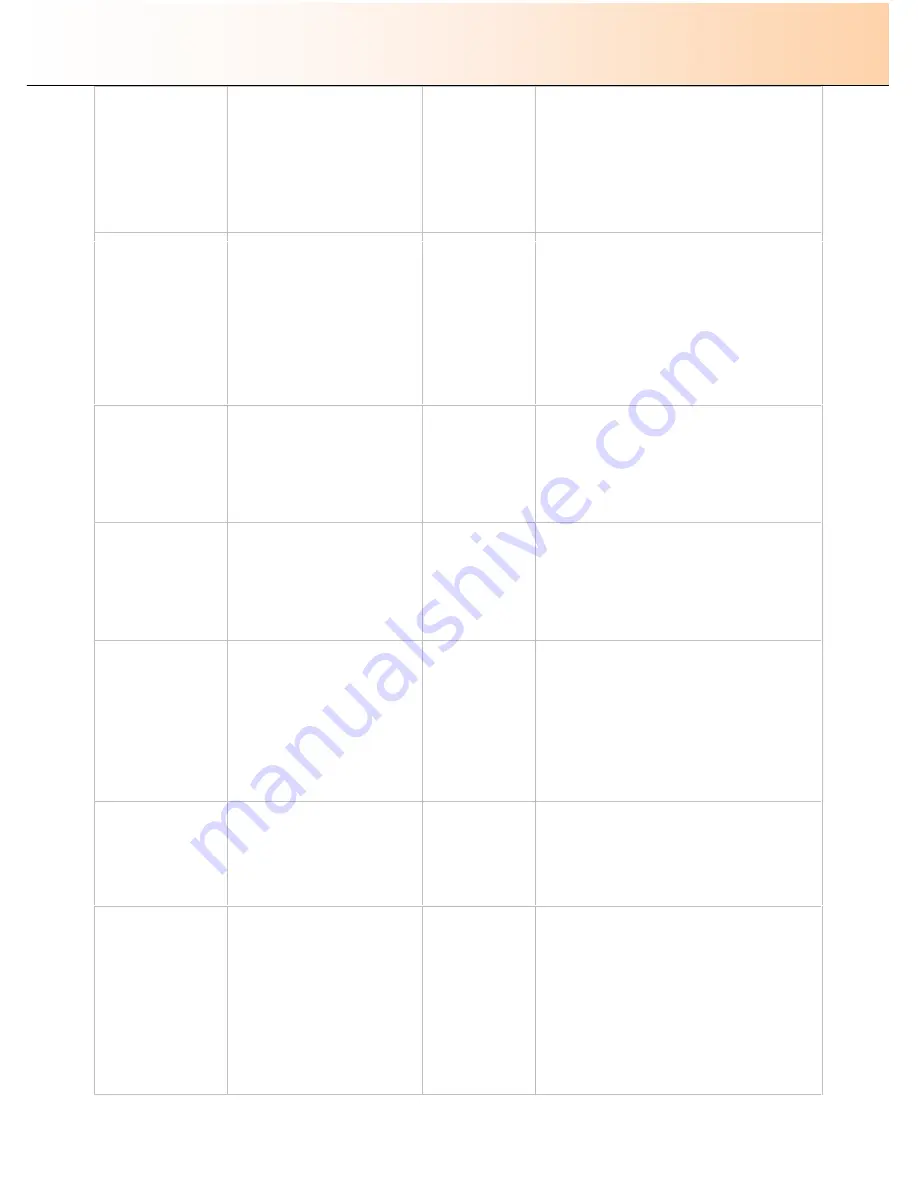
iJET Panel Quick Reference Guide
11-12
Options ->
Closed Loop Cal. ->
Scan Sheet
This is step nr. 3 in the Media
Profile creation process. Here
you scan the color patch closed
loop
calibration
sheet
you
printed in step 2 (above), in
order to let the scanner match
its color interpretation to the
colors on the sheet.
‘
Enter
’
to go
Load the sheet into the scanner.
Press
Enter
to start scanning the sheet
Options ->
Paper Series
Depending on your location and
business, you may usually work
with a specific standard paper
series. With this option you tell
the system which paper series
to display when you set the Size
(input size) option. You can also
tell the system to always display
all the paper series
’
in the
system.
All,
ANSI
ARCH
ISO A
ISO B
JIS A
Default
: All
Select the paper series that fits your location
and business.
Select
All
if your business uses more than
one of the paper series
’
.
Options ->
Language
To select the language you want
displayed in the IJET Panel
’
s
menus.
English,
(other languages
will be added to
the list with
future firmware
upgrades)
Select the language.
Options ->
Scanner Setup->
Media Handling
(not available on
flatbed scanners)
Determine how you want paper
to be loaded.
Auto Load,
Manual Load,
Default:
Auto Load
Auto Load
- the scanner will pull the original
into the scanner when you feed it into
insertion slot.
Manual Load
- you position the original in
the slot and press the paper forward button
to feed it into the scanner.
Options ->
Scanner Setup->
Load Delay
(not
available
on
flatbed scanners)
This option is active
if Media Handling
(above) s set to
Auto
Load.
Set a delay factor for
Auto
Load.
0-1000
Default:
0
Set a delay factor value - the scanner will
use the value to determine how long it waits
before it pulls the original into the scanner.
The option is used to give you time to
position and align the paper for a straight
path.
Options ->
Scanner Setup->
Soft Handling
(not
available
on
flatbed scanners)
To set soft media handling for
fragile originals and minimize
paper jam risk.
No
Yes
With the Soft-handling option selected, both
feeding and scanning are slowed down to
protect against paper jams and enable
smooth scanning of curled, creased, frayed
or fragile originals.
Options ->
Scanner Setup->
Stitch. Offsets
(not
available
on
flatbed scanners)
Offsets for correction of stitching
when scanning thick media
Camera A-B
Camera B-C
Camera C-D
values:
-41
–
127
Default: 0
Use Thin Org.
Use Thick Org.
values:
No
Yes
Stiff media, thick or thin will usually require
setting these options to ensure correct
stitching between each scanner camera.
First select either Use Thin Org. or Use
Thick Org. that describes your stiff media
Correct stitching offsets for each camera
pair A-B, B-C, C-D






















