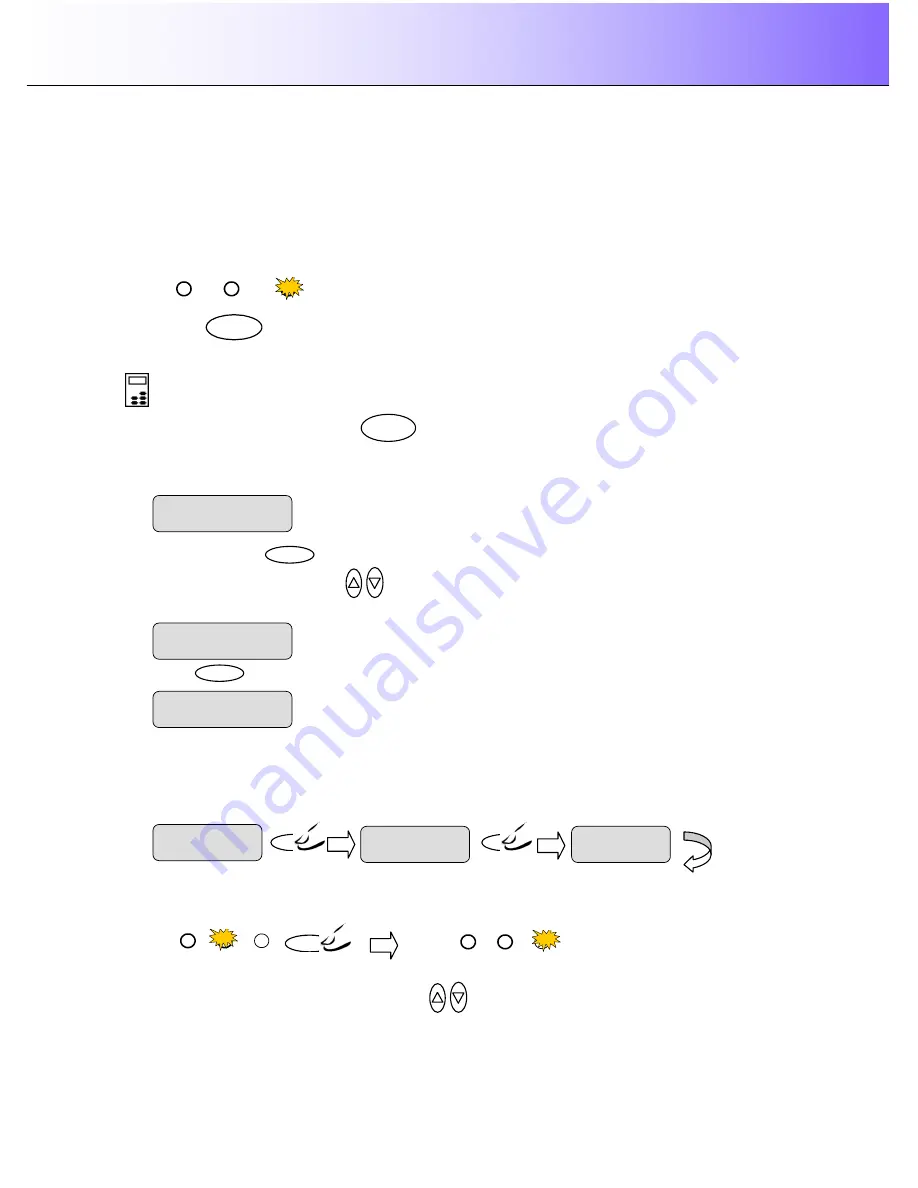
Using the scanner, how do I
…
Copy?
5-5
5.2.3 How do I
…
Set Copy Quality?
You can determine the output quality. The best quality will take the longest to output and use the highest
amount of ink on inkjets. You may want to use the
Fast
quality setting for test copies. Yo can set
Quality
to one of its three options:
Fast, Normal, Best
.
You can see which of the quality settings is active by the LEDs above the
Quality
button. The active
setting will be the only one that is lighted. In the example below the
Best
setting is active.
You can press the
Quality
button until the LED for the
Quality
setting you want to use lights up.
Fast Normal Best
Quality
To set the copy
Quality
value:
On the iJET Panel
–
1.
Quick
- Press the
Quality
button.
The iJET Panel display will open the
Quality
option with
the
“
>
”
marker on the value level indicating you can immediately change the
Quality
option
’
s value.
From here you can skip steps 2 and 3 and go to step 4 to change the value.
2.
Menu
–
Press the
button to enter the main Menu.
Use the arrow up/down buttons
to move through the Menu options until the display shows
Quality.
3. Press
Enter
to move the
“
>
”
marker down to indicate you want to change the
Quality
value.
4. There are two ways to change the value:
5.
Repeated presses to the
Quality
button
will change the
Quality
value forward through
Fast,
Normal, Best.
The list wraps around meaning that you step from
Best
to
Fast
when you continue to
press the button.
The LEDs above the
Quality
button will show the active setting.
6.
Or
…
press the arrow up/down buttons
to change the
Lightness
value. With these you
can step both forward and backward in the
Fast, Normal, Best
quality list.
Menu
Fast Normal Best
Fast Normal Best
Quality
Quality
> Fast
Quality
Quality
>Normal
Quality
Quality
> Best
Quality
>
Normal
Quality
The
“
>
”
marker is down to the value level so you can
change the value.
Quality
> Normal
> Quality
Normal






























