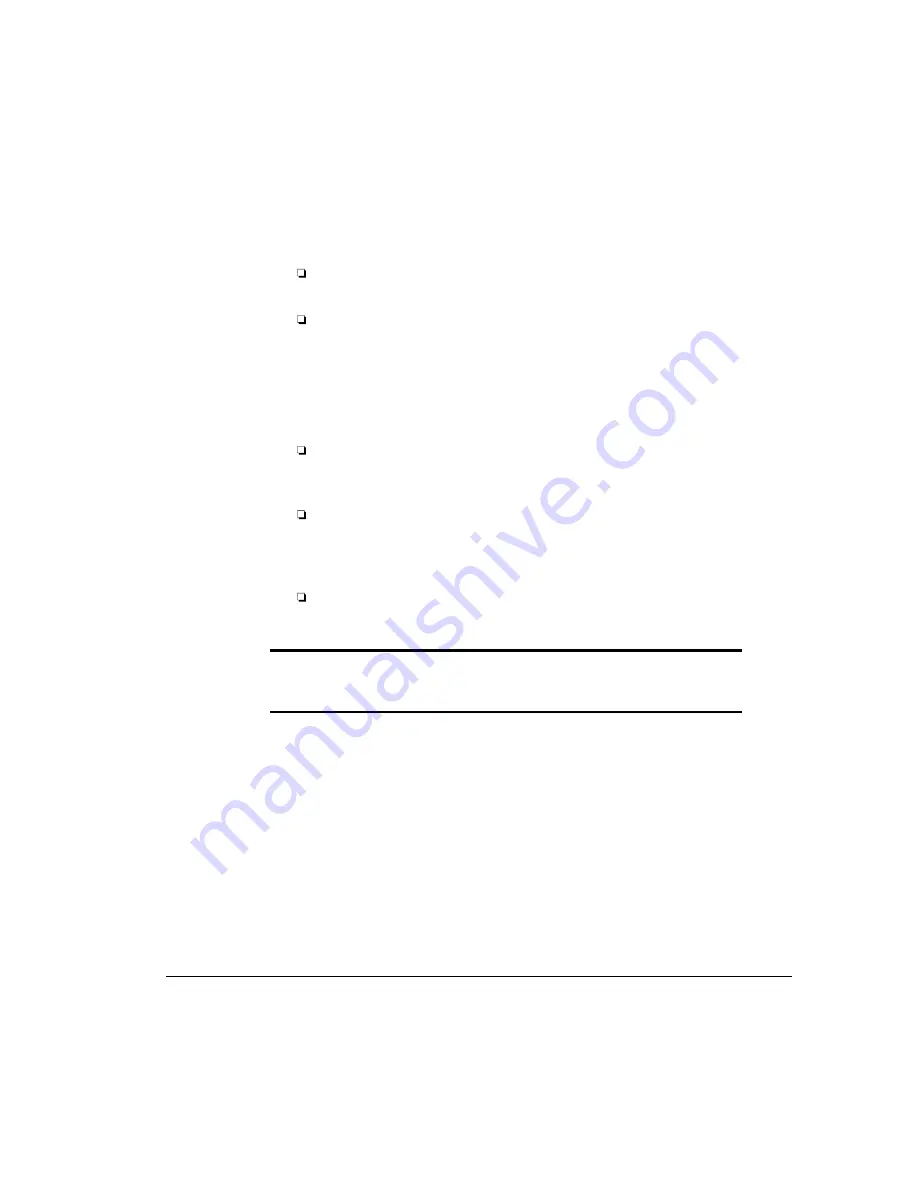
. . . . . . . . . . . . . . . . . . . . . . . . . . . . . .
11-35
Compaq ProLiant 5000 Servers Reference Guide
Writer: Project: Diagnostic Tools Comments:
File Name: O-ch11.doc Last Saved On: 4/22/97 1:11 PM
6. A list of the installed hardware devices is displayed.
Verify that the utility has correctly detected the devices installed.
If the list is correct, select OK and go to step 9.
If the list is incorrect, be sure that any new devices are installed
properly. If you do not find an installation problem, call your
Authorized Compaq Reseller or Service Provider.
NOTE : This utility does not detect all non-Compaq devices.
7. Select one of the following from the test option menu:
Quick Check Diagnostics - This option runs a quick, general test
on each device with a minimal number of prompts. If errors occur,
they are displayed when the testing is complete.
Automatic Diagnostics - This option runs unattended, maximum
testing of each device with minimal prompts. You can choose how
many times to run the tests, to stop on errors, or to print or file a
log of errors.
Prompted Diagnostics - This option allows maximum control. You
can choose attended or unattended testing, decide to stop on errors,
or choose to print or file a log of errors.
IMPORTANT: When you run TEST, be sure to record the error message numbers
and have them available when you contact your Authorized Compaq Reseller or
Service Provider.
8. Follow the instructions on the screen as the diagnostic tests are run on
the devices. When the testing is complete, the test option menu is
displayed again.
9. Exit to the Diagnostics menu; then exit the utility. Look elsewhere in
this chapter for possible explanations of any failures.
10. When Exit This Utility is displayed, press the Enter key to restart
the computer.






























