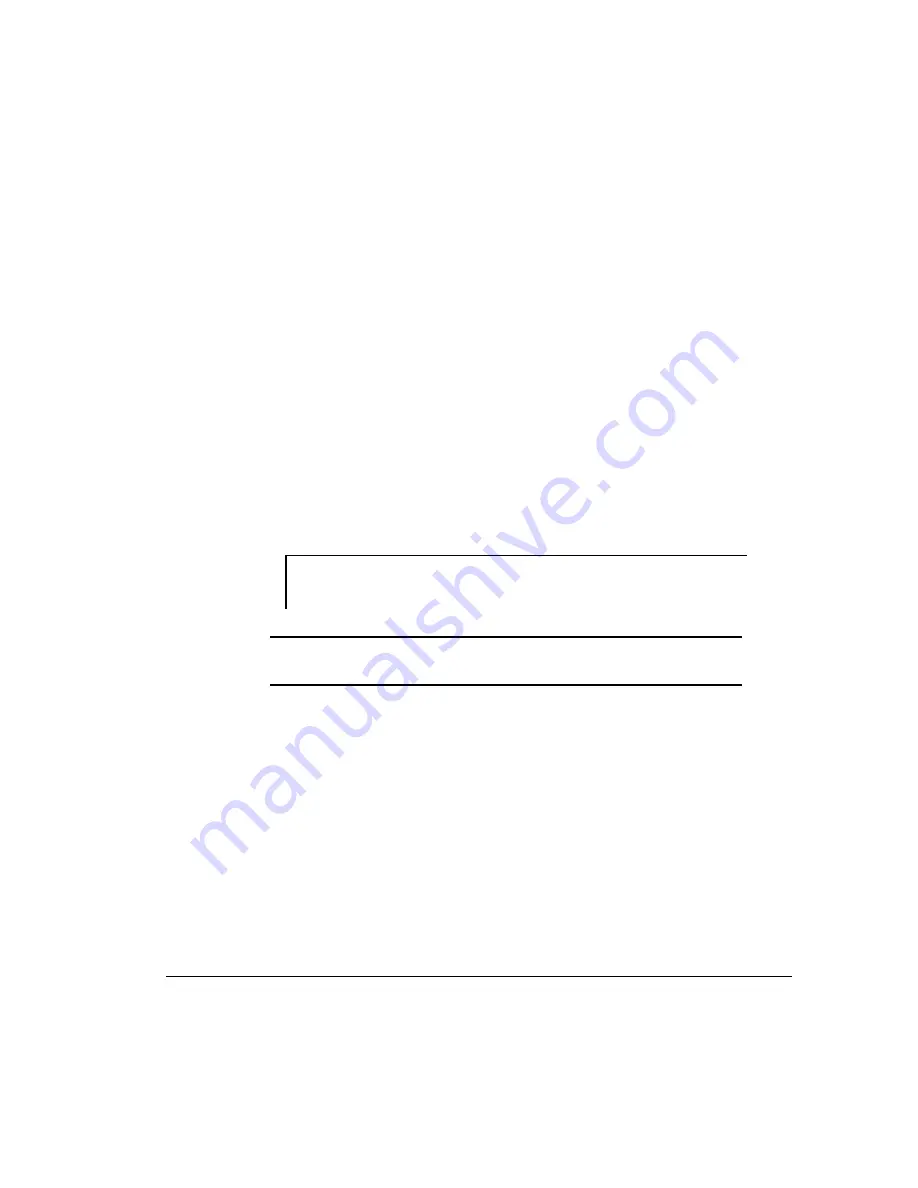
. . . . . . . . . . . . . . . . . . . . . . . . . . . . . .
6-7
Compaq ProLiant 5000 Servers Reference Guide
Writer: Project: Using the Compaq System Configuration Utility Comments:
File Name: J-ch6.doc Last Saved On: 4/18/97 6:43 PM
If the system is not configured, select the second or third button on the
SmartStart first screen to configure the system automatically. After the
system boots to save the configuration, the Compaq SmartStart CD creates
the system partition and copies the Compaq Utilities to it. This process
takes two reboots. Leave the CD in the drive until the process completes.
The process is complete when the CD main menu displays.
Verifying the System Partition
To verify that the system partition exists, follow this procedure:
1. Remove any CD from the CD-ROM drive and any diskettes from the
diskette drive.
2. Reboot the system by pressing Ctrl+Alt+Del or by turning the server
OFF and then ON again.
3. Press the F10 key when the following prompt appears.
Press "F 9" key for ROM-Based Diagnostics
Press "F10" key for System Partition Utilities
IMPORTANT: The text appears for only two seconds. If you do not press F10
within the two seconds, you must reboot the server.
4. If a system partition exists, the server boots to the partition. If not, a
message displays that no system partition exists.
Upgrading the System Partition
To upgrade the system partition, follow this procedure:
1. Insert the Compaq SmartStart CD in the CD-ROM drive and turn on
the computer.
2. Select Non-SmartStart Setup.
3. Select System Configuration.






























