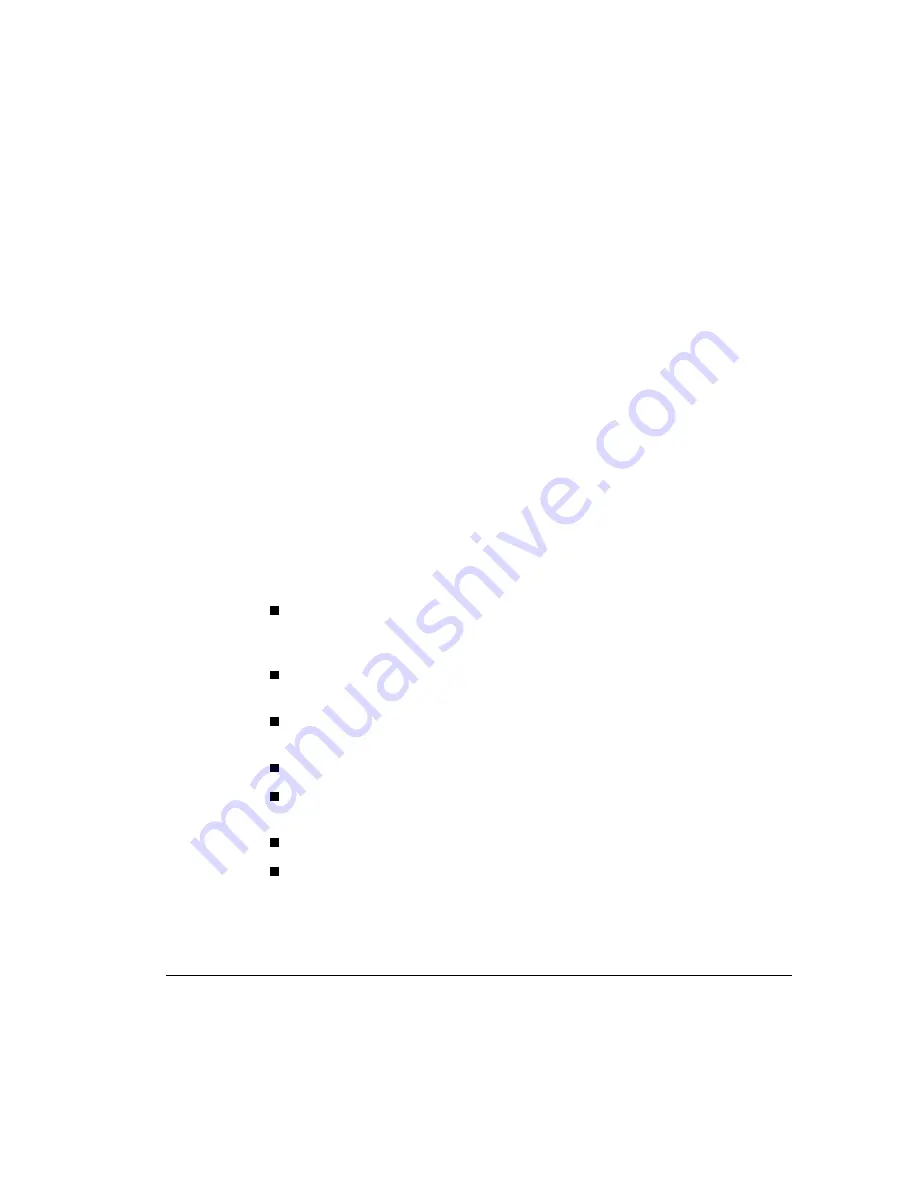
. . . . . . . . . . . . . . . . . . . . . . . . . . . . . .
6-18
Using the Compaq System Configuration Utility
Writer: Project: Using the Compaq System Configuration Utility Comments:
File Name: J-ch6.doc Last Saved On: 4/18/97 6:43 PM
4. Turn on the server and wait approximately 60 seconds.
5. Turn off the server.
6. Reset switch 6 to the OFF position.
7. Replace the server side access panel (cover on rack models).
8. Turn on the server to run the configuration utility and re-configure the
server.
9. When the cursor appears in the upper-right corner of the screen, press
the F10 key.
10. Wait while the utility configures the server.
11. When the reconfiguration is complete, select the option to Save and
Exit, then press the Enter key.
This restarts the computer and saves the configuration.
Diagnostics and Other Utilities
When you select the Diagnostics and Utilities feature from the main
menu of the Configuration utility, the utility provides prompts to test,
inspect, upgrade, and diagnose the server.
Diagnostics and Utilities are located on the system partition on the hard
drive and must be accessed in the following instances:
When a system configuration error is detected during the Power-On
Self-Test (POST)
To change factory default settings for some of the computer features
To change the system configuration, which is sometimes necessary
when you add or remove optional hardware
To set system configuration features
For instructions on using the Diagnostics Utility and other Compaq
utilities, refer to the Chapter 11, "Diagnostic Tools."






























