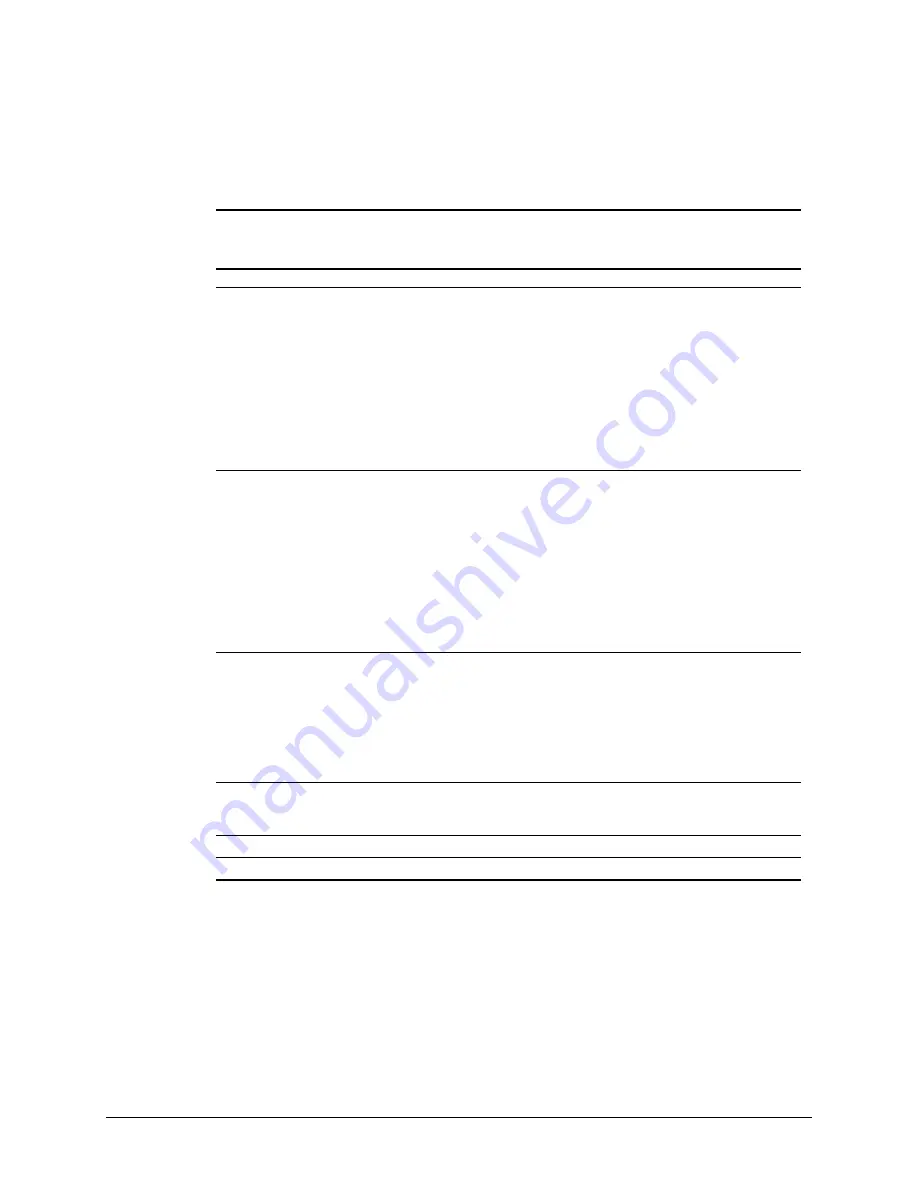
4-9
Compaq Professional Workstation AP200 Maintenance and Service Guide
Diskette Drive Problems
This section identifies some quick checks for diskette drive-related problems.
Table 4-3
Solutions for Diskette Drive Problems
Problem
Possible Solution
Diskette drive light stays on.
1. Diskette might be damaged. In Windows NT Workstation
4.0, run Scan Disk. Click Start, then select Programs,
DiskTools, ScanDisk.
2. Diskette could be installed incorrectly. Remove the
diskette and reinsert.
3. Software program may be damaged. Check the program
diskettes.
4. Drive button is not pushed in. Push in drive button.
5. Drive cable is not properly connected. Reconnect drive
cable.
Diskette drive cannot write to a diskette.
1. Diskette is not formatted. Format the diskette.
2. Diskette is write-protected. Either use another diskette
that is not write-protected or disable the write protection
on the diskette.
3. Writing to the wrong drive. Check the drive letter in the
path statement.
4. Not enough space is left on the diskette. Use another
diskette to write the information.
5. Diskette write control is disabled. Check the security
feature settings.
Diskette drive cannot read a diskette.
1. Diskette is not formatted. Format the diskette.
2. Using the wrong diskette type for the drive type. Use a
diskette that is compatible with the drive.
3. Reading the wrong drive. Check the drive letter in the
path statement.
4. Diskette drive has been disabled. Run Computer Setup
and enable the diskette drive.
A problem has occurred with a disk transaction.
The directory structure is bad or there is a problem with
a file. In Windows NT Workstation 4.0, run Scan Disk.
Click Start, then select Programs, DiskTools, ScanDisk.
Non-system disk message.
Remove the diskette from the drive.
Drive not found.
Check the cables for loose connections.






























