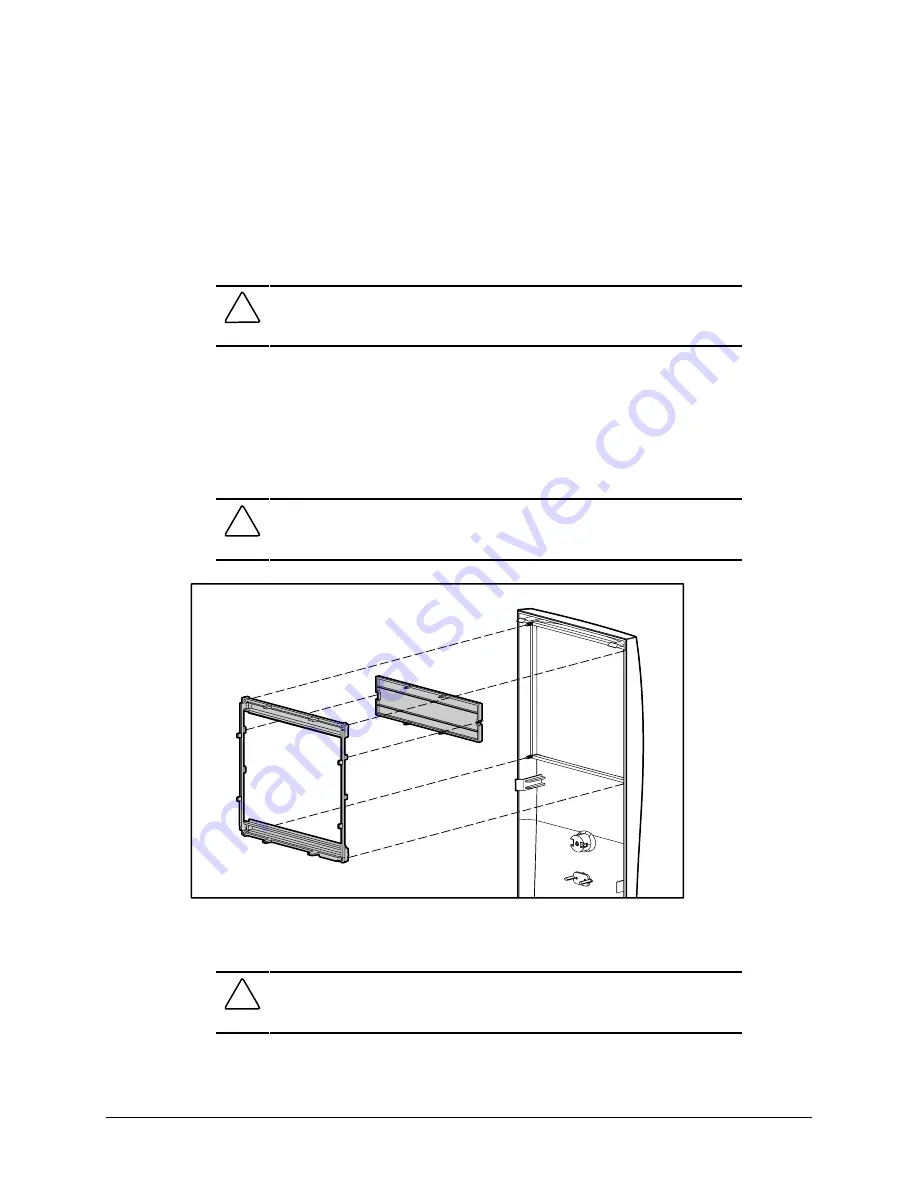
3-6
Removal and Replacement Procedures
Subpanel and Bezel Blanks
NOTE: The subpanel and bezel blanks must be removed from the front bezel if you are installing
a mass storage device for the first time, or if you are converting the unit from a minitower to a
desktop configuration or from a desktop to a minitower configuration.
To remove the bezel blank from the front bezel:
CAUTION: Before removing the access panel, ensure that the workstation is
turned off, all cables are disconnected from the back of the workstation, and the
power cord is disconnected from the grounded AC outlet.
1.
Perform the service preparations shown on page 3-2.
2.
Remove the access panel.
3.
Remove the front bezel.
4.
Gently pull the subpanel, with the bezel blank secured in it, away from the front bezel,
then remove the bezel blank.
CAUTION: Hold the subpanel straight when you pull it away from the front bezel.
Pulling at an angle could damage the pins that align the subpanel within the front
bezel.
Figure 3-6. Removing the subpanel and bezel blanks
To replace the subpanel and bezel blanks, reverse the above procedure.
CAUTION: When replacing the subpanel, be sure the aligning pins and any
remaining bezel blanks are in the proper orientation to prevent damage to the
alignment pins.
















































