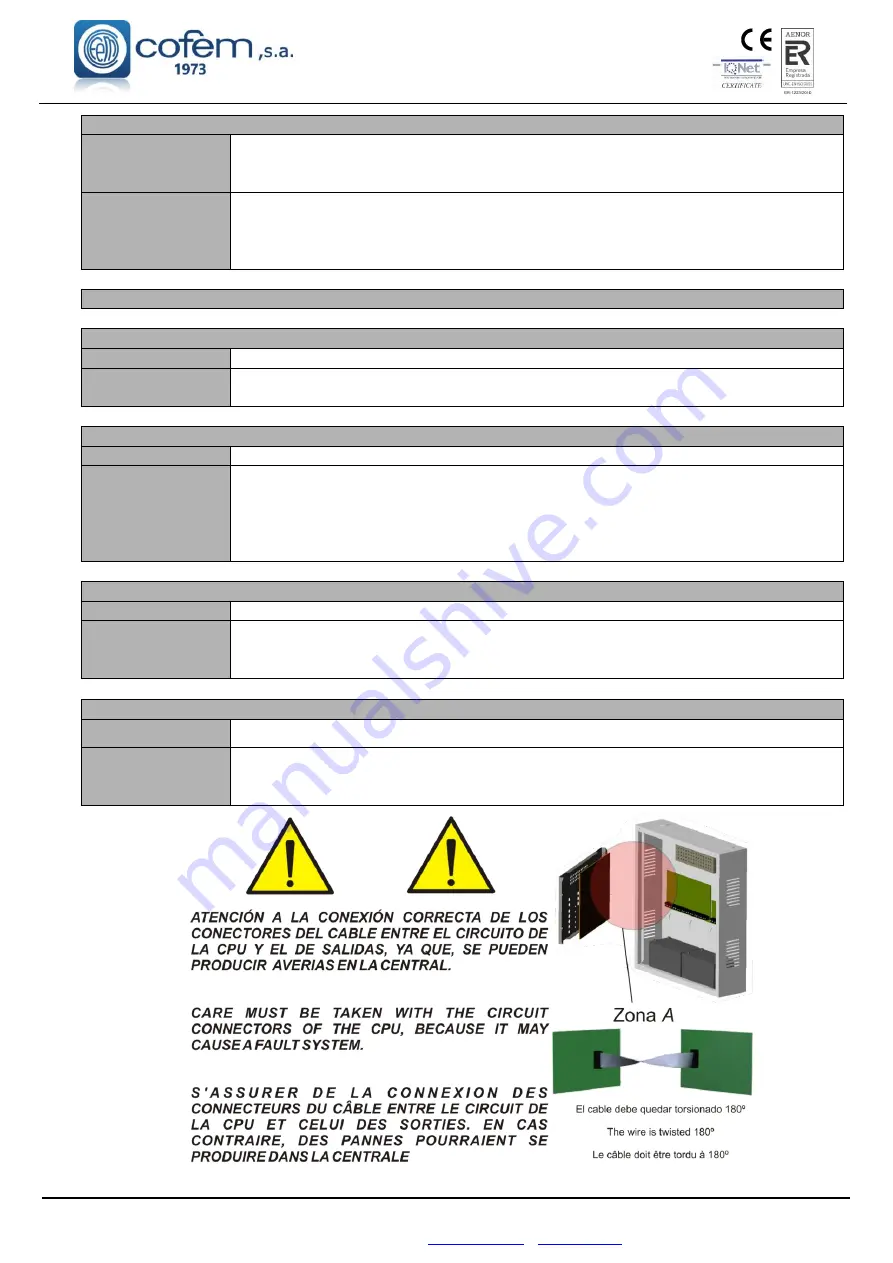
Digital fire detection control panel
LYON REMOTE PLUS
88
FIRE PROTECTION MANUFACTURER
C / Compositor Wagner, 8 –P.I. Can Jardí 08191 - RUBÍ (Barcelona) ESPAÑA.
Tlf.: +34 935 862 690 –
DIRTY SENSOR
Cause
The permitted level of dirt has been exceeded on the sensor (A30XHA, A30XHA-S
,A30XHTCO, A50S/I, A50SH/I, A50HSCOI), 100% in the monitoring screen, the sensor
must be cleaned.
Solution
Clean the sensor using compressed air, reset the fault and monitor the element, checking
that the readings are below 5. If the levels are higher or the dirty sensor fault is repeated,
cleaning it has not been sufficient and it is recommended that the sensor is replaced with a
new one.
4.4.4.- OTHER FAULTS
ELEMENT NOT FOUND
(In the monitoring screen)
Cause
The loop point indicated cannot be found by the control panel.
Solution
The element being monitored either has not been installed or else its programming
number has not been assigned. Check the element’s configuration.
REPEATER: XX IS NOT COMMUNICATING
Cause
There is a failure in communication with the indicated repeater.
Solution
Check the repeater’s connection to the control panel, check for short circuits and broken
wires, measure the repeater’s supply voltage to check that it is between 24V and 30V.
(see chapter 1.5.4)
Check that the repeater’s number is correctly configured, making sure that the number
configured in the control panel is the same as the repeater's number. (see chapter 3.2.3.9)
CENTRAL:XX IS NOT COMMUNICATING
Causa
There is a failure in communication with the indicated Control Panel.
Solución
Check connection with the other Control Panels, short circuits, and broken cables. Check
Control Panel is on (see chapter 1.5.5).
Check there is not two or more Control Panels with the same number.
REMOTE/FAC: IS NOT COMMUNICATING / FAULT 00
Causa
There is a failure communication with the indicated. (remote and F.A.C. are optional)
Solución
Check the connection of the control panel with the main control panel; check short
circuits, cut cables, check the correct operation of the control panel. Check the settings in
communication menu 4.8.(see chapter 3.2.3.9)
Figure 29
Conexión conector CPU / CPU connector conexion / CPU Connexion conecteur













































