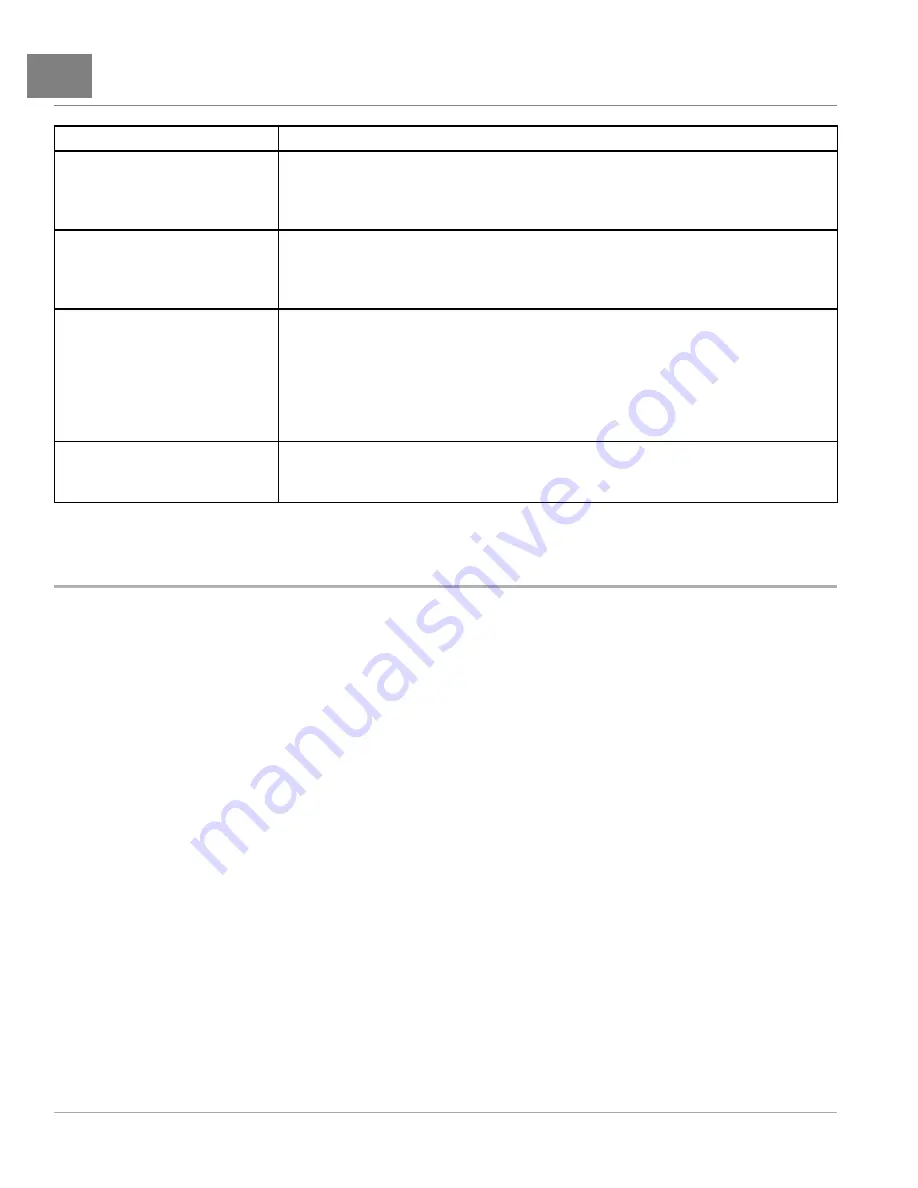
11
Plot & Log
CONTROLLER DIAGNOSTIC TOOL (CDT)
MENU ITEM
DESCRIPTIONS
Remember Last View
When set to On, when you select a menu from the Main Menu screen, you will be returned to the
screen you were on before you last exited that menu. When set to Off, each time you select a menu
from the Main Menu screen, you will go to the selected root menu. It does not matter what you did the
last time you used that menu.
Delete Cache File
This item is different from the other HHP items, because it is a procedure instead of an adjustable
setting. The first time you connect the programmer to a system, menu cache files are created. If you
encounter problems when connecting, you can delete the cache files and retry connecting. To delete
the cache files, select this item and press the right-arrow key ( ).
Date & Time
This folder contains eight items. Show Date/Time in header. The date and time are typically displayed
at the top of the Main Menu screen. However, if you do not use batteries in the handheld programmer
and there is no real-time clock in the connected control system, you can set this item to “Off,” since
it would not provide accurate information. 12h/24h. Here you can select the format used to display
the time. Date Format. Several options are available: the year appearing first or last, and the month
appearing before the day or the day appearing before the month. Year, Month, Day, Hour, and Minute
allow you to set the date and the time for your time zone.
About
This folder contains information about the programmer similar to what is shown in the System Info
menu for each of the modules in the control system: model number, software version, hardware
version, serial number, etc.
PLOT & LOG
The
Plot & Log
menu selection allows the user, with the Plot program, to plot real-time variables on the CDT display
screen; or, with the Log program, to create a log file of variable values to view later in a spreadsheet program on a PC.
The first step is to add the desired items to the Plot Variable List or the Log Variable List. While in the
Monitor
menu or
Parameters
menu, highlight an item and press the “Add to” softkey. In the next screen, highlight Plot or Log and press
the “Select” softkey to view the list. To add the item to the list, press the “Add” softkey followed by the “Finish” softkey;
you can include up to five items. To remove an item from a Variable List, select it and press the “Delete” softkey.
PLOT
In the Plot Variables list, a colored circle beside each variable shows the color that will be used to represent that variable
in the plot. The colors are in a fixed order. If you want to use specific colors for specific variables, use the “Move Down”
and “Move Up” softkeys to achieve the desired combinations. Use the left-arrow key to return to the Plot & Log menu.
To open the plotting program, highlight Plot and press the right-arrow key. The vertical axis is always used for the
variables being plotted, and the horizontal axis is always used for time. For On/Off items, On = 1 and Off = 0 on the
plot. Press the “Start” softkey to begin plotting data. Press the “Stop” softkey to stop plotting data and freeze the plot.
You have the option of pressing the “Start” softkey to resume the plot.
LOG
To create a log of the items in your Log Variable List, highlight Log and press the right-arrow key. Then, in the “Start
Logging” window, press the “OK” softkey. Select the location where you want to save the .xls file, and after pressing
the “Save As” softkey and naming the .xls file, press the “OK” softkey. The display will now show the Plot & Log menu
with a flashing red dot next to Log, indicating that logging is in progress. To stop logging, press the right-arrow key, and
then in the “Stop Logging” screen, press the “OK” softkey.
Page 11-26
2017 Carryall 500 and 700 Maintenance and Service Manual
Содержание Carryall 500
Страница 2: ......
Страница 16: ......
Страница 120: ...8 Tires WHEELS AND TIRES Figure 8 2 Inflate Tire Page 8 4 2017 Carryall 500 and 700 Maintenance and Service Manual ...
Страница 452: ...NOTES ...
Страница 453: ...NOTES ...
Страница 454: ...NOTES ...
Страница 455: ......
Страница 456: ......






























