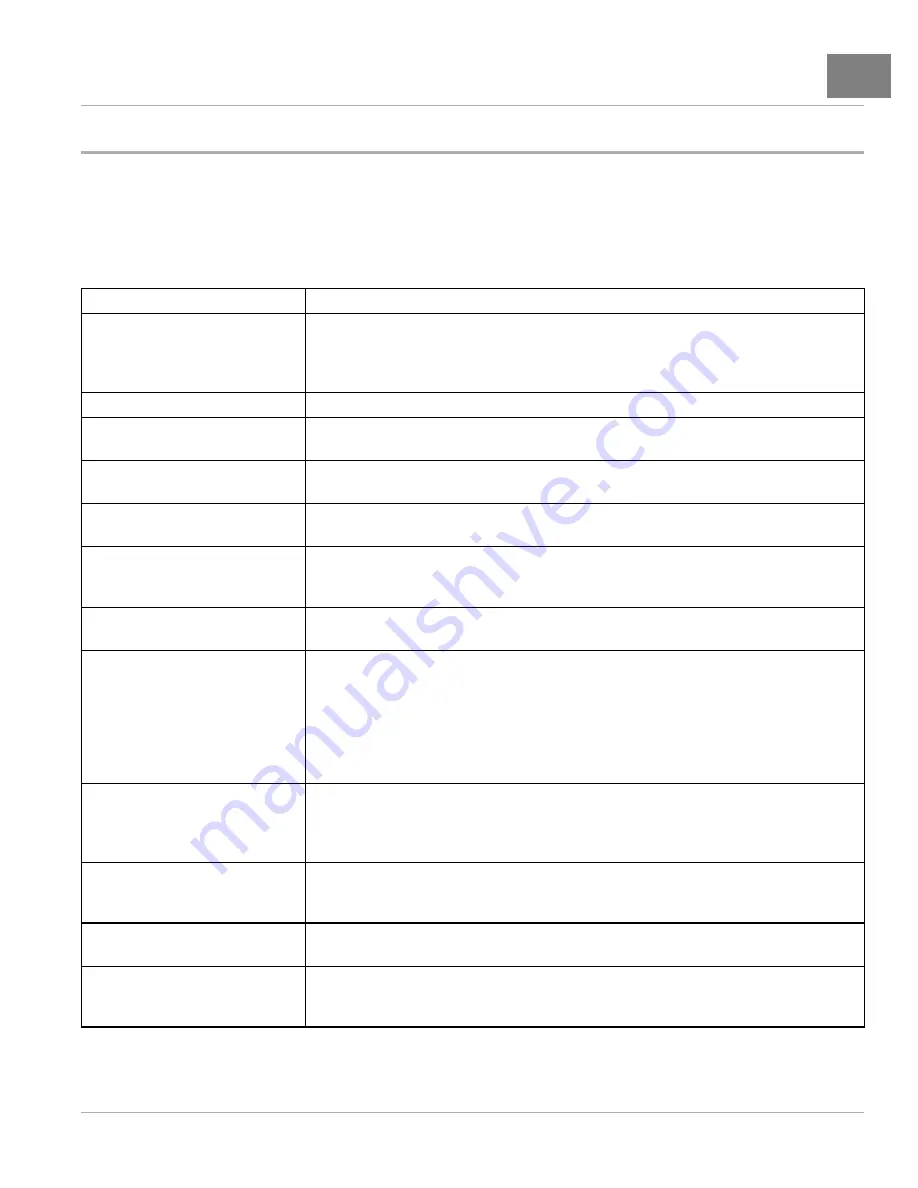
CONTROLLER DIAGNOSTIC TOOL (CDT)
HHP Settings
11
HHP SETTINGS
The
HHP Settings
menu is accessed by using the arrow keys to highlight
HHP Settings
and pressing the
Select
softkey to activate the menu.
The
HHP Settings
menu selection allows the user to adjust the appearance of the screen displays, adjust several
aspects of the handheld programmer’s functionality, and displays information pertaining to the handset.
_
MENU ITEM
DESCRIPTIONS
Access Level
The Access Level of the programmer can be set to its own level or to any lower level: OEM, Dealer,
Service, User. Setting the Access Level to a lower level allows you to see what a person with that level
programmer would see. For example, a dealer could set the Access Level to User, to see what a
person with a User-level programmer would see.
Language
You can select English, Deutsch, Français, Italiano, or Español for the screen text.
Left Handed Soft Keys
Selecting “Yes” for Left Handed Soft Keys reverses the position of items in the softkey text line, to make
the keys more convenient for left-handed people.
Backlight
Here you can set the brightness of the programmer’s LCD display—from 100% to 20%, in 5%
increments.
Keytone
You can choose between several tones to sound each time you press a key, or you can turn the
keytone Off for silent programmer operation.
Auto Poweroff (battery)
You can set the idle time before the programmer will automatically power off when it is powered by its
own batteries (i.e., when the control system is not running, or when the programmer is not connected
to the control system).
Auto Poweroff (ext)
You can set the idle time before the programmer will automatically power off when it is being powered
by the controller.
Exit menus with left arrow
The left-arrow key ( ) is used to navigate backwards within menus. When set to Yes, you can use the
left-arrow key to leave the presently displayed screen and return to the next higher (i.e., previous)
screen; using the left-arrow key will eventually return you to the Main Menu. When set to No, you must
use the appropriate softkeys (Exit, Cancel) and the Main Menu key ( ) to leave the present screen and
reach the Main Menu. You may find this setting preferable if you use the table screens frequently, as
it eliminates any possible confusion caused by the left-arrow key having two functions: moving one
cell to the left, and exiting the table altogether.
Enable Screenshot
The Yes/No setting of this item determines whether the programmer will allow screenshots to be
taken; see Section 14 for a description of this function. When set to “No,” if you attempt to take a
screenshot—by pressing the Power key ( ) followed by the Favorites key ( )—the power command is
ignored and the screen jumps to the Favorites menu in response to the Favorites key command.
Show only empty battery
A battery icon showing the state-of-charge of the programmer’s battery can be displayed in the upper
right corner of the screen. If you do not want the icon to be displayed except as a warning when
the battery is empty, set this to “Yes.”
Text for save as
When you create a new .cpf file, the field at the top of the keyboard screen is either blank (“No text”) or
is automatically filled with the date and time in this format: YYYY_MM_DD_HHMM (“Date/Time”).
Keyboard help text
When set to On, every time you enter the keyboard screen a pop-up explains how to use the keyboard.
When set to Off, no pop-up appears as you enter the keyboard screen, but you can still use the Help
key ( ? ) at any time.
TABLE CONTINUED ON NEXT PAGE
2017 Carryall 500 and 700 Maintenance and Service Manual
Page 11-25
Содержание Carryall 500
Страница 2: ......
Страница 16: ......
Страница 120: ...8 Tires WHEELS AND TIRES Figure 8 2 Inflate Tire Page 8 4 2017 Carryall 500 and 700 Maintenance and Service Manual ...
Страница 452: ...NOTES ...
Страница 453: ...NOTES ...
Страница 454: ...NOTES ...
Страница 455: ......
Страница 456: ......






























