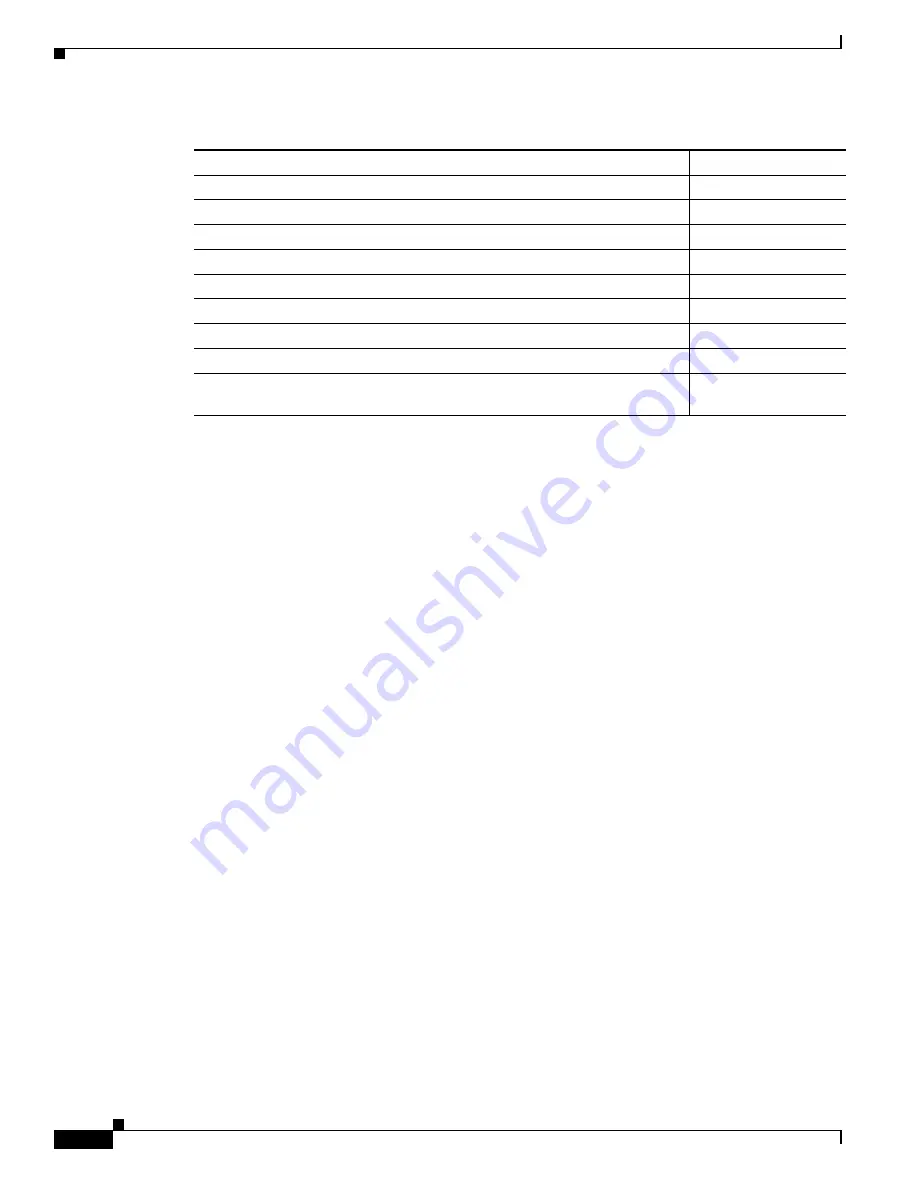
2-12
Cisco SCE 8000 10GBE Software Configuration Guide
OL-30621-02
Chapter 2 Command-Line Interface
Navigational and Shortcut Features
Auto-Completion
The CLI interface features tab completion. When you type in the first letters of a command and press
<Tab>
, the system automatically fills in the rest of the command or keyword. This feature works only
when there is one command that could be possible using the starting letters.
Example:
The letters
snm
followed by
<Tab>
will be completed to the command
snmp-server
.
SCE(config)#
snm
<Tab>
SCE(config)#snmp-server
If you press
<Enter>
instead of
<Tab>
, and there is no ambiguity, the system actually carries out the
command that is the result of the auto-completion.
Example: 1
The following example displays how the system completes a partial (unique) command for the
enable
command. The system carries out the command using the default authorization level (10) when you press
<Enter>
.
SCE>en <Enter>
Password:
sce#
Example: 2
The following example illustrates how to use the completion feature with a non-default value for the
argument. In this example, the
enable
command is completed using the specified value (15) for the
authorization level.
SCE>en 15 <Enter>
Password:
sce#
Delete from the cursor position to the end of the word.
ESC-d
Delete the character before the current location of the cursor.
Backspace
Delete the character before the current location of the cursor.
CTRL-H
Deletes from the cursor position to the end of the line
CTRL-K
Deletes all characters from the cursor to the beginning of the line
CTRL-U
Delete the word to the left of the cursor.
CTRL-W
Recall the last item deleted.
CTRL-Y
Completes the word when there is only one possible completion.
<Tab>
Completes the word when there is only one possible completion. (Same
functionality as <
Tab
>.)
CTRL-I
Table 2-8
Keyboard Shortcuts (continued)
Description
Shortcut key






























