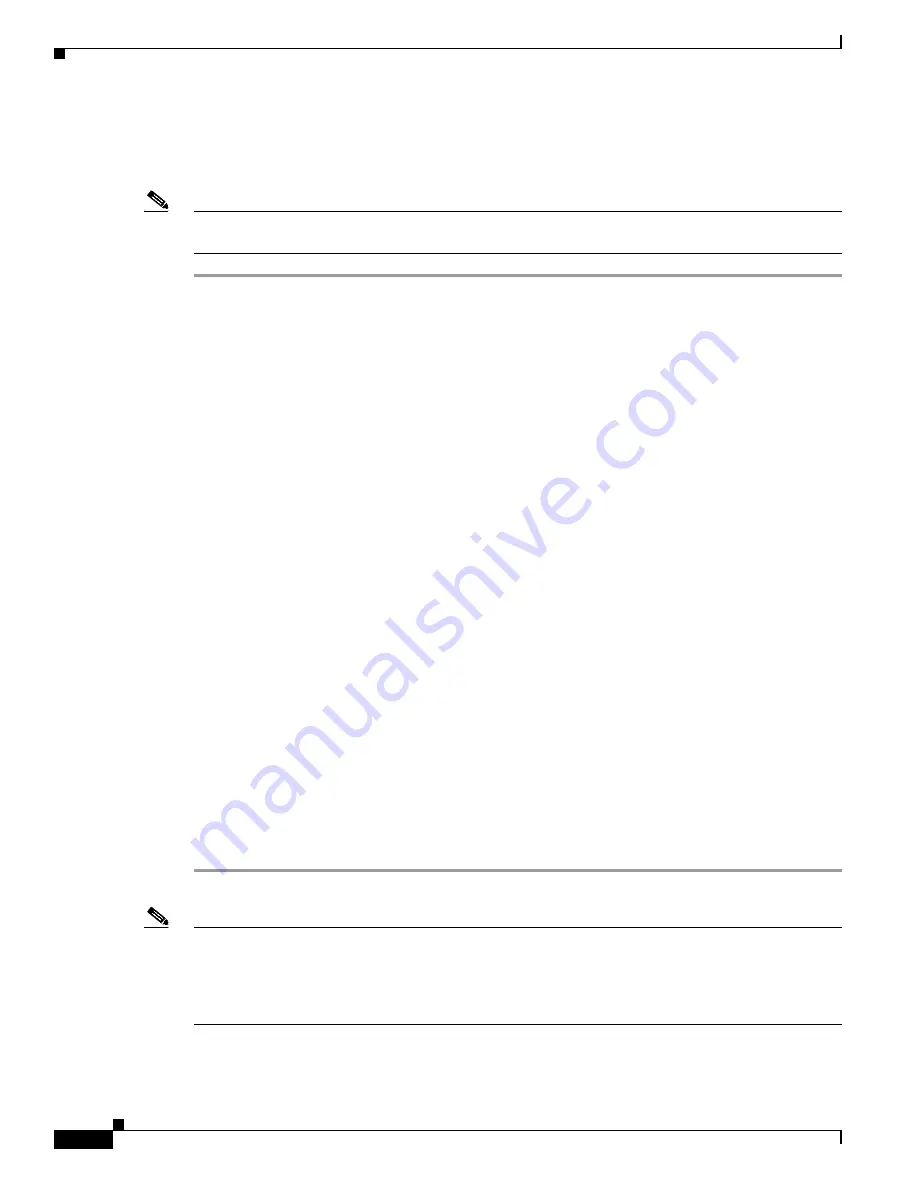
11-10
Cisco SCE 8000 10GBE Software Configuration Guide
OL-30621-02
Chapter 11 Redundancy and Failover
Hot Standby and Failover
For information on topologies and connections, see the
Cisco SCE8000 10GBE Installation and
.
For details of the CLI commands, see the
Cisco SCE8000 CLI Command Reference
.
Note
When working with two Cisco SCE platforms with split-flow and redundancy, it is extremely important
to follow this installation procedure.
Step 1
Install both Cisco SCE platforms, power them up, and perform the initial system configuration.
Step 2
If external optical bypass modules are installed, make sure they are connected correctly and are
operational. Use the
show external-bypass
command.
Step 3
Connect both Cisco SCE platforms to the management station.
Step 4
Connect the cascade ports.
The cascade ports may be connected either directly in Layer 1 (dark fibers) or through a switch. When
connecting the cascade ports through a switch, it is important to assign each cascade link to a different
VLAN, otherwise the traffic will be forwarded incorrectly (between different links) by the switch.
Step 5
Set topology configurations for each Cisco SCE platform via the connection-mode options. (See
“Topology-Related Parameters for Redundant Topologies” section on page 11-13
)
Step 6
Make sure that the Cisco SCE platforms have synchronized and active Cisco SCE platform was selected.
Use the
show interface linecard 0 connection-mode
command.
Step 7
If you want to start in bypass mode, change the link mode to bypass in both Cisco SCE platforms. The
bypass mode will be applied only to the active Cisco SCE platform. (See
.)
Step 8
Verify the link mode configuration. (See
“Monitoring the System” section on page 11-14
.) Use the
show
interface linecard 0 link mode
command.
Step 9
Connect the traffic port of Cisco SCE platform #0. This will cause a momentary down time until the
network elements from both sides of the Cisco SCE platform auto-negotiate with it and start working
(when working inline).
Step 10
Connect the traffic port of Cisco SCE platform #1, this will cause a momentary down time until the
network elements from both sides of the Cisco SCE platform auto-negotiate with it and start working
(when working inline).
Step 11
When full control is needed, change the link mode on both Cisco SCE platforms on both links to
‘forwarding’. It is recommended to first configure the active Cisco SCE platform and then the standby.
(See
“About the Link Mode” section on page 8-6
Step 12
You can now start working with the Subscriber Manager.
Note
Cisco SCE devices does not support downgrading from Cisco SCE Release 3.8.0 and later to Cisco SCE
Releases earlier than Release 3.8.0 when the devices are configured in a cascade setup. To downgrade
the devices to Cisco SCE Releases earlier than Release 3.8.0, remove the devices from the cascade setup
and configure the devices as standalone devices, and then start the downgrade procedure. Note that this
downgrade procedure may cause a service disruption.






























