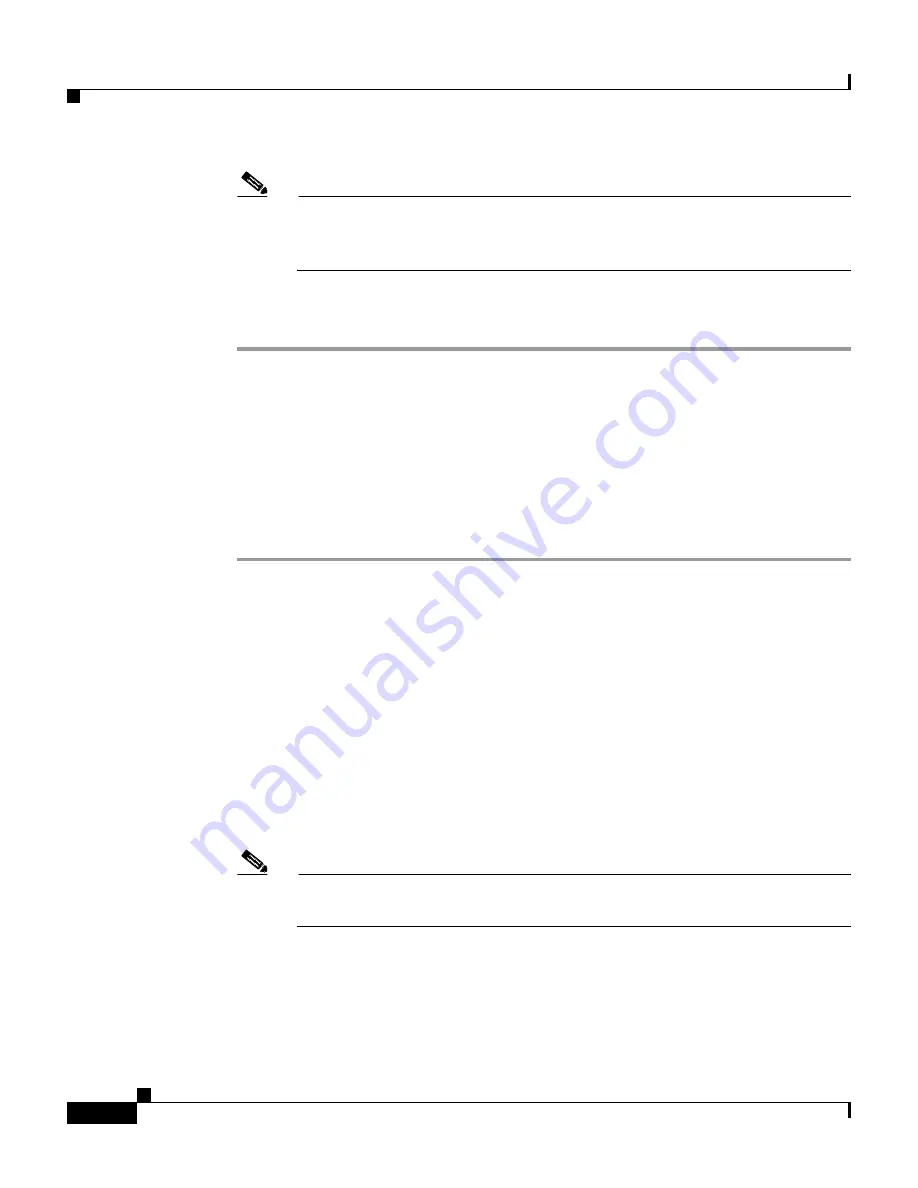
Appendix A Installing Software—CiscoWorks 1105/1130/1130-19
Upgrade Methods
A-6
Installation and Configuration Guide for the CiscoWorks Wireless LAN Solution Engine
78-16345-01
Note
When the installation is complete, the WLSE will be unavailable for a few
minutes while it restarts. The Login screen will appear when the update
is complete.
Step 9
To view details after the installation is complete, select
Administration >
Appliance > Software > Status > View Log
.
Installing from a Windows Server
Use this procedure to install from a remote repository on a Windows 2000,
Windows XP, or Windows NT server.
Procedure
Step 1
If you are using a Windows XP or Windows NT server as the repository and you
are using Internet Explorer 6.0 on the client, configure the browser
on the
repository
as follows. This ensures that the display works properly during
installation.
a.
Install Java Plug-in 1.3.1_08 or later on the repository.
b.
Start Internet Explorer 6.0 and select
Tools > Internet Options > Privacy
.
c.
Lower the slider all the way down to achieve the
Accept All Cookies
setting.
Step 2
Open a command window, create a virtual drive, and map the virtual drive to the
drive containing the update files; for example:
subst f: d:\WLSE_repository
Note
The virtual drive (f: in this example) will be removed after you reboot the
Windows server or if you log out from the Windows server.
Step 3
Double-click the virtual drive icon. Then, double-click the autorun.bat file if it
does not automatically run.
Result: A browser window opens and displays the Appliance Update screen.
Step 4
Enter the hostname or IP address of the WLSE in the Appliance Update screen.















































