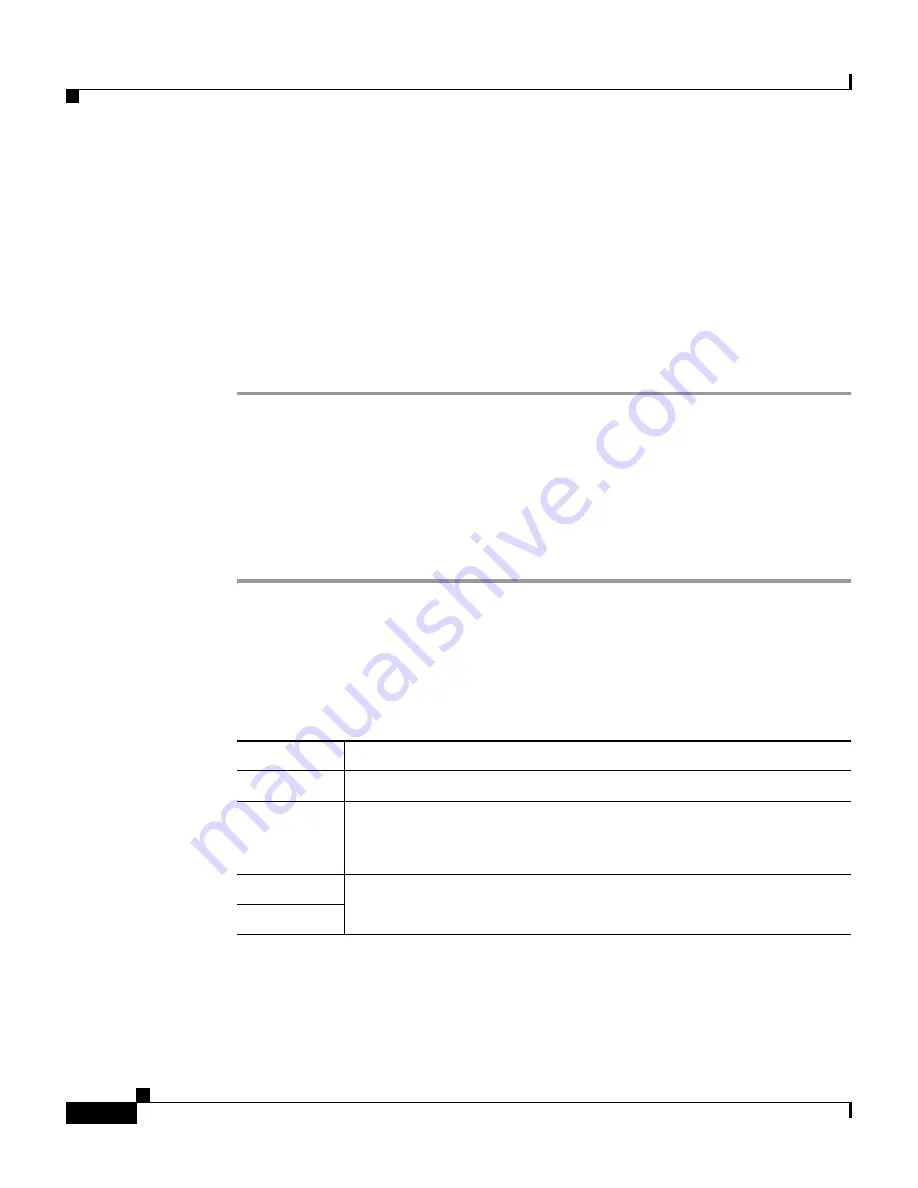
Chapter 6 Setting Up Discovery and Device Management—CiscoWorks 1105/1130/1130-19
Discovering Devices
6-12
Installation and Configuration Guide for the CiscoWorks Wireless LAN Solution Engine
78-16345-01
•
If you want to specify timeout and retry values, enter them in the SNMP
Timeout and SNMP Retry fields. Otherwise, the default values of a 10-second
timeout and 1 retry will be assigned to the imported devices.
•
Click
Next,
or click
Cancel
to cancel the import.
•
Click
Check Last Status
to see the results of the last discovery.
Step 5
Click
Finish
to import the devices listed in the file. A one-time discovery begins
immediately.
Step 6
Click
Check Last Status
to see the results of the import.
Import Devices from a CiscoWorks Server
You can import devices from a CiscoWorks server that is running Resource
Manager Essentials. This import can be immediate or scheduled, and you can
schedule repeat imports. A discovery runs after the import.
Step 1
Select
Devices > Discover > Discover > Discovery Wizard.
Step 2
Select
Import From CiscoWorks
and click
Next
.
Step 3
Complete the Schedule Import from CiscoWorks dialog.
a.
Enter the following data. All fields are required.
b.
For an immediate, one-time import, select
Run Now
.
c.
To schedule a one-time import for a later time or schedule repeated imports:
–
Select the start date and start time from the pulldown lists.
Text Box
Description
Host
The CiscoWorks server’s IP address.
Server Port
The port number on which the CiscoWorks server listens for
HTTP requests. You may have to contact the administrator of the
CiscoWorks server for this information.
Username
Any user who has the authority to export and import device
credentials on the CiscoWorks server.
Password






























