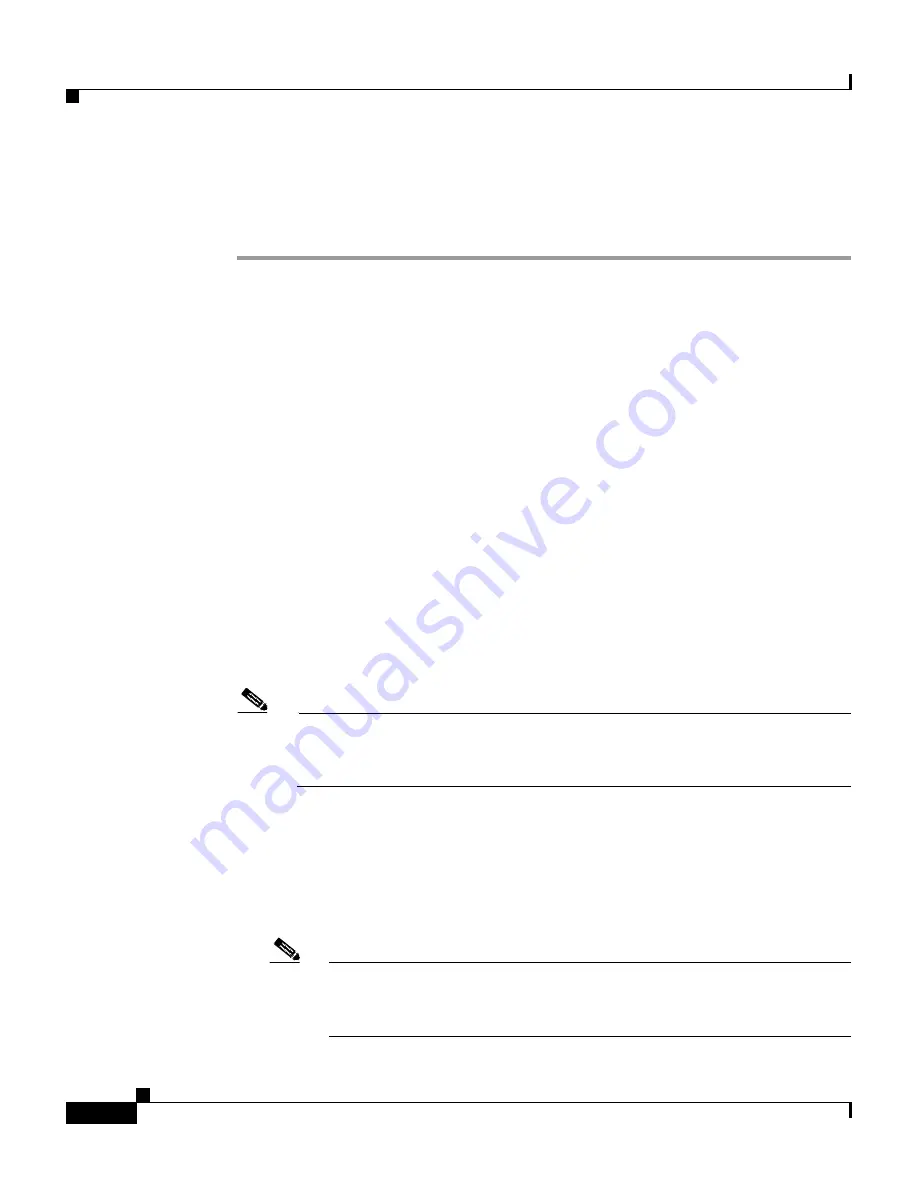
Chapter 6 Setting Up Discovery and Device Management—CiscoWorks 1105/1130/1130-19
Discovering Devices
6-10
Installation and Configuration Guide for the CiscoWorks Wireless LAN Solution Engine
78-16345-01
Modify the CDP Discovery Schedule
To modify the default discovery schedule, perform the following steps:
Step 1
Select
Devices
>
Discover > Discover > Discovery Wizard.
Step 2
Select
Automatic Device Discovery based on Cisco Discovery Protocol,
and
click
Next
.
Step 3
Select
Modify Periodic
and click
Next
.
Step 4
To modify the schedule:
a.
Select the Start Date and Start Time from the pull-down lists.
b.
To repeat discovery at a specified interval, select
Enable
. Then enter a
number for the interval and select Minutes, Hours, Days, Weeks or Months
from the pull-down list.
c.
Click
Next
.
Step 5
If you already added community strings, click
Next
.
If you have not added community strings, you must add them now. For details on
adding community strings, see
Enter SNMP Community Strings for All Managed
Devices, page 6-2
. After adding community strings, click
Next
.
Step 6
Add one or more initiating IP addresses (seeds):
Note
If CDP is not enabled, you still can discover devices by entering each of
their IP addresses as seeds in this window, however the connectivity
between switches and access points will not be discovered.
a.
Enter the IP addresses or device names in the Add Seed Values text box and
click
>>
.
b.
Set the CDP distance. If the distance is set to 1, only the immediate neighbors
of the seed devices are discovered. Set the distance appropriately to discover
the entire wireless network.
Note
Routers and switches that do not have access points attached to them
are used when computing CDP distance. However, such devices will
not appear in the discovered devices list.






























