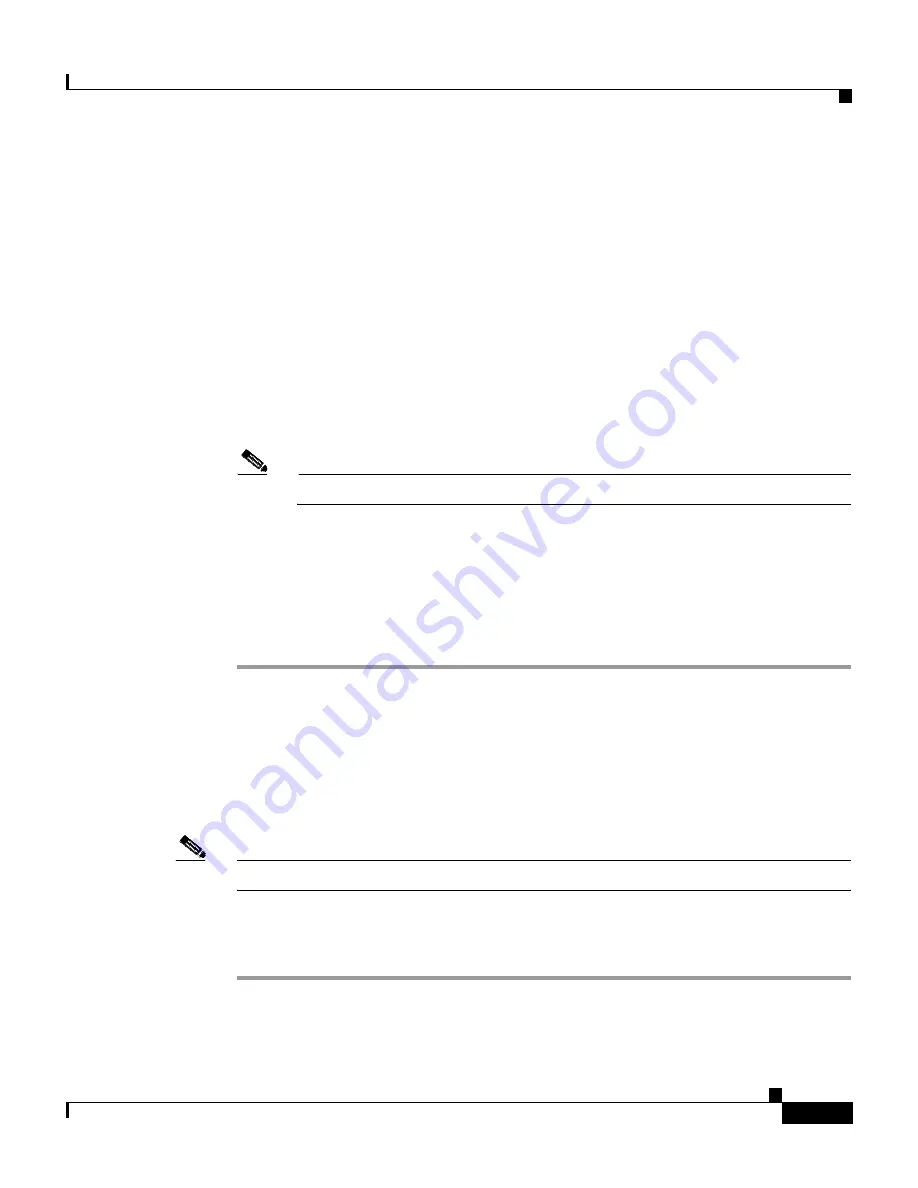
4-11
Installation and Configuration Guide for the CiscoWorks Wireless LAN Solution Engine
78-16345-01
Chapter 4 Basic Setup—CiscoWorks 1105/1130/1130-19
Logging into the Web Interface and Verifying Connectivity
Step 3
Configure Netscape Navigator to accept all cookies:
a.
Expand Privacy & Security and select
Cookies
.
b.
Select
Enable all cookies
.
c.
Click
OK
.
Step 4
Change the default font for improved readability:
a.
Expand Appearance and select
Fonts
.
b.
From the Proportional list, select Sans Serif and a font size.
c.
From the Sans-serif list, select the desired font.
d.
Click
OK
.
Note
Some fonts do not change after you use this option.
Step 5
Disable caching:
a.
Expand Advanced and click Cache. If no subcategories are listed,
double-click Advanced to expand the list.
b.
Under “Compare the page in the cache to the page on the network,” select
“Every time I view the page.”
Logging into the Web Interface and Verifying
Connectivity
Note
Disable pop-up blocker software while using the WLSE web interface.
To verify HTTP and HTTPS connectivity, connect to the WLSE using a
supported, properly configured Web browser and perform the following steps:
Step 1
To verify HTTP connectivity, enter the system IP address, followed by
:1741
(the
default port number).






























