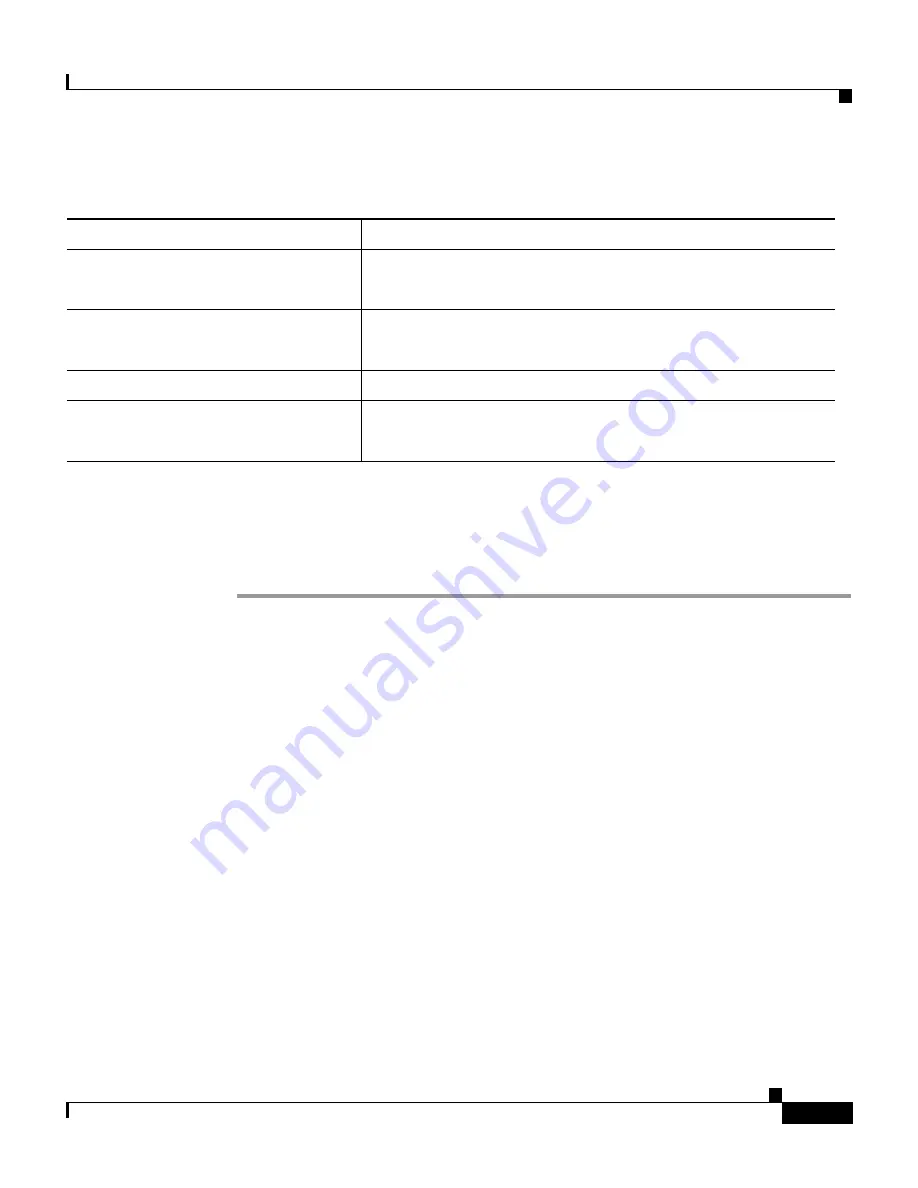
4-9
Installation and Configuration Guide for the CiscoWorks Wireless LAN Solution Engine
78-16345-01
Chapter 4 Basic Setup—CiscoWorks 1105/1130/1130-19
Configuring the Web Browser
Configuring Internet Explorer
To configure Internet Explorer 6.0, perform the following steps:
Step 1
Select
Tools > Internet Options
.
Step 2
Enable JavaScript:
a.
Select
Security.
b.
Make sure that the Internet icon is selected, and click
Custom Level
.
c.
Scroll to Scripting and select the following:
–
Select Enable for Active scripting.
–
Select Enable for Allow paste operations via script.
–
Select Enable for
Scripting of Java applets
.
d.
Click
OK
.
Step 3
Configure the browser to accept all cookies:
a.
Select
Privacy
.
b.
Move the slider down to until “Accept all Cookies” appears.
c.
Click
OK
.
Table 4-4
Supported Browsers
Client Operating System
Supported Browsers
Windows 2000, Windows NT, and
Windows XP
Microsoft Internet Explorer 6.0 with Service Pack 1
Netscape Navigator 7.02
Japanese Windows 2000,
Windows NT, and Windows XP
Japanese Microsoft Internet Explorer 6.0 with Service Pack 1
Japanese Netscape Navigator 7.02
Solaris 8 and 9
Netscape Navigator 7.01
Java Plug-in
1.4.1
Note
Java Plug-in is required for some WLSE functions.






























