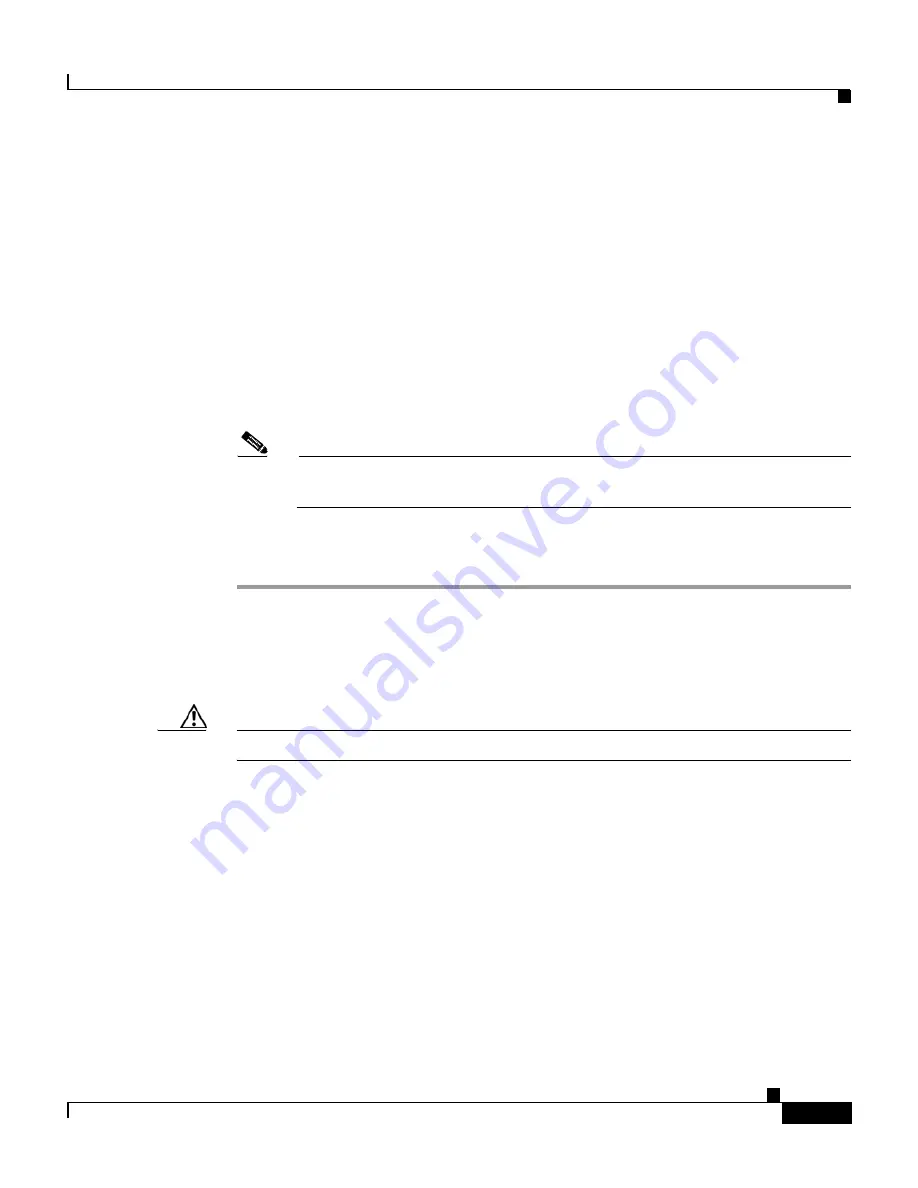
A-7
Installation and Configuration Guide for the CiscoWorks Wireless LAN Solution Engine
78-16345-01
Appendix A Installing Software—CiscoWorks 1105/1130/1130-19
Upgrade Methods
Step 5
Log in to the WLSE Web interface as a user with system administration privileges.
Result: The Install Software Update window opens.
Step 6
Install the new software:
a.
Select a software update to install. To view details, click
README
in the
Details field.
b.
Click
Install
.
c.
Click
Confirm
.
Step 7
After the software installation finishes, the Appliance Update screen reappears.
Click
Cancel
to close the screen.
Note
When the installation is complete, the WLSE will be unavailable for a few
minutes while it restarts.
Step 8
To view details after the installation is complete, select
Administration >
Appliance > Software > Status > View Log
.
Upgrading by Using the CLI
Caution
Before upgrading, read the readme.txt file that accompanies the software.
This section contains:
•
Upgrade quick reference.
•
Procedures for using CLI commands to upgrade WLSE software:
–
Create the Repository, page A-8
–
Install the Software, page A-10
•
Related CLI commands.






























