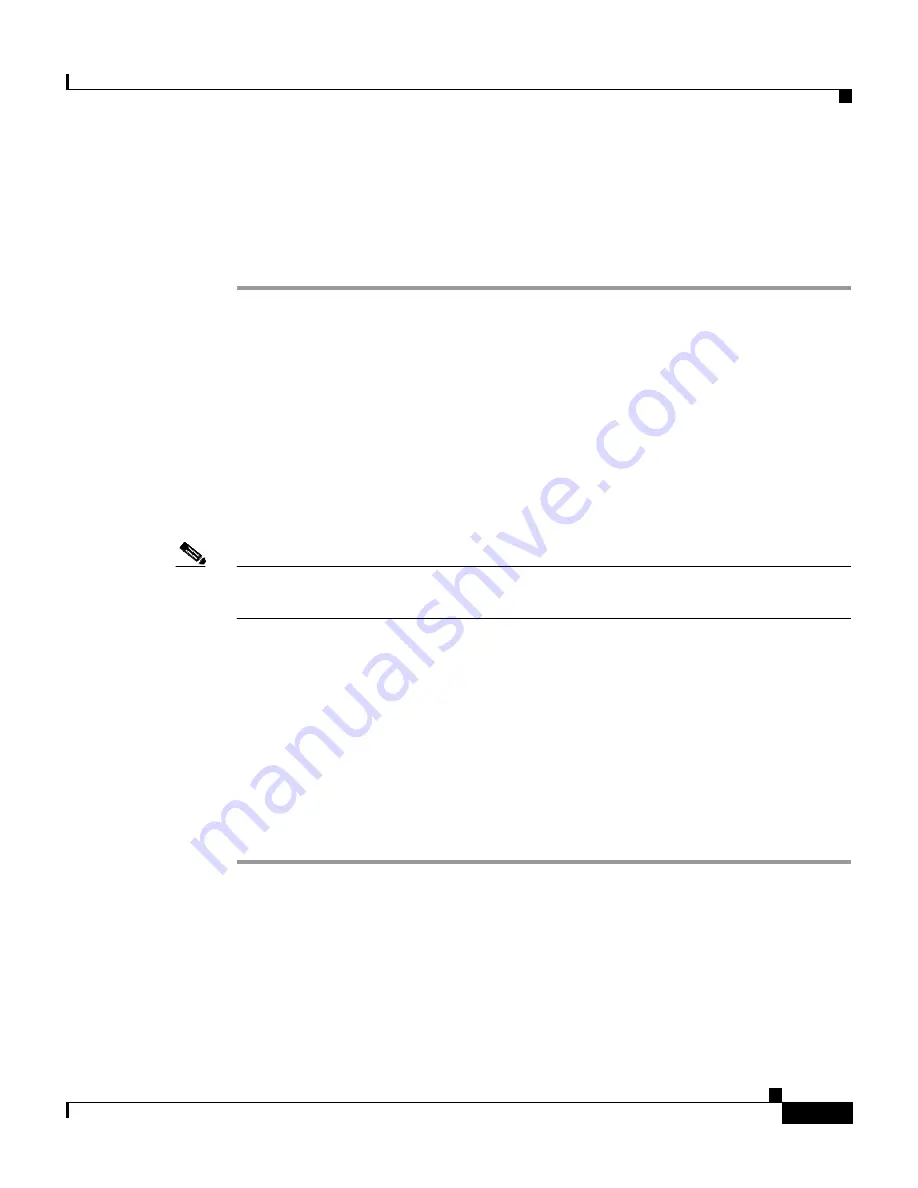
6-11
Installation and Configuration Guide for the CiscoWorks Wireless LAN Solution Engine
78-16345-01
Chapter 6 Setting Up Discovery and Device Management—CiscoWorks 1105/1130/1130-19
Discovering Devices
Step 7
Click
Next
.
Step 8
Click
Finish
to submit your changes. Discovery will begin at the scheduled time.
Click
Back
to make changes before submitting, or click
Cancel
to cancel all
changes.
For more information about scheduled discoveries, see the WLSE online help.
Import Devices
After you import devices, a one-time discovery job starts immediately. All of the
WLSE-supported devices in the file or found on the CiscoWorks server are used
as seed devices with a CDP distance of 1. After importing devices, ensure that
they are managed.
Note
If CDP is not enabled and you import devices, only the imported access points and
wireless bridges will be discovered. Routers and switches will not be discovered.
Import Devices from a File
Devices can be imported from a comma-separated values (CSV) file. You can
create the file by exporting devices from CiscoWorks Resource Manager
Essentials or by creating a file with a text editor. After you import the file, a
one-time discovery begins immediately.
See the online help for more detailed information on importing devices from
a file.
Step 1
Select
Devices > Discover > Discover > Discovery Wizard
.
Step 2
Select
Import From File
and click
Next
.
Step 3
Enter the pathname of the file or click
Browse
to find it. If you do not have a file,
click
See sample CSV file
for the correct format.
Step 4
Only the hostnames, IP addresses, and read and write community strings are
imported automatically.






























