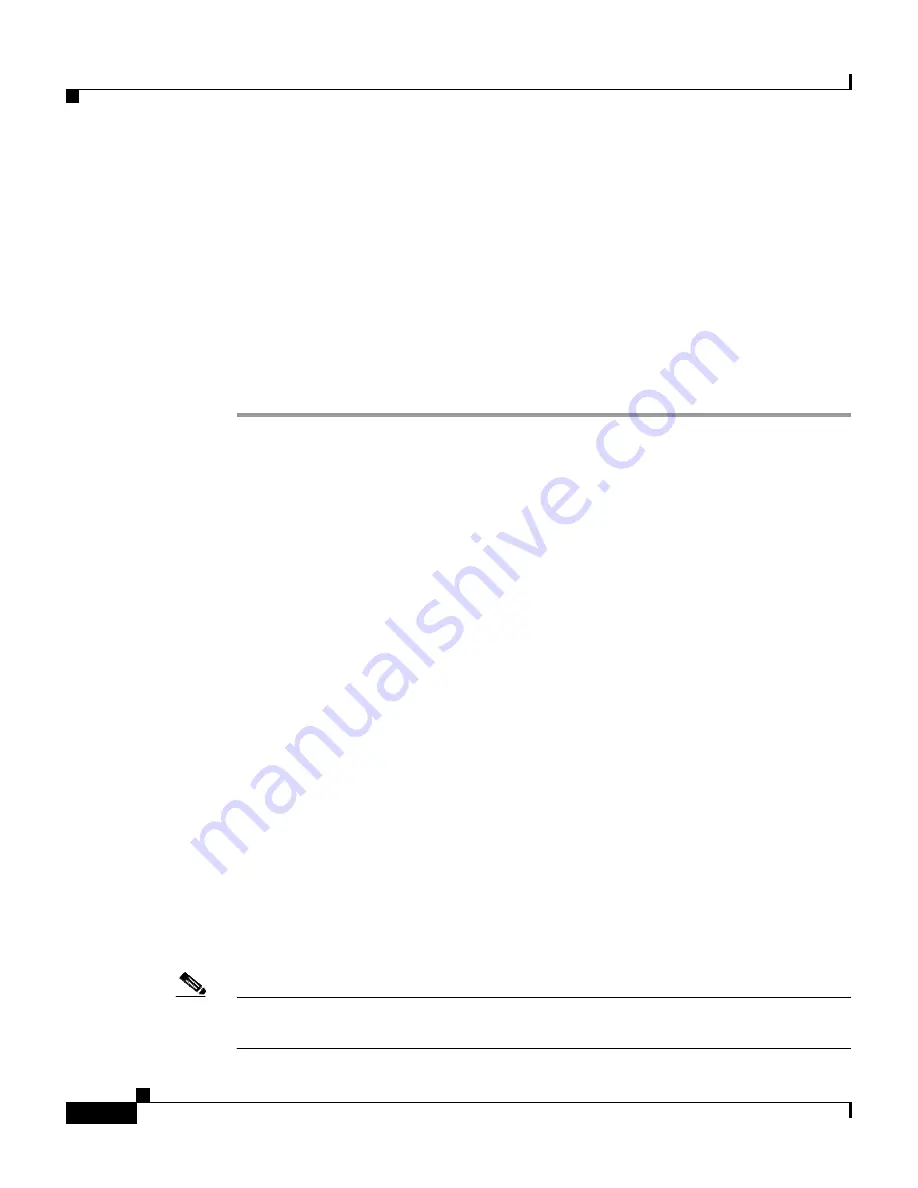
Chapter 4 Basic Setup—CiscoWorks 1105/1130/1130-19
Configuring the Web Browser
4-8
Installation and Configuration Guide for the CiscoWorks Wireless LAN Solution Engine
78-16345-01
Step 4
Enter the
show config
command to verify that the configuration is as you
expected. For more information on this command, see the
User Guide for the
CiscoWorks Wireless LAN Solution Engine, Release 2.7
.
Step 5
Enter the
show clock
command to verify that the system time and date are correct
in Coordinated Universal Time (UTC).
•
If the time or date is incorrect, set the correct time and date using the
clock
command.
•
If your network uses NTP, configure the system to use NTP to set the clock.
Step 6
Enter the
exit
command to log out.
You are now finished using the console. The remaining steps take place at the
client system.
Configuring the Web Browser
Normally, all WLSE tasks are performed in the Web interface. Before you connect
to the Web interface, make sure you are using a supported browser and that the
browser is properly configured.
•
Supported Browsers, page 4-8
•
Configuring Internet Explorer, page 4-9
•
Configuring Netscape Navigator, page 4-10
Supported Browsers
Before connecting to the WLSE web interface, make sure you are using a
supported browser and the browser is properly configured. The supported
browsers for WLSE 2.7 are listed in
Table 4-4 on page 4-9
. Use the procedures in
Configuring Internet Explorer, page 4-9
or
Configuring Netscape Navigator,
page 4-10
to configure the browser.
Note
Using earlier, unsupported versions of Internet Explorer compromises the
security of the WLSE.






























