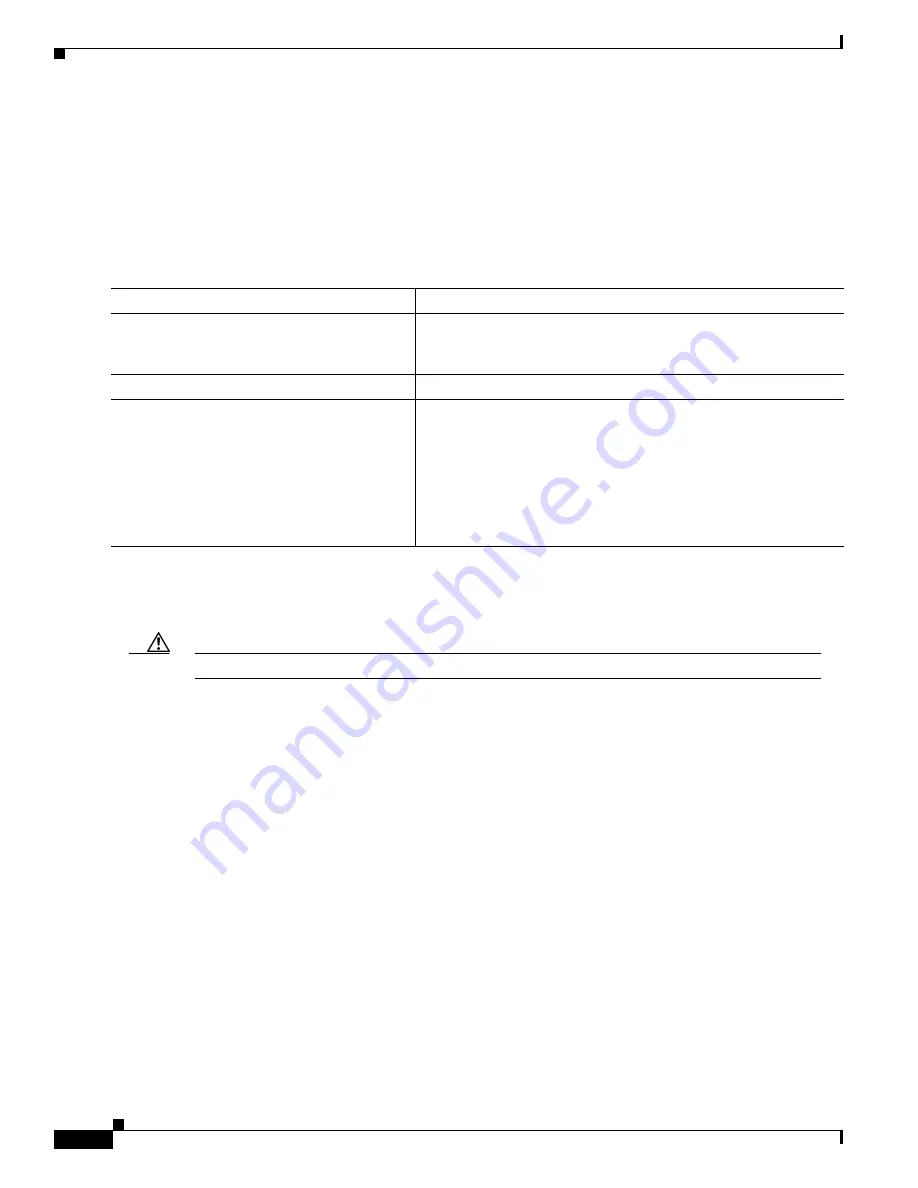
B-24
Catalyst 3550 Multilayer Switch Software Configuration Guide
78-11194-03
Appendix B Working with the IOS File System, Configuration Files, and Software Images
Working with Software Images
Uploading an Image File By Using TFTP
You can upload an image from the switch to a TFTP server. You can later download this image to the
switch or to another switch of the same type.
The upload feature is available only if the HTML pages associated with the Cluster Management Suite
(CMS) have been installed with the existing image.
Beginning in privileged EXEC mode, follow these steps to upload an image to a TFTP server:
The archive upload-sw privileged EXEC command builds an image file on the server by uploading
these files in order: info, the IOS image, the HTML files, and info.ver. After these files are uploaded,
the upload algorithm creates the tar file format.
Caution
For the download and upload algorithms to operate properly, do not rename image names.
Command
Purpose
Step 1
Make sure the TFTP server is properly configured; see the
“Preparing to Download or Upload an Image File By Using TFTP”
section on page B-22
.
Step 1
Log into the switch through the console port or a Telnet session.
Step 2
archive upload-sw
tftp:[[//location]/directory]/image-name.tar
Upload the currently running switch image to the TFTP server.
•
For //location, specify the IP address of the TFTP server.
•
For /directory/image-name.tar, specify the directory
(optional) and the name of the software image to be uploaded.
Directory and image names are case sensitive. The
image-name.tar is the name of the software image to be stored
on the server.






























