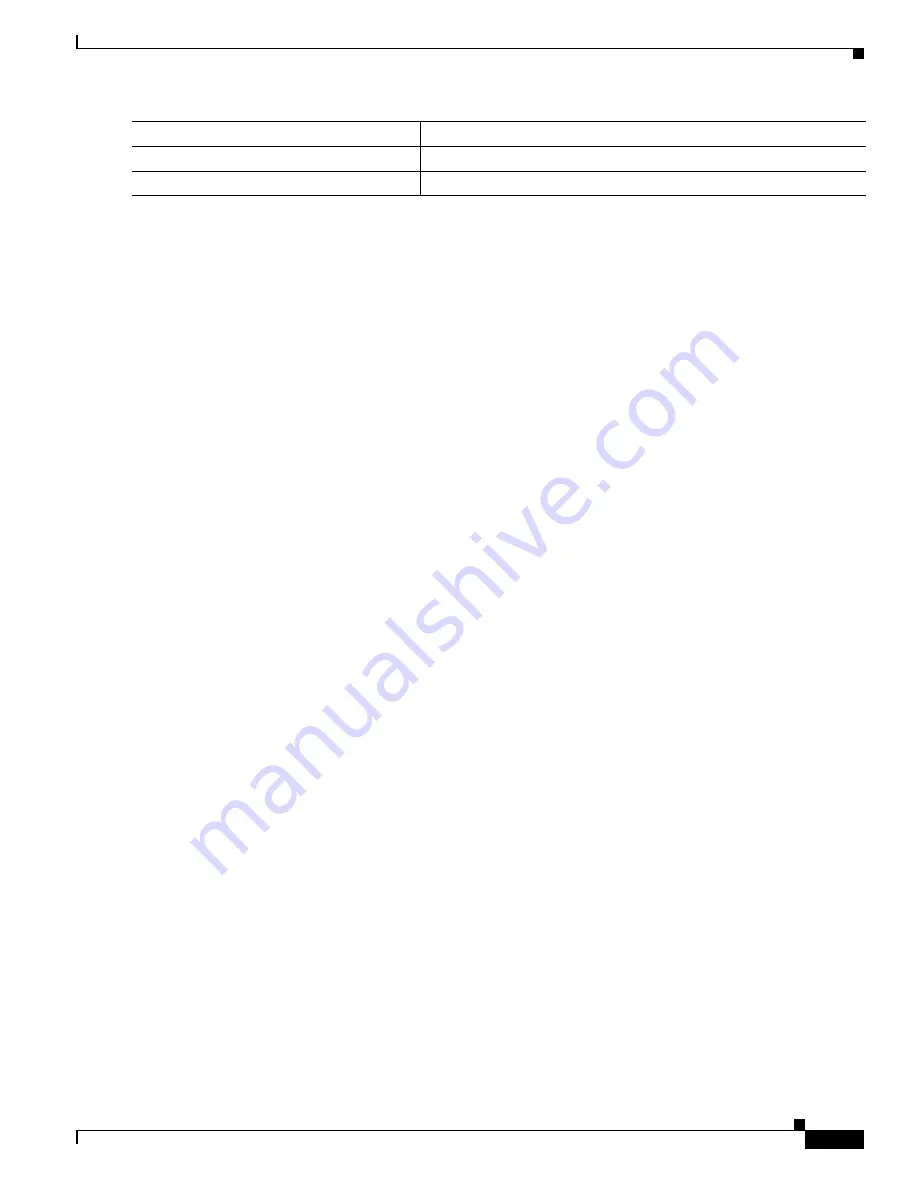
15-13
Catalyst 3550 Multilayer Switch Software Configuration Guide
78-11194-03
Chapter 15 Configuring SPAN
Displaying SPAN Status
To monitor all VLANs on the trunk port, use the no monitor session session_number filter global
configuration command.
This example shows how to clear any existing configuration on SPAN session 2, configure SPAN session
2 to monitor traffic received on trunk port 4, and send traffic for only VLANs 1 through 5 and 9 to
destination port 8.
Switch(config)# no monitor session 2
Switch(config)# monitor session 2 source interface gigabitethernet0/4 rx
Switch(config)# monitor session 2 filter vlan 1 - 5 , 9
Switch(config)# monitor session 2 destination interface gigabitethernet0/8
Switch(config)# end
Switch# show monitor session 2
Session 2
---------
Source Ports:
RX Only: Gi0/4
TX Only: None
Both: None
Source VLANs:
RX Only: None
TX Only: None
Both: None
Destination Ports:Gi0/8
Encapsulation: Native
Filter VLANs: 1-5,9
Displaying SPAN Status
To display the status of the current SPAN configuration, use the show monitor privileged EXEC
command.
This is an example of output for the show monitor privileged EXEC command for session 2:
Switch# show monitor session 2
Session 2
---------
Source Ports:
RX Only: Gi0/4
TX Only: None
Both: None
Source VLANs:
RX Only: None
TX Only: None
Both: None
Destination Ports:Gi0/7
Encapsulation: Native
Filter VLANs: 1-5,9
Step 7
show monitor [session session_number]
Verify your entries.
Step 8
copy running-config startup-config
(Optional) Save your entries in the configuration file.
Command
Purpose















































