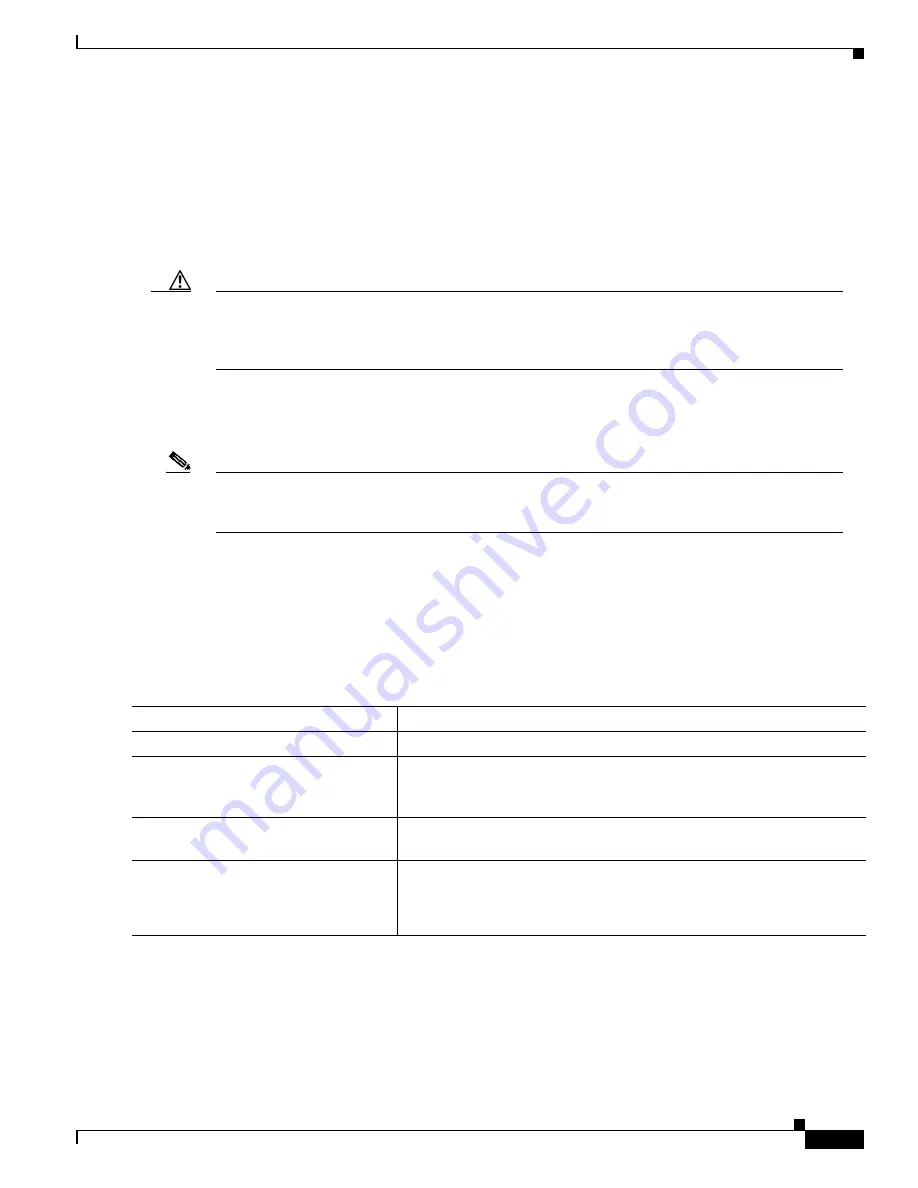
9-17
Catalyst 3550 Multilayer Switch Software Configuration Guide
78-11194-03
Chapter 9 Creating and Maintaining VLANs
VLANs in the VTP Database
Configuring VLANs in the VTP Database
You can add, modify or remove VLAN configurations in the VTP database by using the CLI VLAN
configuration mode. VTP globally propagates these VLAN changes throughout the VTP domain.
In VTP server or transparent mode, commands to add, change, and delete VLANs are written to the file
vlan.dat, and you can display them by entering the show vlan privileged EXEC command. The vlan.dat
file is stored in NVRAM.
Caution
You can cause inconsistency in the VLAN database if you attempt to manually delete the vlan.dat
file. If you want to modify the VLAN configuration or VTP, use the vlan database privileged EXEC
command to enter VLAN configuration mode as described in the Catalyst 3550 Multilayer Switch
Command Reference for this release.
You use the interface configuration mode to define the port membership mode and to add and remove
ports from VLANs. The results of these commands are written to the running-configuration file, and you
can display the file by entering the show running-config privileged EXEC command.
Note
VLANs can be configured to support a number of parameters that are not discussed in detail in this
section. For complete information on the commands and parameters that control VLAN
configuration, refer to the Catalyst 3550 Multilayer Switch Command Reference for this release.
Adding an Ethernet VLAN
Each Ethernet VLAN has a unique, 4-digit ID that can be a number from 1 to 1001. To add a VLAN to
the VLAN database, assign a number and name to the VLAN. For the list of default parameters that are
assigned when you add a VLAN, see the
“Default VLAN Configuration” section on page 9-15
.
Beginning in privileged EXEC mode, follow these steps to add an Ethernet VLAN:
To return the VLAN name to the default setting, use the no vlan vlan-id name VLAN configuration
command.
Command
Purpose
Step 1
vlan database
Enter VLAN configuration mode.
Step 2
vlan vlan-id name vlan-name
Add an Ethernet VLAN by assigning a number to it. If no name is entered
for the VLAN, the default is to append the vlan-id to the word VLAN. For
example, VLAN0004 could be a default VLAN name for VLAN 4.
Step 3
exit
Update the VLAN database, propagate it throughout the administrative
domain, and return to privileged EXEC mode.
Step 4
show vlan name vlan-name
or
show vlan
Verify your entries.






























