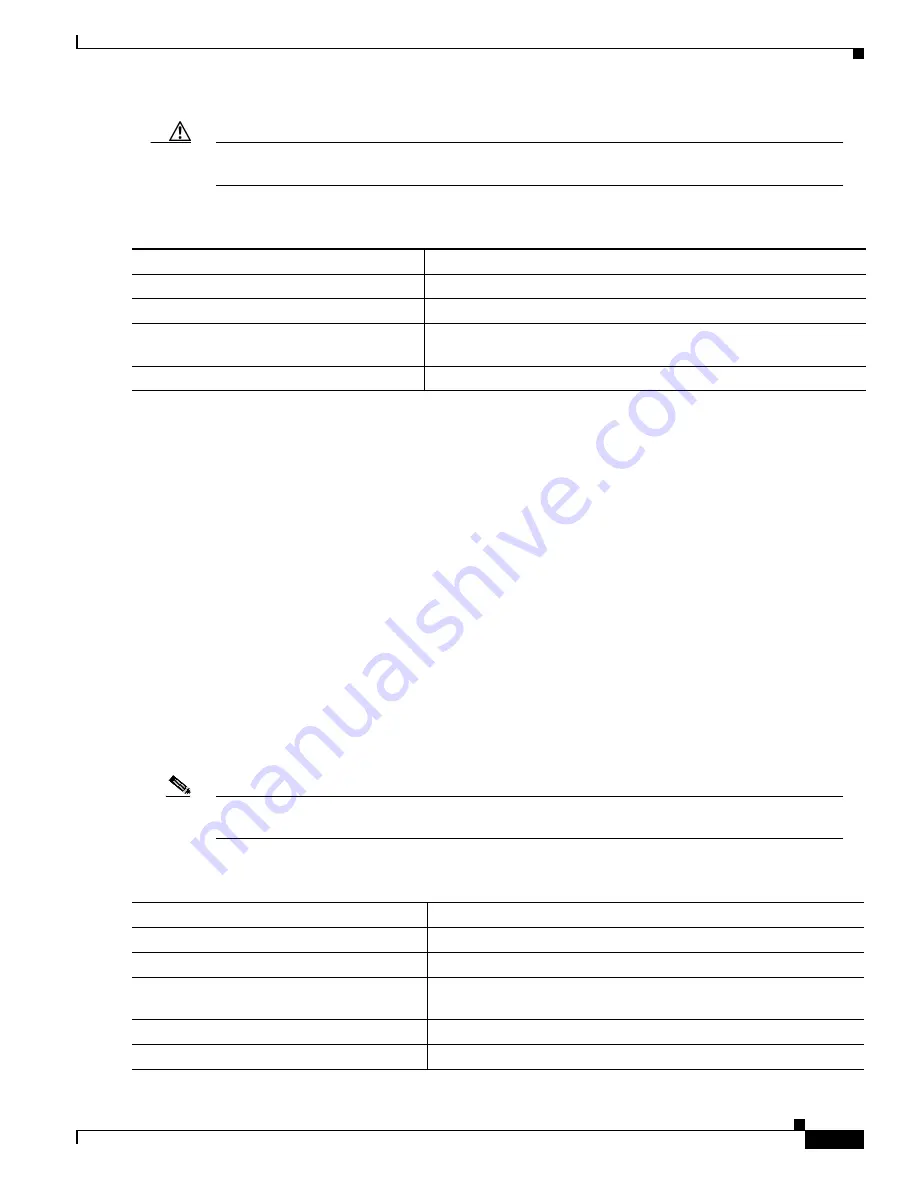
9-19
Catalyst 3550 Multilayer Switch Software Configuration Guide
78-11194-03
Chapter 9 Creating and Maintaining VLANs
VLANs in the VTP Database
Caution
When you delete a VLAN, any ports assigned to that VLAN become inactive. They remain
associated with the VLAN (and thus inactive) until you assign them to a new VLAN.
Beginning in privileged EXEC mode, follow these steps to delete a VLAN on the switch:
This example shows how to verify a VLAN removal by using the show vlan brief privileged EXEC
command:
Switch# show vlan brief
VLAN Name Status Ports
---- -------------------------------- --------- -------------------------------
1 default active Gi0/1, Gi0/2, Gi0/3, Gi0/4
Gi0/5, Gi0/7, Gi0/8, Gi0/9
Gi0/10, Gi0/11, Gi0/12
11 VLAN0011 active
20 VLAN0020 active
129 VLAN0129 active
1002 fddi-default active
1003 token-ring-default active
1004 fddinet-default active
1005 trnet-default active
Assigning Static-Access Ports to a VLAN
You can assign a static-access port to a VLAN without having VTP globally propagate VLAN
configuration information (VTP is disabled).
Note
If you assign an interface to a VLAN that does not exist, the new VLAN is created. (See the
“Adding
an Ethernet VLAN” section on page 9-17
.)
Beginning in privileged EXEC mode, follow these steps to assign a port to a VLAN in the VTP database:
Command
Purpose
Step 1
vlan database
Enter VLAN configuration mode.
Step 2
no vlan vlan-id
Remove the VLAN by entering the VLAN ID.
Step 3
exit
Update the VLAN database, propagate it throughout the
administrative domain, and return to privileged EXEC mode.
Step 4
show vlan brief
Verify the VLAN removal.
Command
Purpose
Step 1
configure terminal
Enter global configuration mode
Step 2
interface interface-id
Enter the interface to be added to the VLAN.
Step 3
switchport mode access
Define the VLAN membership mode for the port (Layer 2 access
port).
Step 4
switchport access vlan vlan-id
Assign the port to a VLAN.
Step 5
end
Return to privileged EXEC mode.
















































