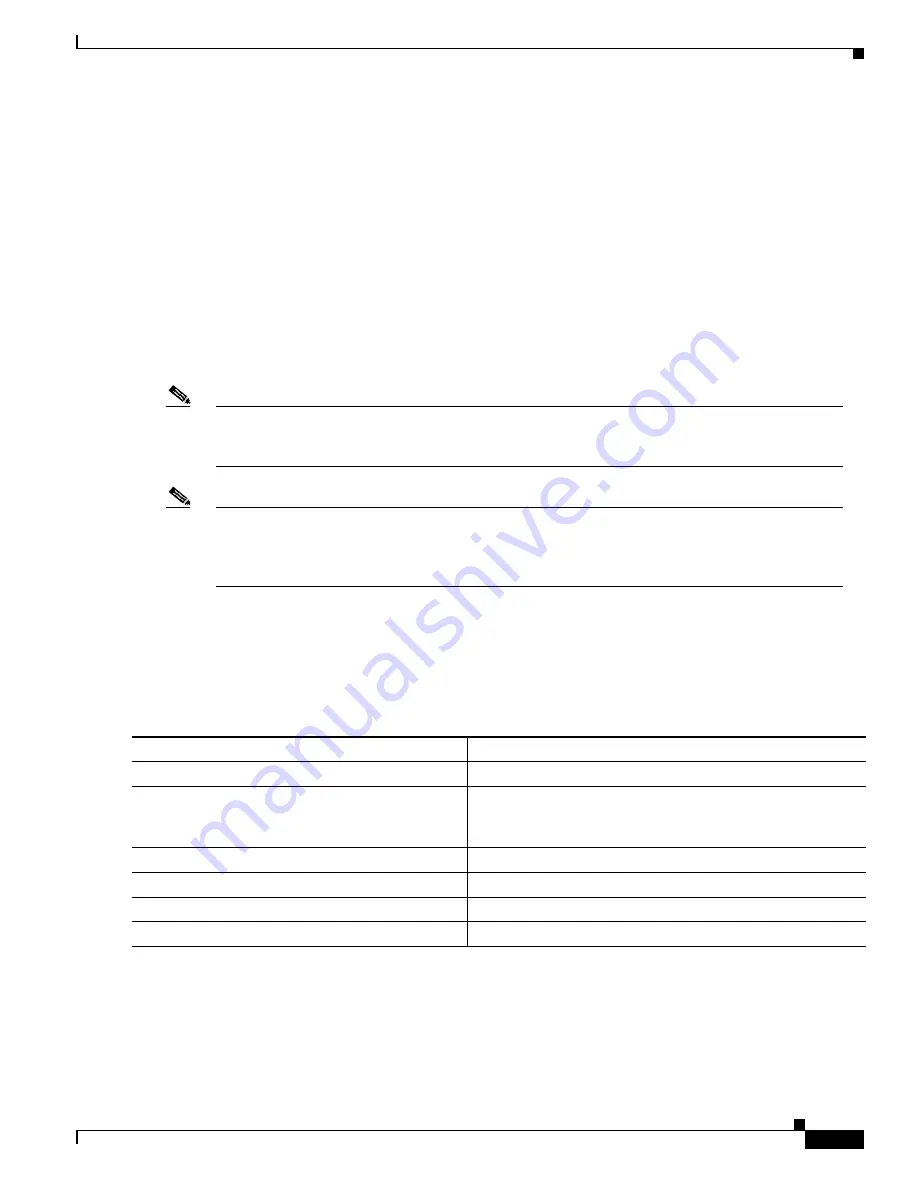
12-5
Catalyst 3550 Multilayer Switch Software Configuration Guide
78-11194-03
Chapter 12 Configuring Port-Based Traffic Control
Configuring Protected Ports
Configuring Protected Ports
Some applications require that no traffic be forwarded between ports on the same switch so that one
neighbor does not see the traffic generated by another neighbor. In such an environment, the use of
protected ports ensures that there is no exchange of unicast, broadcast, or multicast traffic between these
ports on the switch.
Protected ports have these features:
•
A protected port does not forward any traffic (unicast, multicast, or broadcast) to any other port that
is also a protected port. Traffic cannot be forwarded between protected ports at Layer 2; all traffic
passing between protected ports must be forwarded through a Layer 3 device.
•
Forwarding behavior between a protected port and a nonprotected port proceeds as usual.
The default is to have no protected ports defined.
Note
The protected port feature is not compatible with fallback bridging. When fallback bridging is
enabled, it is possible for packets to be forwarded from one protected port on a switch to another
protected port on the same switch if the ports are in different VLANs.
Note
There could be times when unknown unicast or multicast traffic from a nonprotected port is flooded
to a protected port because a MAC address has timed out or has not been learned by the switch. Use
the switchport block unicast and switchport block multicast interface configuration commands to
guarantee that no unicast or multicast traffic is flooded to the port in such a case.
A protected port cannot be a secure port.
You can configure protected ports on a physical interface (for example, Gigabit Ethernet 0/1) or an
EtherChannel group (for example, port-channel 5). When you enable protected port for a port channel,
it is enabled for all ports in the port channel group.
Beginning in privileged EXEC mode, follow these steps to define a port as a protected port:
To disable protected port, use the no switchport protected interface configuration command.
Command
Purpose
Step 1
configure terminal
Enter global configuration mode.
Step 2
interface interface-id
Enter interface configuration mode, and enter the type and
number of the switchport interface to configure, for example,
gigabitethernet0/1.
Step 3
switchport protected
Configure the interface to be a protected port.
Step 4
end
Return to privileged EXEC mode.
Step 5
show interfaces interface-id switchport
Verify your entries.
Step 6
copy running-config startup-config
(Optional) Save your entries in the configuration file.






























