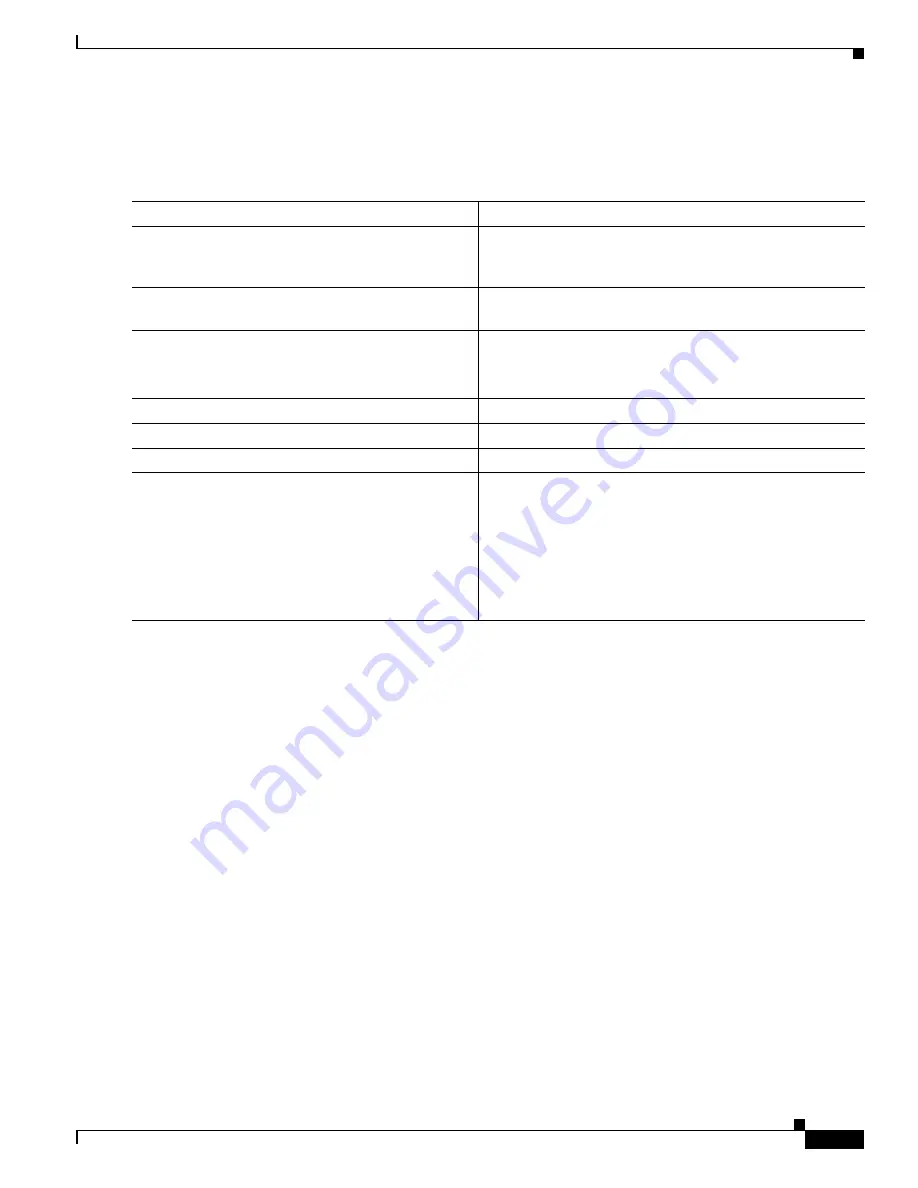
B-15
Catalyst 3550 Multilayer Switch Software Configuration Guide
78-11194-03
Appendix B Working with the IOS File System, Configuration Files, and Software Images
Working with Configuration Files
Uploading a Configuration File By Using FTP
Beginning in privileged EXEC mode, follow these steps to upload a configuration file by using FTP:
This example shows how to copy the running configuration file named switch2-confg to the netadmin1
directory on the remote host with an IP address of 172.16.101.101:
Switch# copy system:running-config ftp://netadmin1:[email protected]/switch2-confg
Write file switch2-confg on host 172.16.101.101?[confirm]
Building configuration...[OK]
Connected to 172.16.101.101
Switch#
This example shows how to store a startup configuration file on a server by using FTP to copy the file:
Switch# configure terminal
Switch(config)# ip ftp username netadmin2
Switch(config)# ip ftp password mypass
Switch(config)# end
Switch# copy nvram:startup-config ftp:
Remote host[]? 172.16.101.101
Name of configuration file to write [switch2-confg]?
Write file switch2-confg on host 172.16.101.101?[confirm]
![OK]
Command
Purpose
Step 1
Verify that the FTP server is properly configured by
referring to the
“Preparing to Download or Upload a
Configuration File By Using FTP” section on page B-13
.
Step 2
Log into the switch through the console port or a Telnet
session.
Step 3
configure terminal
Enter global configuration mode.
This step is required only if you override the default remote
username or password (see Steps 4, 5, and 6).
Step 4
ip ftp username username
(Optional) Change the default remote username.
Step 5
ip ftp password password
(Optional) Change the default password.
Step 6
end
Return to privileged EXEC mode.
Step 7
copy system:running-config
ftp:[[[//[username[:password]@]location]/directory]
/filename]
or
copy nvram:startup-config
ftp:[[[//[username[:password]@]location]/directory]
/filename]
Using FTP, store the switch running or startup configuration
file to the specified location.
















































