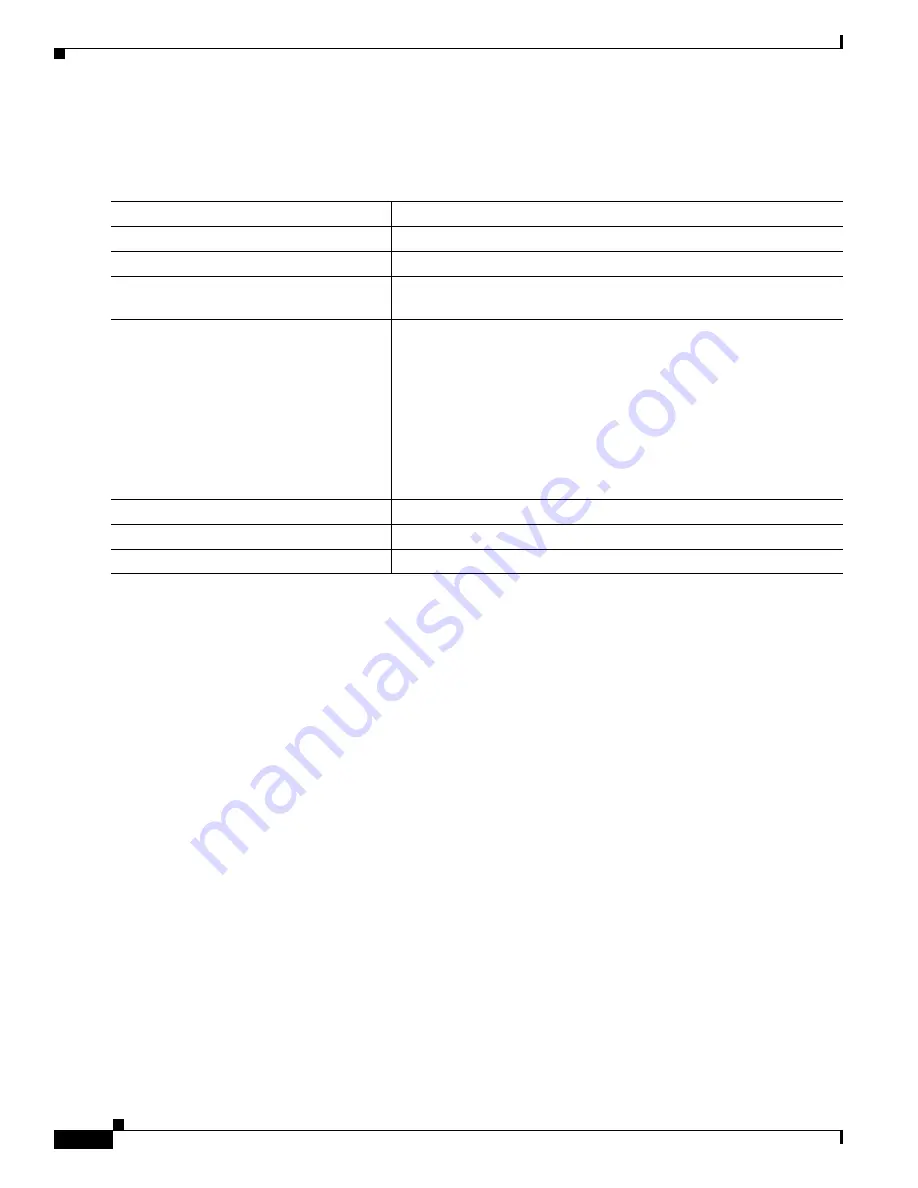
20-46
Catalyst 3550 Multilayer Switch Software Configuration Guide
78-11194-03
Chapter 20 Configuring QoS
Configuring QoS
Configuring the Egress Queue Size Ratios
Beginning in privileged EXEC mode, follow these steps to configure the egress queue size ratios:
To return to the default weights, use the no wrr-queue queue-limit interface configuration command.
This example shows how to configure the size ratio of the four queues. The ratio of the size allocated
for each queue is 1/10, 2/10, 3/10, and 4/10 to queue 1, 2, 3, and 4. (Queue 4 is four times larger than
queue 1, twice as large as queue 2, and 1.33 times as large as queue 3.)
Switch(config)# interface gigabitethernet0/1
Switch(config-if)# wrr-queue queue-limit 1 2 3 4
Command
Purpose
Step 1
configure terminal
Enter global configuration mode.
Step 2
mls qos
Enable QoS on the switch.
Step 3
interface interface-id
Enter interface configuration mode, and specify the egress
Gigabit-capable Ethernet interface.
Step 4
wrr-queue queue-limit weight1 weight2
weight3 weight4
Configure the egress queue size ratios.
The defaults weights are 25 (1/4 of the buffer size is allocated to each
queue).
For weight1, weight2, weight3, and weight4, specify a weight from 1
to 100. Separate each value with a space.
The relative size difference in the numbers indicates the relative
differences in the queue sizes.
The port enters a halt mode when this command is issued.
Step 5
end
Return to privileged EXEC mode.
Step 6
show mls qos interface buffers
Verify your entries.
Step 7
copy running-config startup-config
(Optional) Save your entries in the configuration file.






























