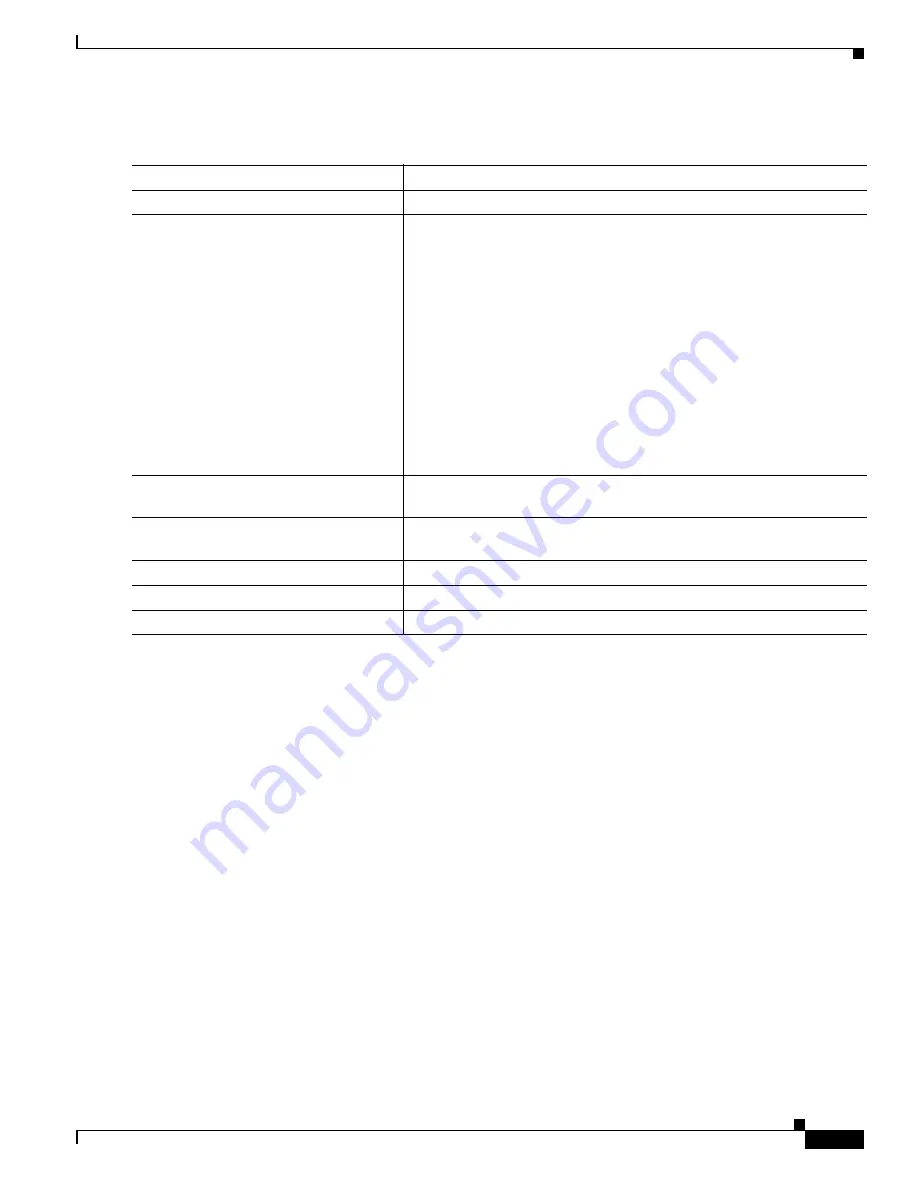
24-43
Catalyst 3550 Multilayer Switch Software Configuration Guide
78-11194-03
Chapter 24 Configuring IP Multicast Routing
Configuring Basic DVMRP Interoperability Features
Beginning in privileged EXEC mode, follow these steps to set up an administratively-scoped boundary:
To remove the boundary, use the no ip multicast boundary interface configuration command.
This example shows how to set up a boundary for all administratively-scoped addresses:
Switch(config)# access-list 1 deny 239.0.0.0 0.255.255.255
Switch(config)# access-list 1 permit 224.0.0.0 15.255.255.255
Switch(config)# interface gigabitethernet0/1
Switch(config-if)# ip multicast boundary 1
Configuring Basic DVMRP Interoperability Features
This section describes how to perform basic configuration tasks on your multilayer switch to
interoperate with DVMRP devices. It contains this configuration information:
•
Configuring DVMRP Interoperability, page 24-44
•
Controlling Unicast Route Advertisements, page 24-44
•
Configuring a DVMRP Tunnel, page 24-46
•
Advertising Network 0.0.0.0 to DVMRP Neighbors, page 24-48
•
Responding to mrinfo Requests, page 24-49
For more advanced DVMRP features, see the
“Configuring Advanced DVMRP Interoperability
Features” section on page 24-50
.
Command
Purpose
Step 1
configure terminal
Enter global configuration mode.
Step 2
access-list access-list-number {deny |
permit} source [source-wildcard]
Create a standard access list, repeating the command as many times as
necessary.
•
For access-list-number, the range is 1 to 99.
•
The deny keyword denies access if the conditions are matched. The
permit keyword permits access if the conditions are matched.
•
For source, enter the number of the network or host from which the
packet is being sent.
•
(Optional) For source-wildcard, enter the wildcard bits in dotted
decimal notation to be applied to the source. Place ones in the bit
positions that you want to ignore.
Recall that the access list is always terminated by an implicit deny
statement for everything.
Step 3
interface interface-id
Enter interface configuration mode, and specify the interface to be
configured.
Step 4
ip multicast boundary
access-list-number
Configure the boundary, specifying the access list you created in Step 2.
Step 5
end
Return to privileged EXEC mode.
Step 6
show running-config
Verify your entries.
Step 7
copy running-config startup-config
(Optional) Save your entries in the configuration file.






























