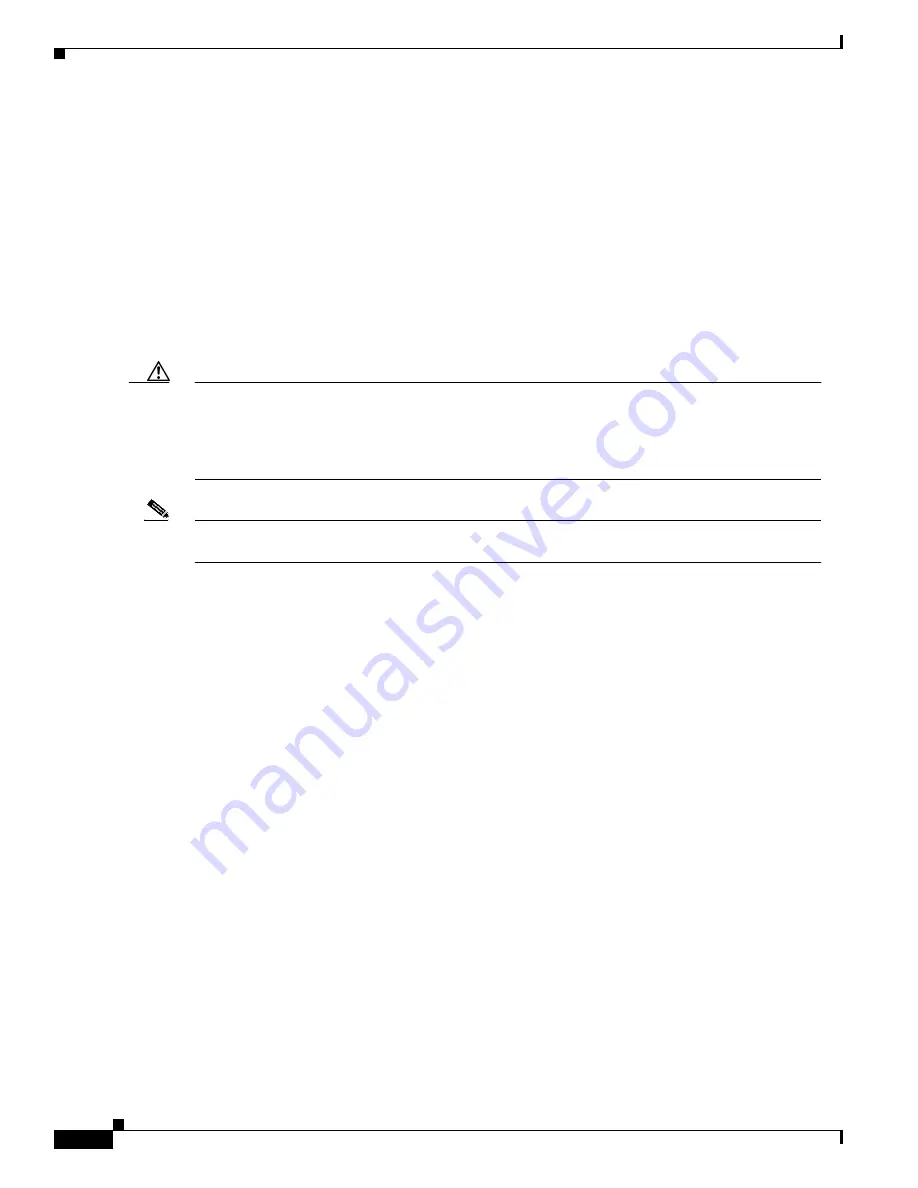
27-14
Catalyst 3550 Multilayer Switch Software Configuration Guide
78-11194-03
Chapter 27 Troubleshooting
Using Debug Commands
To terminate a trace in progress, enter the escape sequence (Ctrl-^ X by default). You enter the default
by simultaneously pressing and releasing the Ctrl, Shift, and 6 keys, and then pressing the X key.
Using Debug Commands
This section explains how you use debug commands to diagnose and resolve internetworking problems.
It contains this information:
•
Enabling Debugging on a Specific Feature, page 27-14
•
Enabling All-System Diagnostics, page 27-15
•
Redirecting Debug and Error Message Output, page 27-15
Caution
Because debugging output is assigned high priority in the CPU process, it can render the system
unusable. For this reason, use debug commands only to troubleshoot specific problems or during
troubleshooting sessions with Cisco technical support staff. It is best to use debug commands during
periods of lower network traffic and fewer users. Debugging during these periods decreases the
likelihood that increased debug command processing overhead will affect system use.
Note
For complete syntax and usage information for the Catalyst 3550-specific debug commands, refer to
the Catalyst 3550 Multilayer Switch Command Reference for this release.
Enabling Debugging on a Specific Feature
All debug commands are entered in privileged EXEC mode, and most debug commands take no
arguments. For example, beginning in privileged EXEC mode, enter this command to enable the
debugging for Switch Port Analyzer:
Switch# debug span-session
The switch continues to generate output until you enter the no form of the command.
If you enable a debug command and no output is displayed, consider these possibilities:
•
The switch might not be properly configured to generate the type of traffic you want to monitor. Use
the show running-config command to check its configuration.
•
Even if the switch is properly configured, it might not generate the type of traffic you want to
monitor during the particular period that debugging is enabled. Depending on the feature you are
debugging, you can use commands such as the TCP/IP ping command to generate network traffic.
To disable debugging of SPAN, enter this command in privileged EXEC mode:
Switch# no debug span-session
Alternately, in privileged EXEC mode, you can enter the undebug form of the command:
Switch# undebug span-session
To display the state of each debugging option, enter this command in privileged EXEC mode:
Switch# show debugging
















































