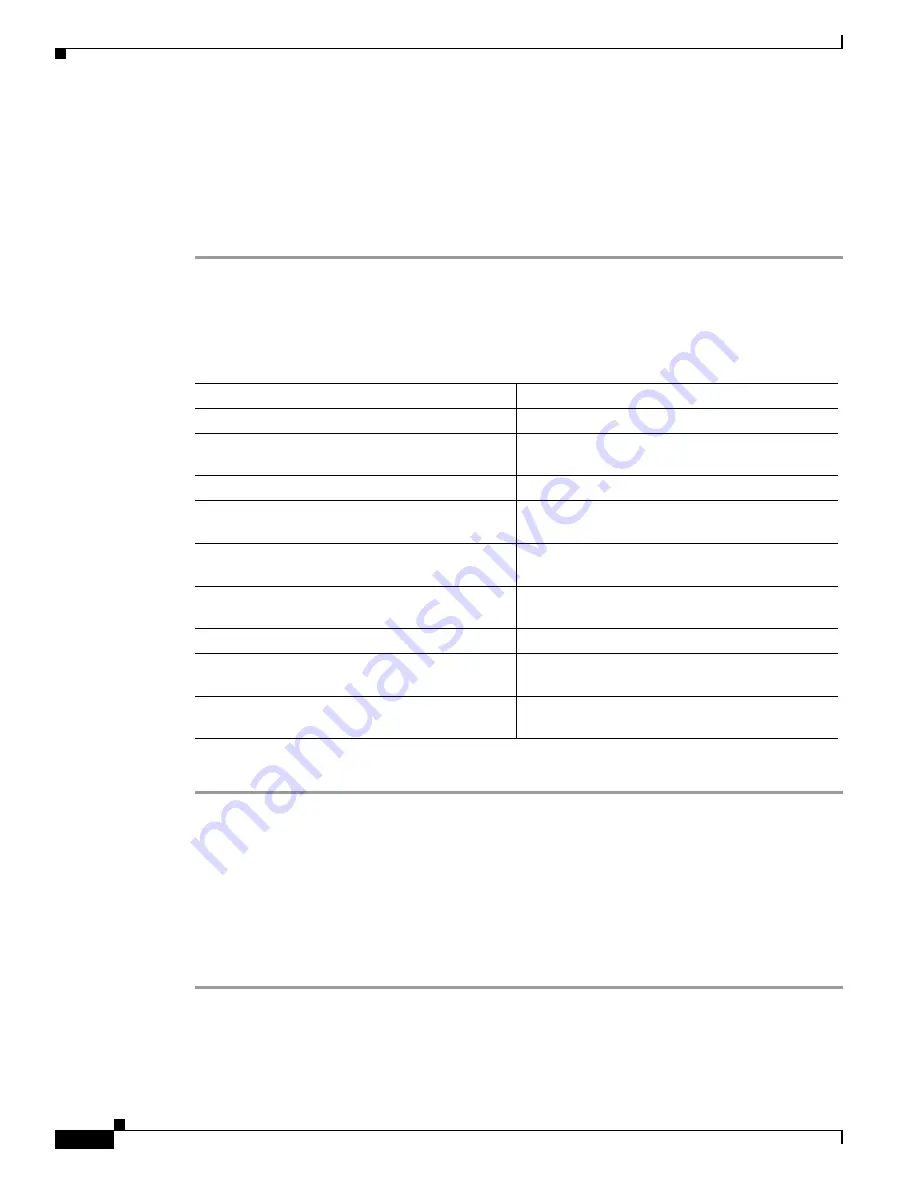
2-18
Administrator’s Guide for Cisco IPVC 3521 BRI Gateway, Cisco IPVC 3526 PRI Gateway, and Cisco IPVC 3540 PRI Gateway
OL-7995-01
Chapter 2 Installing the Cisco IPVC 3500 Series Gateway
Viewing and Changing IP Address Settings
Viewing and Changing IP Address Settings
In the Gateway interface, you can view or change the gateway’s IP address, Ethernet speed, Domain
Name Server (DNS) settings, and duplex settings.
Procedure
Step 1
In the Gateway interface, on the sidebar, click
Board
.
Step 2
Click the
Addressing
tab.
Table 2-3
explains the fields you can view or change in the Addressing tab.
Step 3
If you change any of these settings, when you finish, on the toolbar, click
Upload
.
Configuring the Administrator Interface Web Server Port
Port 80 is the default Administrator interface web server port. For additional security, you can configure
the web server port as a different port number.
Procedure
Step 1
In the Gateway interface, on the sidebar, click
Board
.
Step 2
Click the
Web
tab.
Table 2-3
Addressing Tab Fields
Field Description
IP Address
The IP address you want to assign to the gateway.
Router IP field
The router IP address you want the gateway to
use.
Subnet Mask
The subnet mask you want the gateway to use.
DNS Server IP
The IP address of the Domain Name Server
(DNS) that the gateway accesses.
Device DNS Name field
The device name of the DNS server that the
gateway accesses (read-only).
Port type
The Ethernet port type that the gateway uses
(read-only).
MAC Address
The MAC address of the gateway (read-only).
Port settings
The Ethernet speed and duplex settings that you
want the gateway to use.
Port status
The status of the Ethernet port, which depends on
the settings made in the Port settings field.
Содержание 3521
Страница 137: ......






























