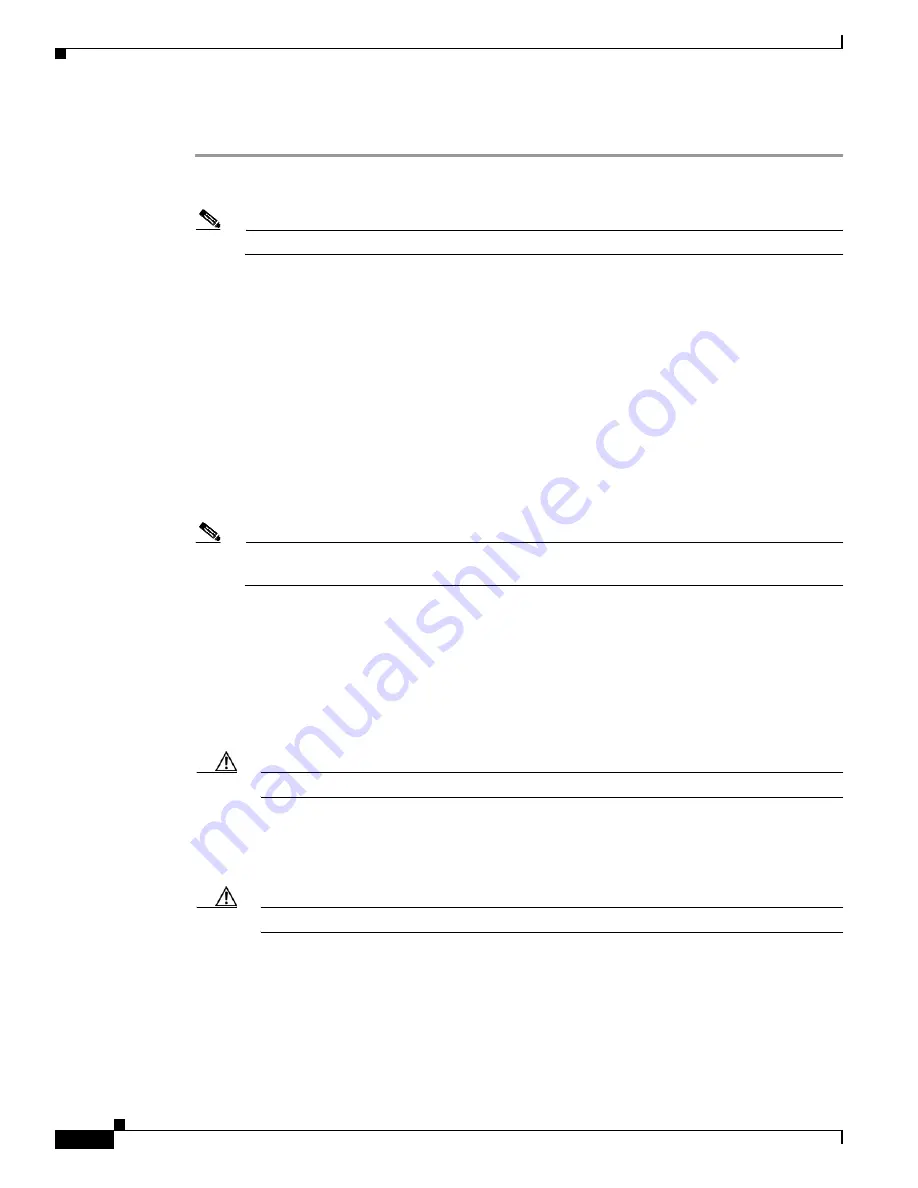
2-10
Administrator’s Guide for Cisco IPVC 3521 BRI Gateway, Cisco IPVC 3526 PRI Gateway, and Cisco IPVC 3540 PRI Gateway
OL-7995-01
Chapter 2 Installing the Cisco IPVC 3500 Series Gateway
Assigning the IP Address for Cisco IPVC 3500 Series Gateways
Procedure
Step 1
Connect the terminal cable that is shipped with the module to the computer serial port and the serial port
on the front panel of the Cisco IPVC 3500 Series Gateway.
Note
The terminal cable is a standard null cable.
Step 2
Launch the terminal emulator on the computer.
Step 3
Set the communication values for the terminal emulator as follows:
•
9600 Baud rate
•
8 data bits
•
1 stop bit
•
No parity
•
No flow control
Step 4
After the terminal emulator session starts, press the RST button on the gateway front panel to reset the
module.
A log of the auto-boot events and a VxWorks banner scrolls across the computer monitor.
Note
When the gateway is started for the first time, two VxWorks banners appear every time the unit
is started. The configuration option appears after the second banner.
Step 5
When the message “Press any key to start configuration” appears on the screen, press a key within six
seconds.
An options list appears.
Step 6
At the prompt, enter
N
and press
Enter
to select the “to configure default network port values” option.
The “Enter IP Address for Interface N. 1” prompt appears.
Step 7
At the prompt, enter the IP address you want to assign to the module and press
Enter
.
Caution
Do not use leading zeros in the IP address.
The “Enter Default Router IP Address” prompt appears.
Step 8
At the prompt, enter the IP address of the router associated with the segment in which the unit will be
installed and press
Enter
.
Caution
Do not use leading zeros in the IP address.
The “Enter IP Mask <HEX>” prompt appears.
Step 9
At the prompt, enter the subnet mask as follows:
•
Convert the subnet mask IP address to hexadecimal, enter the hexadecimal number at the prompt,
and press
Enter
.
Содержание 3521
Страница 137: ......






























