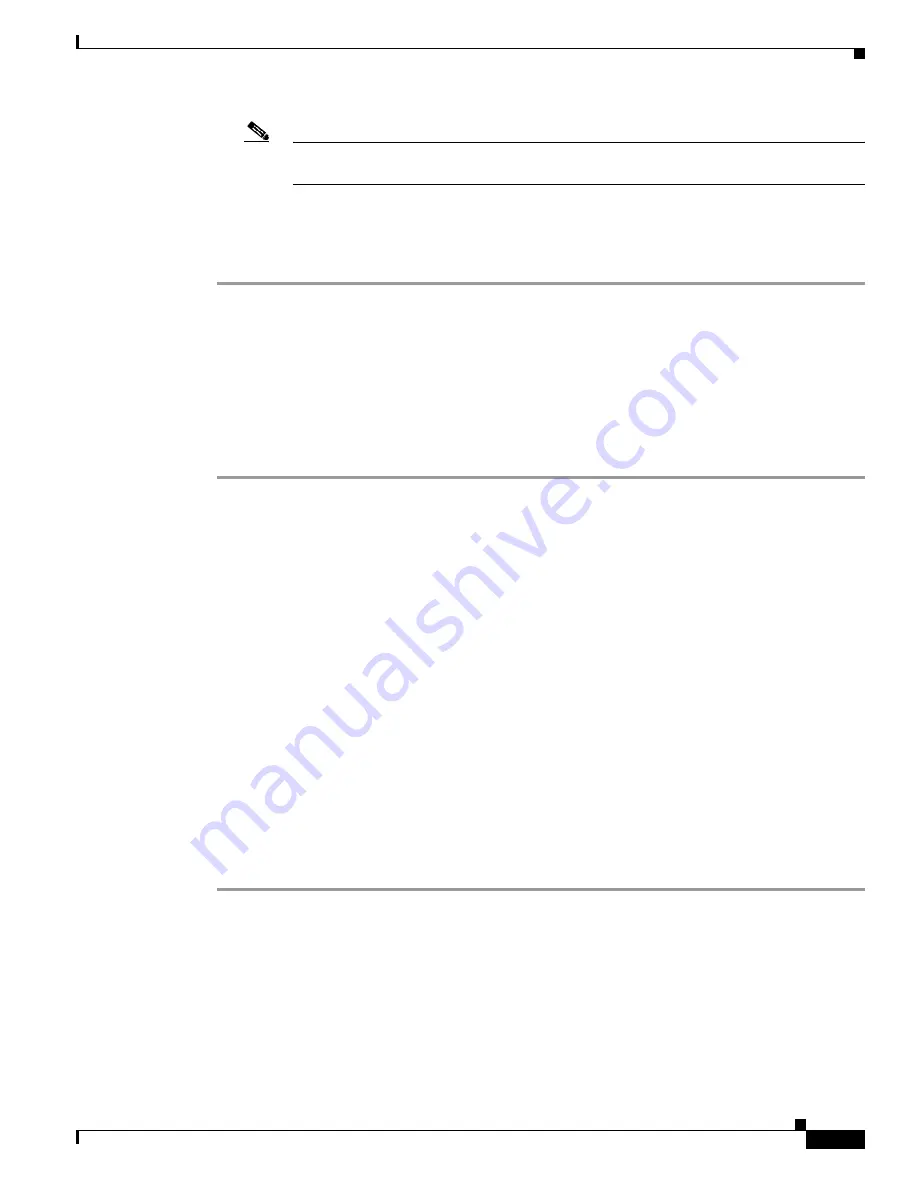
2-11
Administrator’s Guide for Cisco IPVC 3521 BRI Gateway, Cisco IPVC 3526 PRI Gateway, and Cisco IPVC 3540 PRI Gateway
OL-7995-01
Chapter 2 Installing the Cisco IPVC 3500 Series Gateway
Changing the Configuration Tool Login Password
Note
You can use the computer’s desktop calculator to convert the subnet mask ID to
hexadecimal.
•
If a subnet mask is not used, press
Enter
.
Step 10
Allow the unit to complete the reboot process. A new emulator session begins.
Step 11
Close the terminal emulator session.
Changing the Configuration Tool Login Password
You can use the terminal emulator to change the default password of the default login user before others
can use the Gateway interface.
Procedure
Step 1
Start a terminal emulator session for the Cisco IPVC 3500 Series Gateway.
Step 2
Press the Reset button on the front panel of the gateway.
After 60 seconds, a new terminal emulator session begins on the computer monitor.
Step 3
After the second VxWorks banner scrolls across the screen, the following message appears: “Press any
Key to start the configuration.”
Step 4
Press any key and then press
Enter
.
A menu appears.
Step 5
At the prompt, enter
p
and press
Enter
to select “change the configuration software password.”
The “Enter user name” prompt appears.
Step 6
Enter the user login name for which you want to change the password and press
Enter
.
The default user name is admin. This is the user name that allows you to access the Gateway interface.
The “Enter new password” prompt appears.
Step 7
Enter the password you want the user to use to log in to the Gateway interface and press
Enter
.
There is no default password.
Step 8
The configuration menu re-appears.
Step 9
Enter
q
and press
Enter
to exit.
Connecting the Cisco IPVC 3521 BRI Gateway to the Network
After you place the Cisco IPVC 3521 BRI Gateway in position, you need to attach network cables to the
unit. The gateway has one Ethernet port and four BRI ports.
Содержание 3521
Страница 137: ......






























