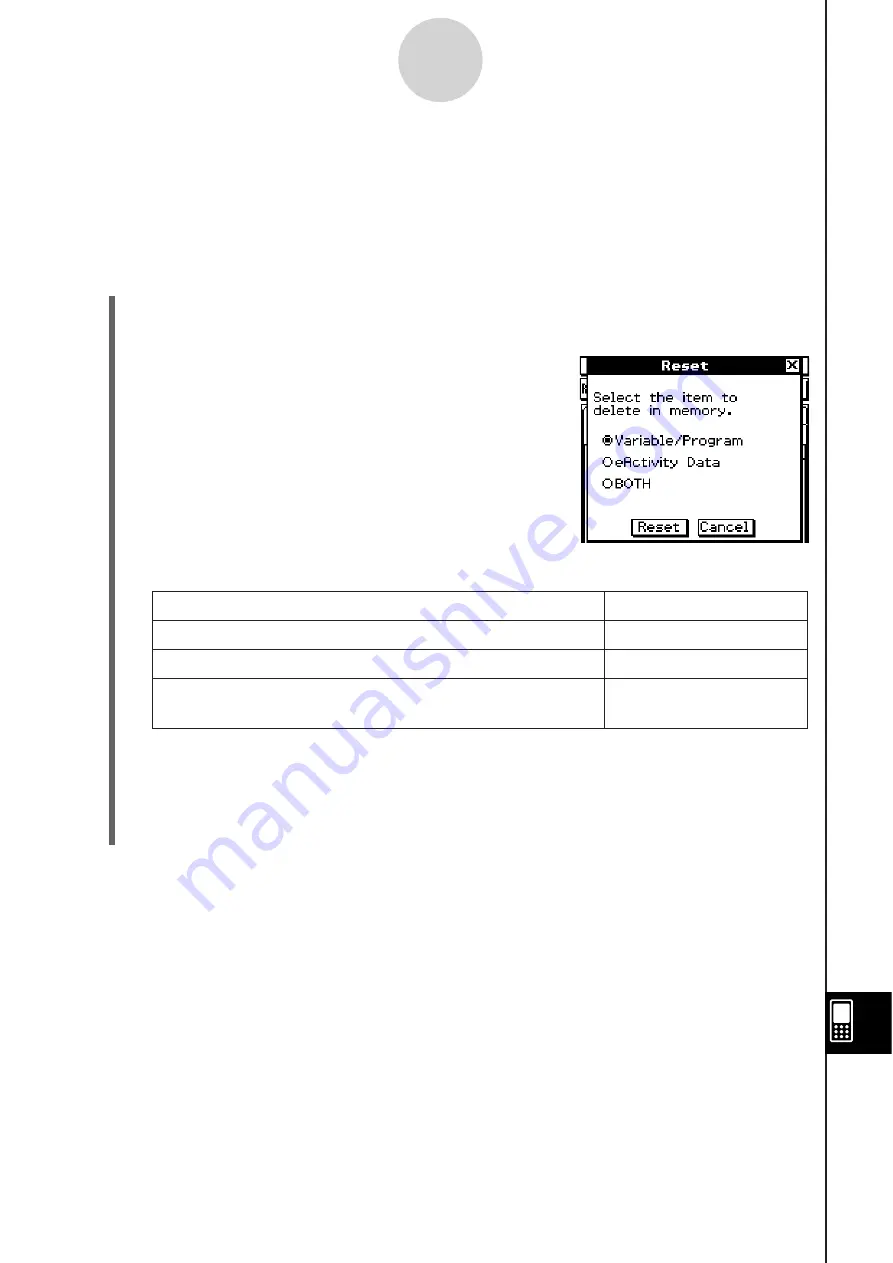
20060301
16-3 U
s
ing the Re
s
et Dialog Box
You can perform the following operations from the Reset dialog box.
• Delete all variable and program data in main memory
• Delete all eActivity data in storage memory
S
Cla
ss
Pad Operation
(1) On the application menu, tap
&
.
• This starts up the System application.
(2)
Tap
to display the Reset dialog box.
• To cancel the reset operation at any time before you
execute it in step (5) of this procedure, tap [Cancel].
(3) On the Reset dialog box, select the type of reset operation you want to perform.
To delete thi
s
type of data:
Select thi
s
option:
All variable and program data in main memory
Variable/Program
All eActivity data in the storage area
eActivity Data
All variable and program data in main memory and all
eActivity data in the storage area
BOTH
(4) After selecting the type of reset operation you want to perform, tap [Reset].
(5) In response to the confirmation message that appears, tap [OK] to perform the reset
operation, or [Cancel] to cancel.
(6) Follow the instructions that appear on the display.
16-3-1
Using the Reset Dialog Box
Содержание ClassPad 330
Страница 11: ...20060301 20090601 ClassPad 330 ClassPad OS Version 3 04 ...
Страница 277: ...20060301 3 3 10 Storing Functions 3 Tap AND Plot OR Plot ...
Страница 779: ...20090601 S Graph Line Clustered C S Graph Line Stacked E 13 9 2 Graphing ...
Страница 780: ...20090601 S Graph Line 100 Stacked F S Graph Column Clustered G 13 9 3 Graphing ...
Страница 781: ...20090601 S Graph Column Stacked I S Graph Column 100 Stacked J 13 9 4 Graphing ...
Страница 782: ...20090601 S Graph Bar Clustered K S Graph Bar Stacked 9 13 9 5 Graphing ...






























