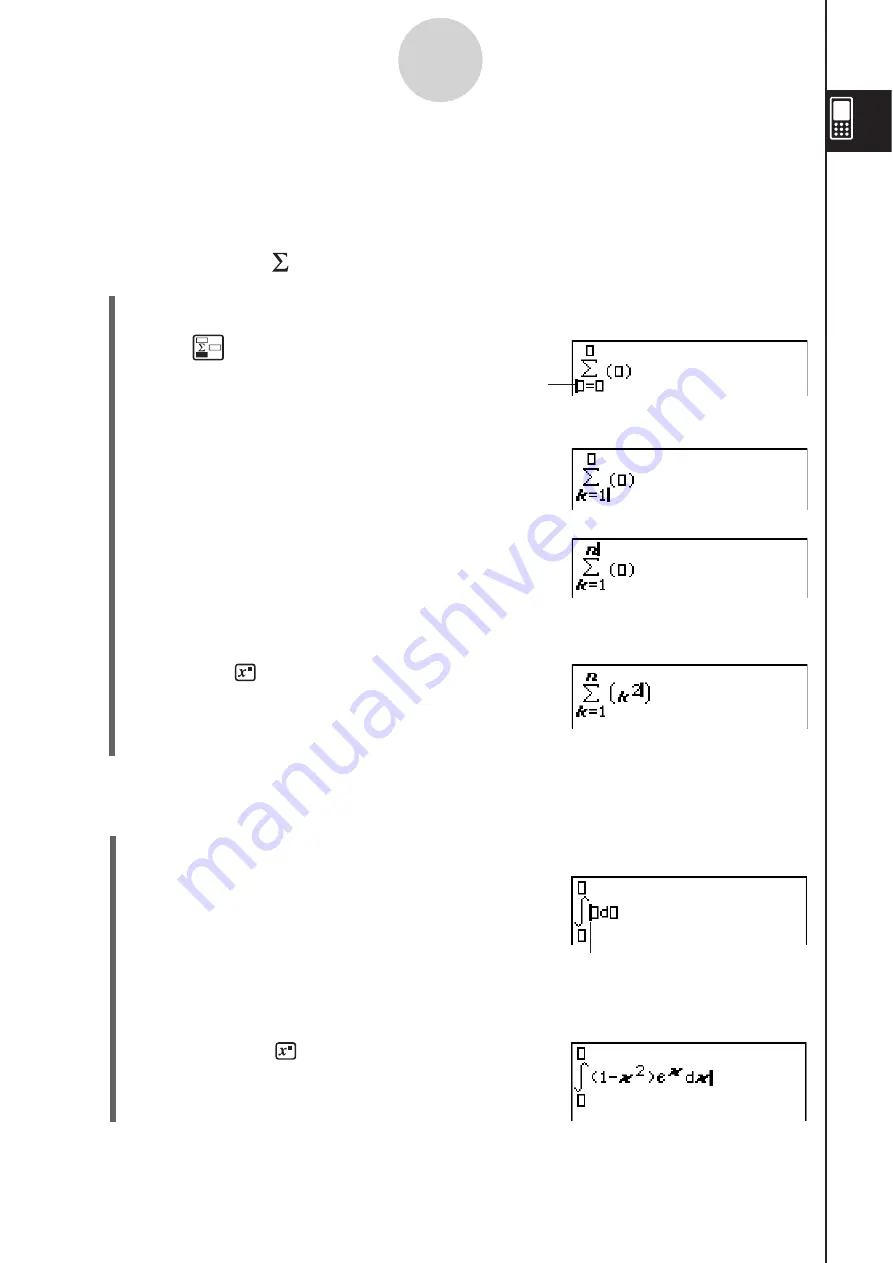
20060301
1-6-18
Input
Tip
• If you want your ClassPad to evaluate a calculation expression and display a result in the eActivity
application, you must input the calculation in a calculation row. See “Inserting a Calculation Row”
on page 10-3-3.
Example 2:
To input
(1)
Tap
to display the 2D keyboard and then tap
.
(2)
Tap
.
(3) In the input box below
3
, input “k=1”.
_
5
I
C
@
(4) Tap with the stylus to move the cursor to the other
input locations and input the required information.
In the input box above
3
, tap
+
.
(5) Input the part of the expression that comes to the right of
3
.
I()
A
(6) After everything is the way you want, press
.
Example 3:
To input
(1)
Tap
to display the 2D keyboard and then tap
.
(2)
Tap
/
.
(3) Input the part of the expression that comes to the right of
°
.
@
7)
A
C
\
07
CC
7
• Or you can use 2D math symbols to enter the
expression.
Initially, the cursor
appears here.
k
= 1
n
k
2
°
1
0
(1–
x
2
)
e
x
dx
Initially, the cursor appears in the
input box to the right of
°
.
Содержание ClassPad 330
Страница 11: ...20060301 20090601 ClassPad 330 ClassPad OS Version 3 04 ...
Страница 277: ...20060301 3 3 10 Storing Functions 3 Tap AND Plot OR Plot ...
Страница 779: ...20090601 S Graph Line Clustered C S Graph Line Stacked E 13 9 2 Graphing ...
Страница 780: ...20090601 S Graph Line 100 Stacked F S Graph Column Clustered G 13 9 3 Graphing ...
Страница 781: ...20090601 S Graph Column Stacked I S Graph Column 100 Stacked J 13 9 4 Graphing ...
Страница 782: ...20090601 S Graph Bar Clustered K S Graph Bar Stacked 9 13 9 5 Graphing ...






























