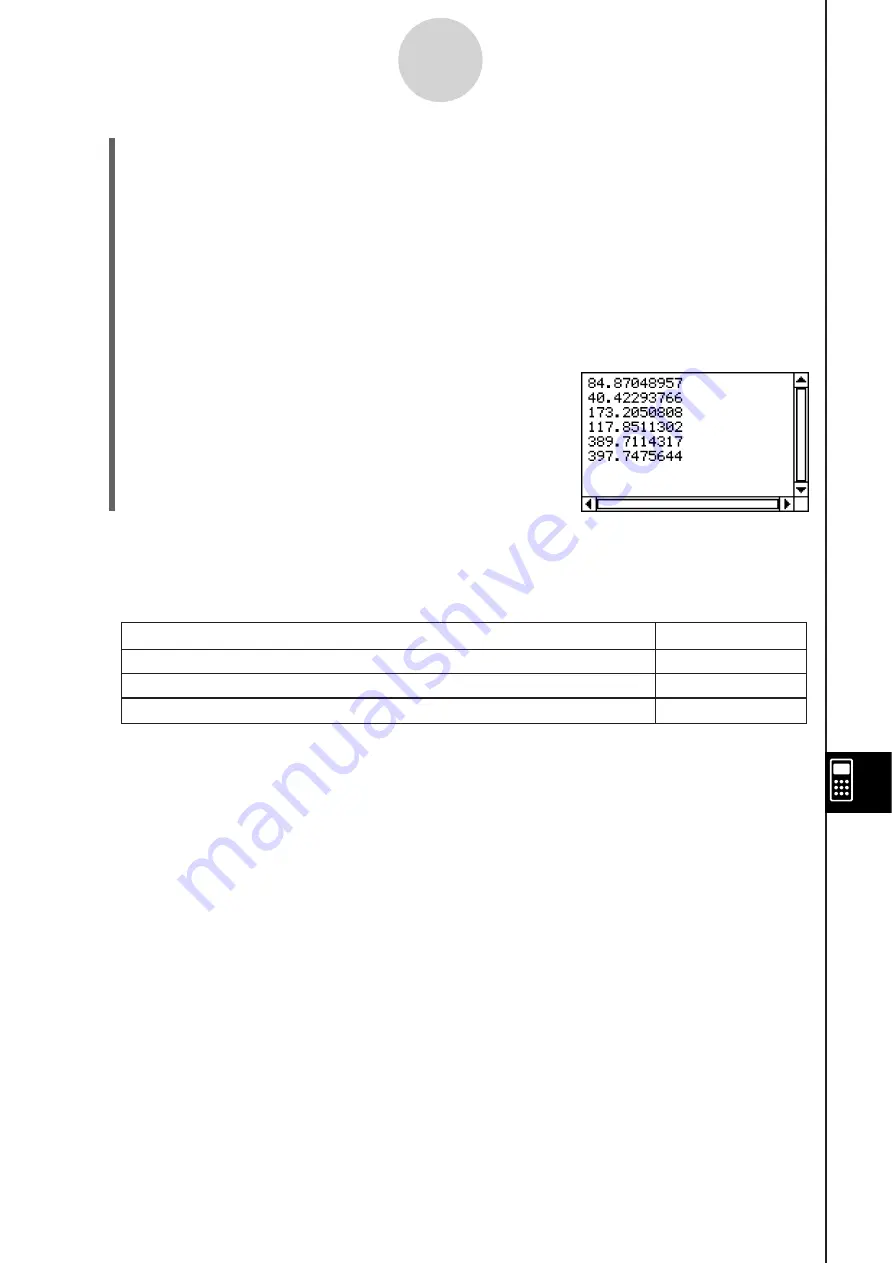
20060301
(7) After saving the program, tap
, or tap
and then [Program Loader] to display the
Program Loader window.
(8) On the dialog box that appears, tap the [Name] down arrow button, and then tap the
name of the file you input in step (6) (TETRA).
(9)
Tap
P
, or tap [Run] and then [Run Program].
• This runs the program.
(10) Input 7 for the length of side A and tap [OK] twice.
7 [OK] [OK]
(11) Repeat steps (9) and (10) for sides of length 10 and 15.
P
10 [OK] [OK]
P
15 [OK] [OK]
12-3-4
Debugging a Program
Tip
• To edit a program and save it without running it, perform the above procedure up to step (7),
and then tap [Edit] and then [Close File]. If the “WARNING! Save changes?” dialog box appears,
perform one of the operations described below.
Save and close the program
Yes
Close the program without saving
No
Return to the Program Editor window without saving the program
Cancel
Tap thi
s
button:
To do thi
s
:
Tapping [Yes] or [No] causes the message “No File” to appear on the display.
Содержание ClassPad 330
Страница 11: ...20060301 20090601 ClassPad 330 ClassPad OS Version 3 04 ...
Страница 277: ...20060301 3 3 10 Storing Functions 3 Tap AND Plot OR Plot ...
Страница 779: ...20090601 S Graph Line Clustered C S Graph Line Stacked E 13 9 2 Graphing ...
Страница 780: ...20090601 S Graph Line 100 Stacked F S Graph Column Clustered G 13 9 3 Graphing ...
Страница 781: ...20090601 S Graph Column Stacked I S Graph Column 100 Stacked J 13 9 4 Graphing ...
Страница 782: ...20090601 S Graph Bar Clustered K S Graph Bar Stacked 9 13 9 5 Graphing ...
















































