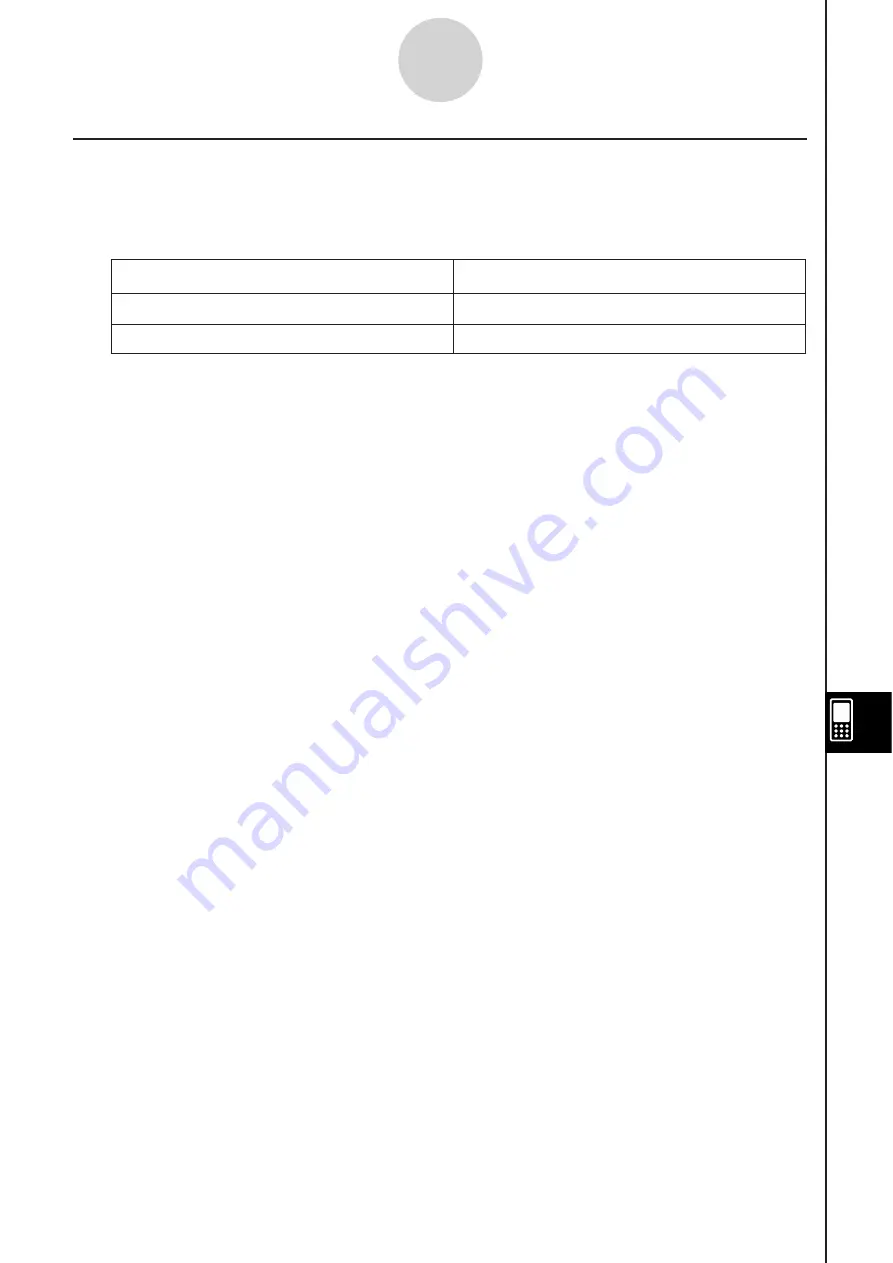
20060301
Screen Capture Precaution
s
Note the following precautions when capturing screens for a presentation.
• The operation that is performed when you tap
-
depends on the current [Screen Copy
To] setting as described below.
When the [Screen Copy To]
s
etting i
s
thi
s
:
Tapping
-
doe
s
thi
s
:
Outer Device
Sends the screenshot to an external device.
P1 - P20
Adds the screenshot to the presentation file.
To change the [Screen Copy To] setting, tap
, and then [Presentation] or
[Communication]. For more information, see “Presentation Dialog Box” on page 1-9-14.
• Tapping
-
will capture either the full screen or half the screen, depending on how you
have Presentation preferences configured. For more information, see “11-6 Configuring
Presentation Preferences”.
• Screen capture is disabled when any of the following conditions exists.
• While a calculation, graph draw, or similar operation is in progress
• While a data communication operation is in progress
• While the stylus (or your finger or other object) is in contact with the screen
• In addition to the conditions detailed above, screen capture may be disabled by other
operations that have a higher priority than screen capture.
• The status bar is not included in screen captures when [Screen Copy To] setting is
“P1” - “P20”.
11-1-4
Presentation Application Overview
Содержание ClassPad 330
Страница 11: ...20060301 20090601 ClassPad 330 ClassPad OS Version 3 04 ...
Страница 277: ...20060301 3 3 10 Storing Functions 3 Tap AND Plot OR Plot ...
Страница 779: ...20090601 S Graph Line Clustered C S Graph Line Stacked E 13 9 2 Graphing ...
Страница 780: ...20090601 S Graph Line 100 Stacked F S Graph Column Clustered G 13 9 3 Graphing ...
Страница 781: ...20090601 S Graph Column Stacked I S Graph Column 100 Stacked J 13 9 4 Graphing ...
Страница 782: ...20090601 S Graph Bar Clustered K S Graph Bar Stacked 9 13 9 5 Graphing ...
















































