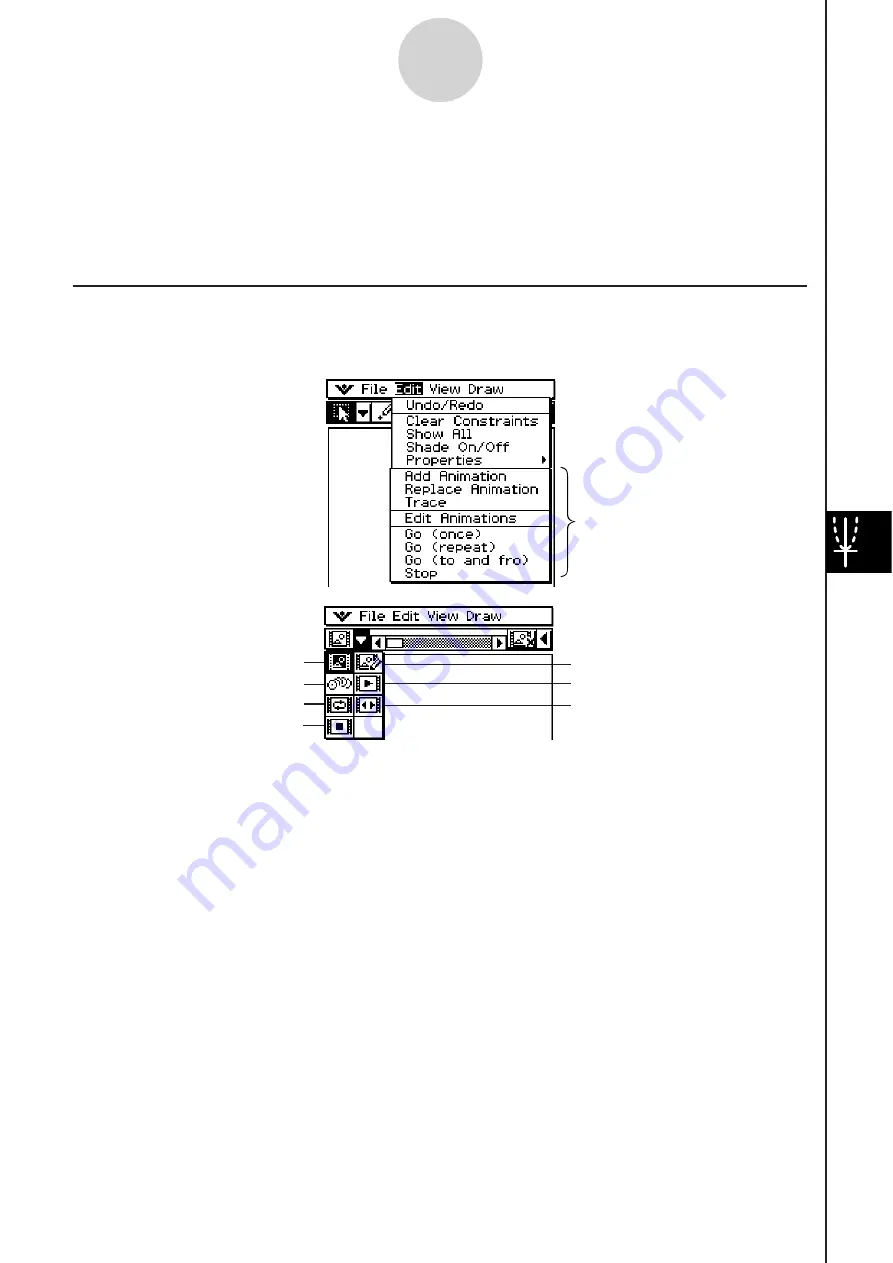
20060301
8-5 Working with Animation
s
An animation consists of one or more point/curve pairs, in which the curve can be a line
segment, circle, ellipse, or function. You build an animation by selecting a point/curve pair,
and then adding it to an animation.
U
s
ing Animation Command
s
You can build and run an animation either by executing menu commands or by using the
animation toolbar that appears when you tap [View] and then [Animation UI].
[Edit] – [Animate]
8-5-1
Working with Animations
[View] – [Animation UI]
Tip
• Most of the procedures in this section are performed using the [Animate] submenu.
• All of the [Animate] menu commands can be accessed from the animation toolbar, except for
[Edit] - [Animate] - [Edit Animations].
• To close the animation toolbar and return to the normal toolbar, tap the
<
button on the right
side of the animation toolbar, or tap [View] and then [Animation UI].
[Animate] submenu
Add Animation
Trace
Go (repeat)
Stop
Replace Animation
Go (once)
Go (to and fro)
}
Animation toolbar
Содержание ClassPad 330
Страница 11: ...20060301 20090601 ClassPad 330 ClassPad OS Version 3 04 ...
Страница 277: ...20060301 3 3 10 Storing Functions 3 Tap AND Plot OR Plot ...
Страница 779: ...20090601 S Graph Line Clustered C S Graph Line Stacked E 13 9 2 Graphing ...
Страница 780: ...20090601 S Graph Line 100 Stacked F S Graph Column Clustered G 13 9 3 Graphing ...
Страница 781: ...20090601 S Graph Column Stacked I S Graph Column 100 Stacked J 13 9 4 Graphing ...
Страница 782: ...20090601 S Graph Bar Clustered K S Graph Bar Stacked 9 13 9 5 Graphing ...
















































