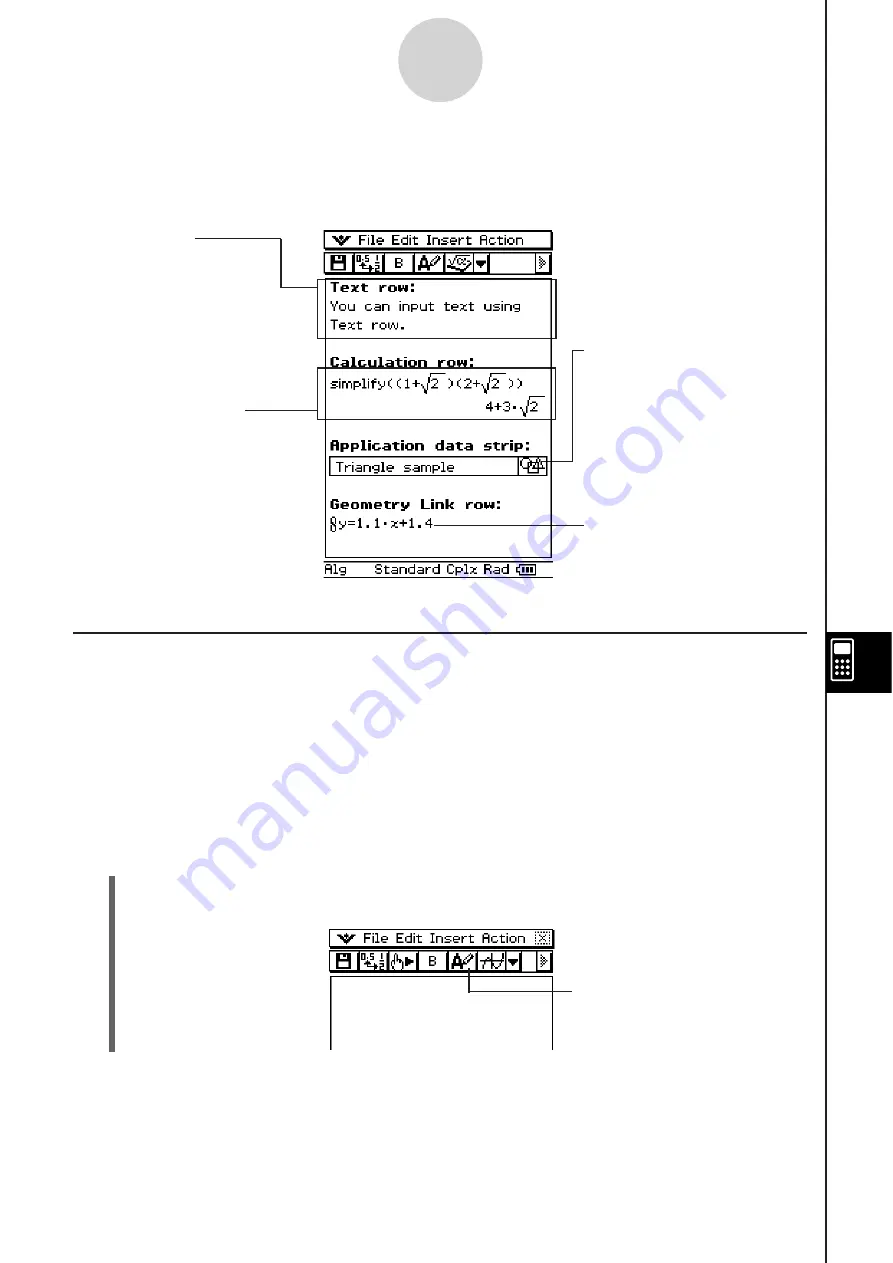
20060301
10-3 In
s
erting Data into an eActivity
The following describes the four types of data you can insert into an eActivity.
10-3-1
Inserting Data into an eActivity
In
s
erting a Text Row
Text rows make it possible to display and edit text directly in the eActivity window. Text rows
can contain multiple lines, as well as mathematical expressions. A mathematical expression
contained in a text row is not evaluated. Pressing
, while in the Text Input mode, will
advance you to the next line without displaying results.
Tip
• You can also use the
soft keyboard to input mathematical expressions into a text row.
S
To
s
elect the input mode
(1) On the eActivity window toolbar, tap the fifth button from the left (
U
/
;
) to toggle the
input mode between Text Input and Calculation Input.
Geometry Link Row
Use this row to insert data
that is linked with a Geometry
window figure.
Application data
s
trip
The application data strip lets
you display a window from a
ClassPad application (Main,
Graph & Table, Geometry, etc.)
and use the window to create
data, which is inserted into the
eActivity.
U
button indicates the Text Input
mode is selected.
Text Row
A text row can be
used to insert text data
and mathematical
expression text in
natural format. You
can also bold the text
in a text row.
Calculation Row
Use the calculation row to
insert any of the calculation
operations that are available
in the Main application.
Содержание ClassPad 330
Страница 11: ...20060301 20090601 ClassPad 330 ClassPad OS Version 3 04 ...
Страница 277: ...20060301 3 3 10 Storing Functions 3 Tap AND Plot OR Plot ...
Страница 779: ...20090601 S Graph Line Clustered C S Graph Line Stacked E 13 9 2 Graphing ...
Страница 780: ...20090601 S Graph Line 100 Stacked F S Graph Column Clustered G 13 9 3 Graphing ...
Страница 781: ...20090601 S Graph Column Stacked I S Graph Column 100 Stacked J 13 9 4 Graphing ...
Страница 782: ...20090601 S Graph Bar Clustered K S Graph Bar Stacked 9 13 9 5 Graphing ...
















































