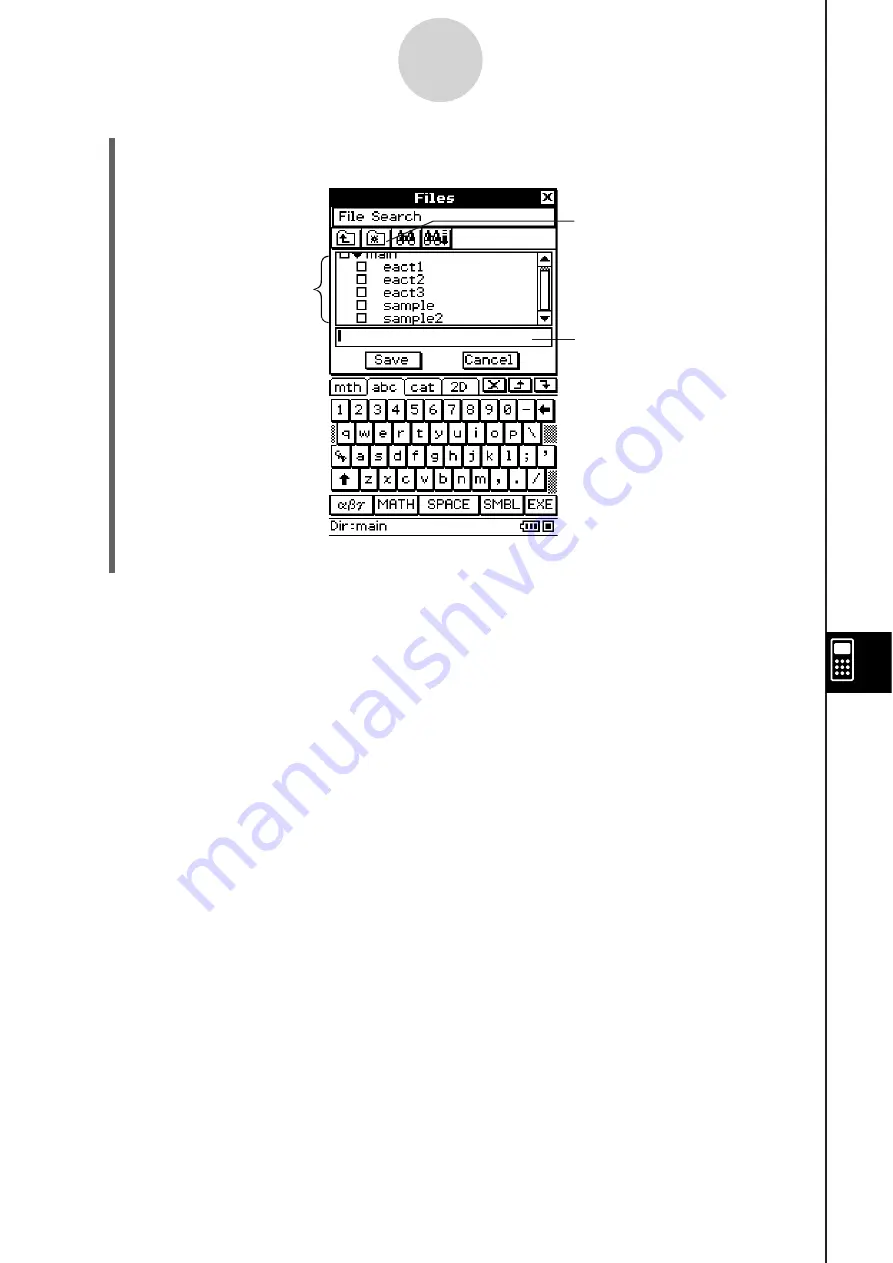
20090601
(3) After the eActivity is the way you want, tap [File] and then [Save].
• This displays the Files dialog box.
This is a list of folders
and files. Select the
name of the folder
where you want to
save the eActivity file
by tapping it.
Tap here to create a
new folder.
Enter up to 20 characters for
the eActivity file name.
10-2-2
Creating an eActivity
(4) After selecting a folder and entering a file name, tap [Save] to save the eActivity.
Warning!
• If you do not save the eActivity you are creating before tapping
/
on the icon panel to
display the application menu or before tapping
to display the Main application, the
unsaved eActivity data may be deleted.
Содержание ClassPad 330
Страница 11: ...20060301 20090601 ClassPad 330 ClassPad OS Version 3 04 ...
Страница 277: ...20060301 3 3 10 Storing Functions 3 Tap AND Plot OR Plot ...
Страница 779: ...20090601 S Graph Line Clustered C S Graph Line Stacked E 13 9 2 Graphing ...
Страница 780: ...20090601 S Graph Line 100 Stacked F S Graph Column Clustered G 13 9 3 Graphing ...
Страница 781: ...20090601 S Graph Column Stacked I S Graph Column 100 Stacked J 13 9 4 Graphing ...
Страница 782: ...20090601 S Graph Bar Clustered K S Graph Bar Stacked 9 13 9 5 Graphing ...






























