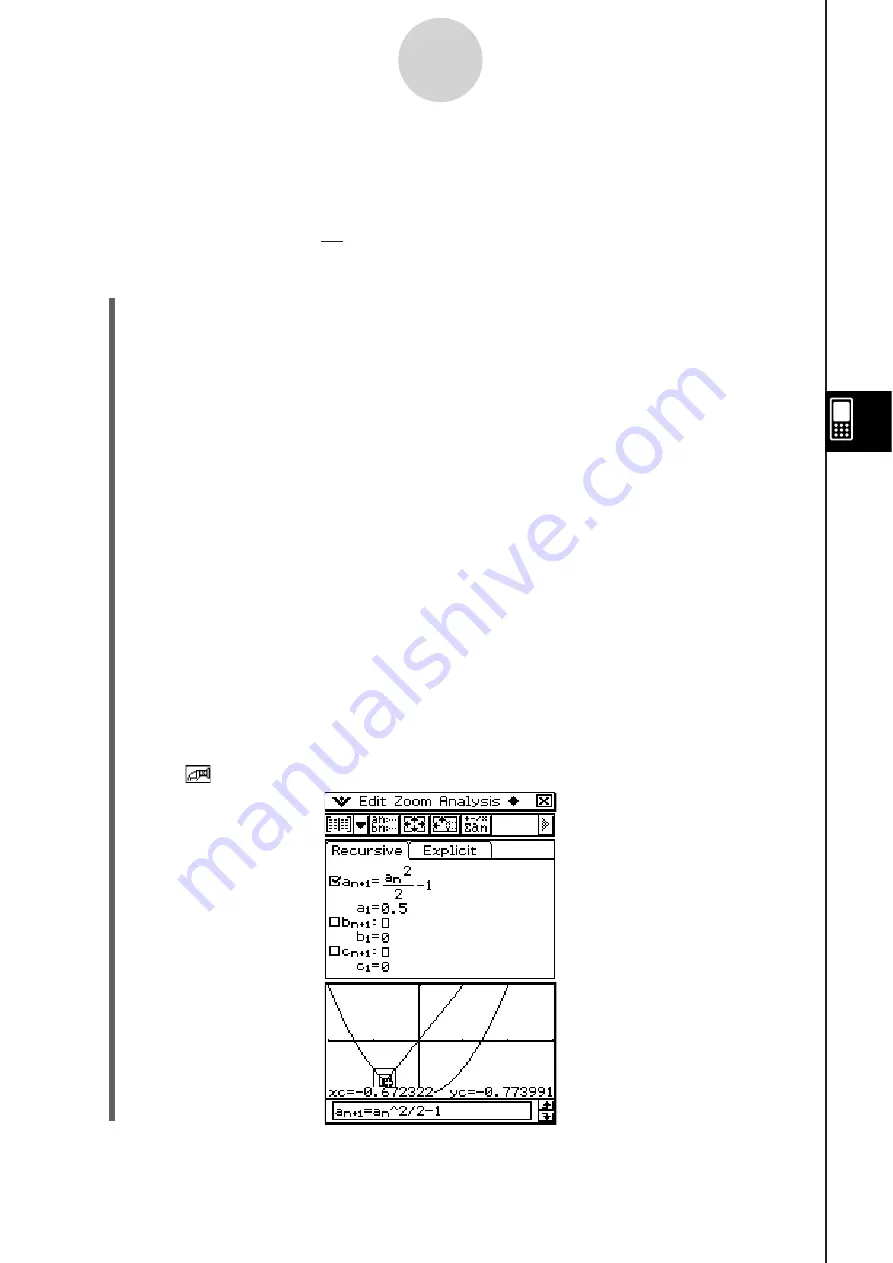
20060301
6-5 Drawing a Cobweb Diagram
You can use the procedure described here to input a sequence and draw a cobweb diagram.
Example:
To
graph
,
a
1
= 0.5
S\
Cla
ss
Pad Operation
(1) Start up the Sequence Editor.
• If you have another application running, tap
/
and then
.
• If you have the Sequence application running, tap
and then [Sequence Editor].
(2) Tap the [Recursive] tab.
(3) Specify the recursion type by tapping [Type] and then [
a
n
+
1
Type
a
1
].
(4) Input the recursion expression.
• Tap the input box to the right of
a
n
+
1
:, and then use the procedures under “6-2
Inputting an Expression in the Sequence Application” to input the following.
[
n
,
a
n
] [
a
n
]
:
(5) Input the initial value.
(6)
Tap
and then [View Window].
• This displays a dialog box for configuring View Window settings.
(7) Configure View Window settings as shown below.
xmin = –2
xmax = 3
xscale = 1 xdot: (Specify auto setting.)
ymin = –1
ymax = 1
yscale = 1 ydot: (Specify auto setting.)
(8) After everything is the way you want, tap [OK].
(9)
Tap .
(10)
Press
for each
step of the web.
Tip
• On the cobweb graph window, you can draw the cobweb diagram again by selecting Trace on the
Analysis menu.
6-5-1
Drawing a Cobweb Diagram
a
n
+1
=
a
n
2
– 1
2
Содержание ClassPad 330
Страница 11: ...20060301 20090601 ClassPad 330 ClassPad OS Version 3 04 ...
Страница 277: ...20060301 3 3 10 Storing Functions 3 Tap AND Plot OR Plot ...
Страница 779: ...20090601 S Graph Line Clustered C S Graph Line Stacked E 13 9 2 Graphing ...
Страница 780: ...20090601 S Graph Line 100 Stacked F S Graph Column Clustered G 13 9 3 Graphing ...
Страница 781: ...20090601 S Graph Column Stacked I S Graph Column 100 Stacked J 13 9 4 Graphing ...
Страница 782: ...20090601 S Graph Bar Clustered K S Graph Bar Stacked 9 13 9 5 Graphing ...
















































