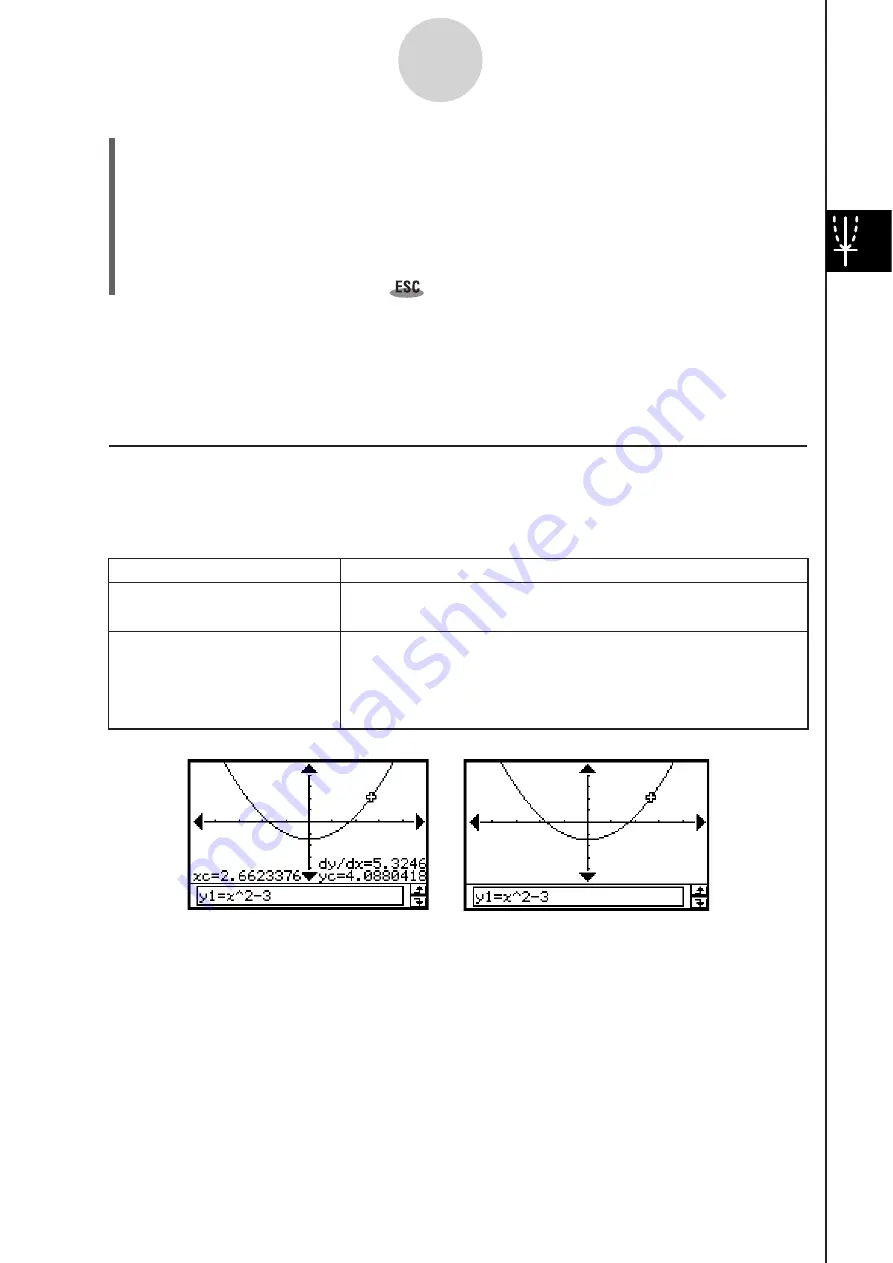
20060301
• You can also move the pointer to a particular point by inputting coordinates. Pressing
a number key displays a dialog box for inputting coordinates. Input the values you
want and then tap [OK].
• When there are multiple graphs on the Graph window, you can use the up and down
cursor keys or the up and down graph controller arrows to move the pointer between
graphs.
(5) To quit the trace operation, tap
on the icon panel.
Tip
• While the trace pointer is on the window, tapping the displayed coordinate values causes the
coordinate values to appear in the message box. You can then copy the coordinates to the
clipboard.
I
Specifying the Format of the Coordinate
s
Di
s
played by Trace
Check boxes on the Graph Format dialog box (page 1-9-6) let you specify whether you want
to display pointer coordinates only, or pointer coordinates plus the derivative. You can also
turn off the display of the coordinates, if you want.
3-7-2
Using Trace
Turn off coordinate display
Display coordinates and the
derivative
Select the [Derivative/Slope] check box under
[Graph Format].
Clear the [Coordinate] check box under [Graph Format].
• Neither coordinates nor the derivative is displayed when
the [Coordinate] check box is cleared, regardless of the
current [Derivative/Slope] setting.
Do this:
To do this:
For details about Graph Format settings, see “Application Format Settings” on page 1-9-4.
Содержание ClassPad 330
Страница 11: ...20060301 20090601 ClassPad 330 ClassPad OS Version 3 04 ...
Страница 277: ...20060301 3 3 10 Storing Functions 3 Tap AND Plot OR Plot ...
Страница 779: ...20090601 S Graph Line Clustered C S Graph Line Stacked E 13 9 2 Graphing ...
Страница 780: ...20090601 S Graph Line 100 Stacked F S Graph Column Clustered G 13 9 3 Graphing ...
Страница 781: ...20090601 S Graph Column Stacked I S Graph Column 100 Stacked J 13 9 4 Graphing ...
Страница 782: ...20090601 S Graph Bar Clustered K S Graph Bar Stacked 9 13 9 5 Graphing ...






























