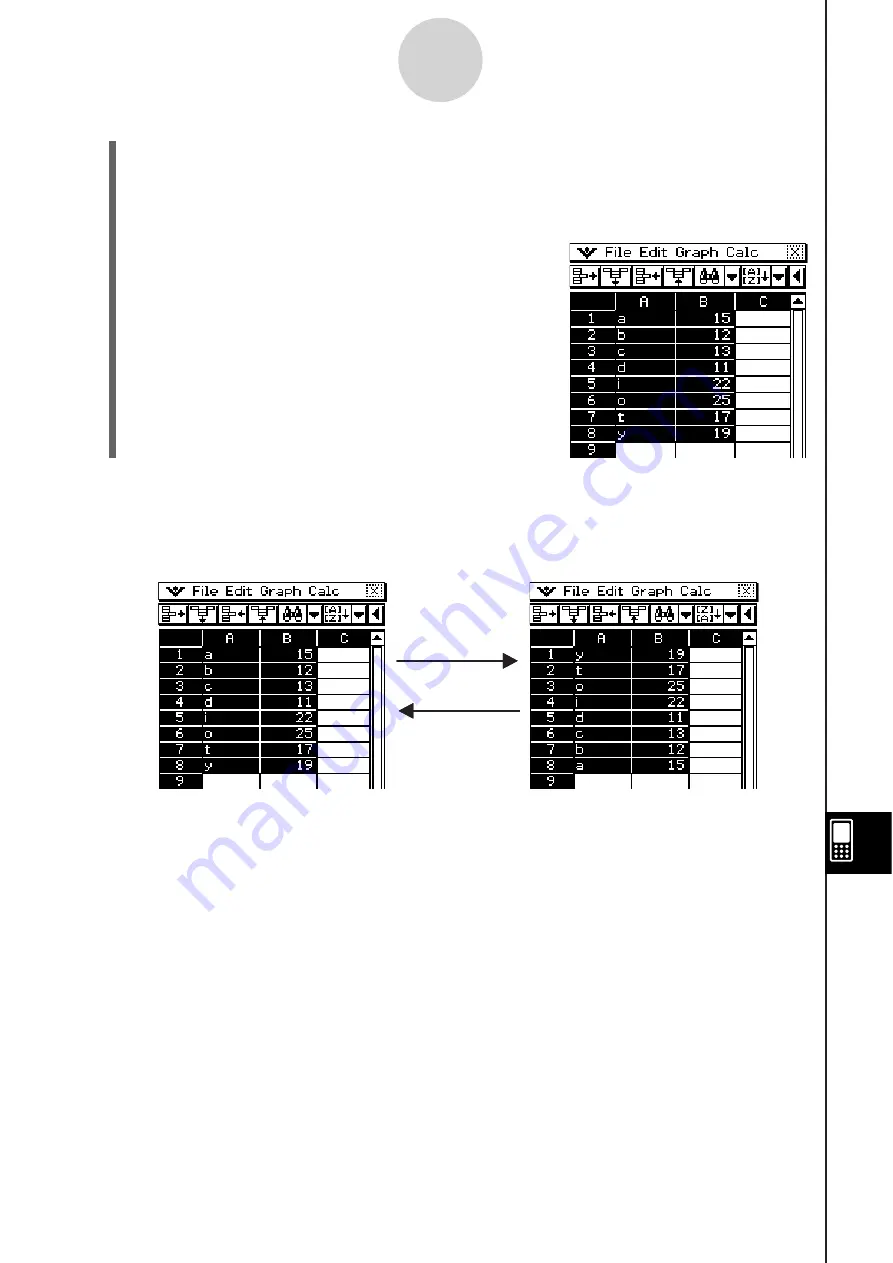
20090601
13-4-30
Editing Cell Contents
(3) Tap the [Key Column] box down arrow button. On the list that appears, select the
column you want the sort to be based upon.
(4) Tap either [Ascending] (a, b, c...) or [Descending] (z, y, x...).
(5) After confirming that everything is the way you want, tap [OK].
• This will execute the sort and rearrange the data
based on the column you specified for [Key Column].
S
To
s
ort u
s
ing the
s
ort toolbar button
After selecting the range of cells, tap either the
,
(ascending) or
(descending) toolbar
button to execute the sort without displaying a dialog box. In this case, the data is sorted
using the leftmost column of the selected range as the key column.
(Descending)
,
(Ascending)
(Descending)
,
(Ascending)
Содержание ClassPad 330
Страница 11: ...20060301 20090601 ClassPad 330 ClassPad OS Version 3 04 ...
Страница 277: ...20060301 3 3 10 Storing Functions 3 Tap AND Plot OR Plot ...
Страница 779: ...20090601 S Graph Line Clustered C S Graph Line Stacked E 13 9 2 Graphing ...
Страница 780: ...20090601 S Graph Line 100 Stacked F S Graph Column Clustered G 13 9 3 Graphing ...
Страница 781: ...20090601 S Graph Column Stacked I S Graph Column 100 Stacked J 13 9 4 Graphing ...
Страница 782: ...20090601 S Graph Bar Clustered K S Graph Bar Stacked 9 13 9 5 Graphing ...






























