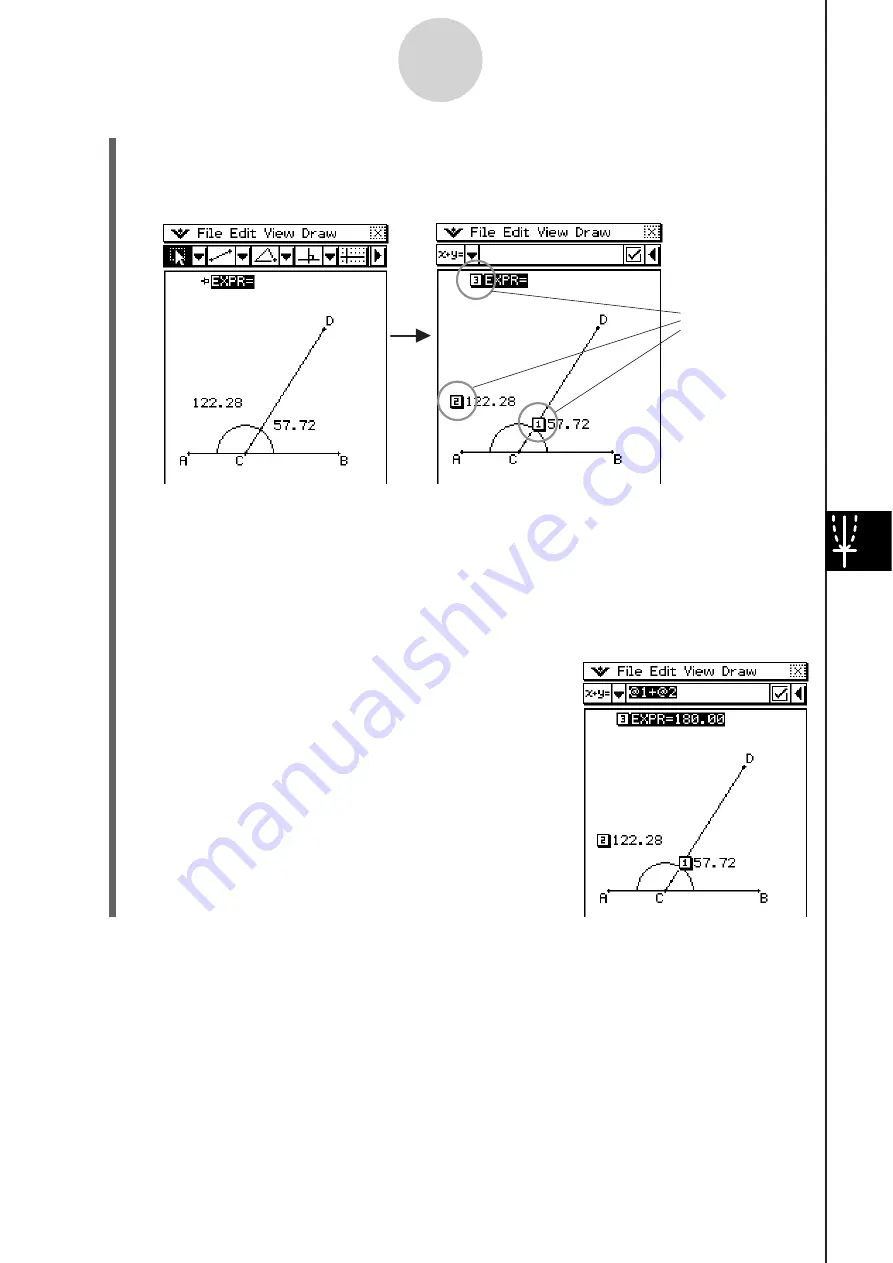
20060301
(8) Tap the
5
button to the right of the toolbar. This will display the measurement box.
•
The above will also display numeric labels for each measurement currently on the
screen.
(9) Now you can use the numeric labels to specify measurement values in the calculation
you input in the measurement box.
•
To input a measurement value in the measurement box, input the at sign (@) followed
by the numeric label of the value. To input value [1], for example, you would input “@1”.
•
Since we want to calculate the sum of angles DCB ([1]) and ACD ([2]) here, you
would input the following: @1+@2.
(10) After inputting the calculation expression, press
.
•
The calculation result is displayed to the right of
“EXPR=”.
Tip
In steps (8) and (9) above, you also can input the numeric label of a displayed measurement value
into the measurement box by tapping the label. Tapping [1], for example, will input “@1” into the
measurement box.
Numeric labels
8-2-26
Drawing Figures
Содержание ClassPad 330
Страница 11: ...20060301 20090601 ClassPad 330 ClassPad OS Version 3 04 ...
Страница 277: ...20060301 3 3 10 Storing Functions 3 Tap AND Plot OR Plot ...
Страница 779: ...20090601 S Graph Line Clustered C S Graph Line Stacked E 13 9 2 Graphing ...
Страница 780: ...20090601 S Graph Line 100 Stacked F S Graph Column Clustered G 13 9 3 Graphing ...
Страница 781: ...20090601 S Graph Column Stacked I S Graph Column 100 Stacked J 13 9 4 Graphing ...
Страница 782: ...20090601 S Graph Bar Clustered K S Graph Bar Stacked 9 13 9 5 Graphing ...






























