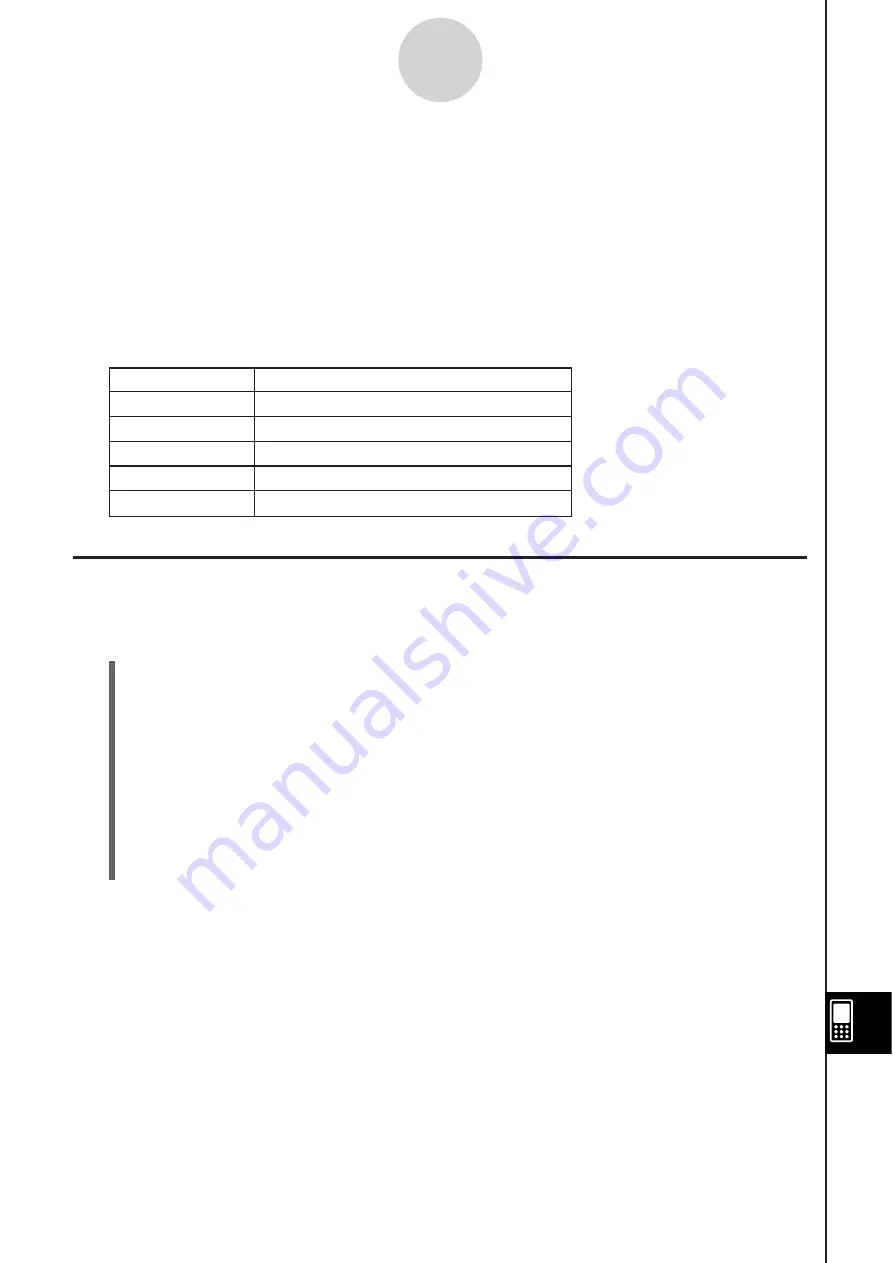
20060301
Deleting Memory U
s
age Data
You can use the following procedure to delete memory usage data.
S
Cla
ss
Pad Operation
(1) Tap the memory usage tab (Main Memory, Add-In App., eActivity, or Language) that
contains the data you want to delete.
(2) Select the check box next to the item whose data you want to delete.
(3) Tap the [Delete] button.
(4) On the confirmation dialog box that appears, tap [OK] to delete the selected data, or
[Cancel] to cancel the delete operation.
• Tapping [OK] displays the message “Now deleting...” while the data is being deleted.
• The above procedure deletes all of the data you selected, and updates memory
usage values accordingly.
Tip
• You cannot delete any data that has “dim” in its check box.
• For information about deleting all variable data and program data, and deleting all eActivity data,
see “16-3 Using the Reset Dialog Box”.
16-2-3
Managing Memory Usage
This item:
Shows the data for this language:
Deutsch
English
Español
Français
Português
German
English
Spanish
French
Portuguese
Add-In App. Tab
This sheet lists all of the add-in applications currently installed on your ClassPad, and shows
the size of each application.
eActivity Tab
This sheet lists the names of all the files that have been created with the eActivity application,
and shows the size of each file.
Language Tab
This sheet lists language data used for the ClassPad menus and messages.
Содержание ClassPad 330
Страница 11: ...20060301 20090601 ClassPad 330 ClassPad OS Version 3 04 ...
Страница 277: ...20060301 3 3 10 Storing Functions 3 Tap AND Plot OR Plot ...
Страница 779: ...20090601 S Graph Line Clustered C S Graph Line Stacked E 13 9 2 Graphing ...
Страница 780: ...20090601 S Graph Line 100 Stacked F S Graph Column Clustered G 13 9 3 Graphing ...
Страница 781: ...20090601 S Graph Column Stacked I S Graph Column 100 Stacked J 13 9 4 Graphing ...
Страница 782: ...20090601 S Graph Bar Clustered K S Graph Bar Stacked 9 13 9 5 Graphing ...






























