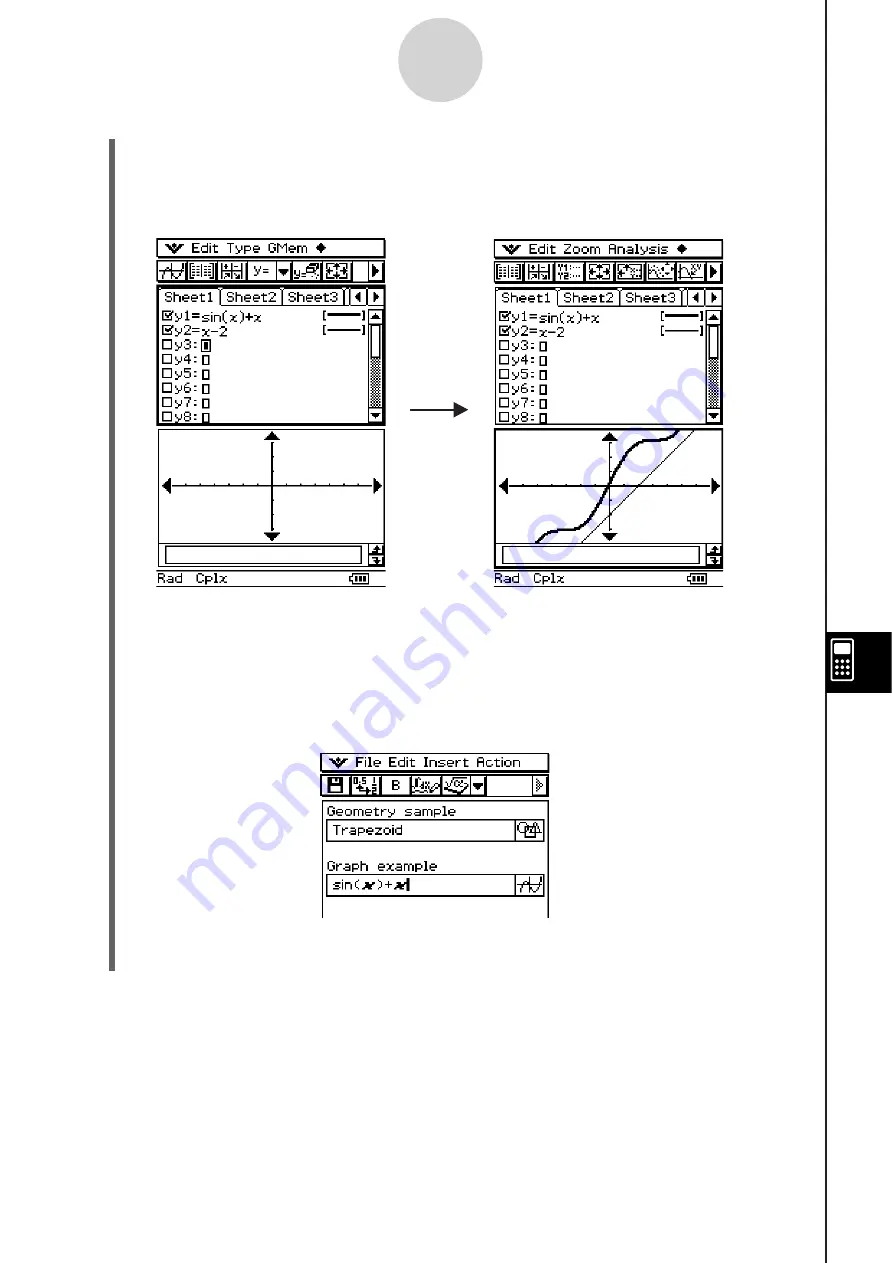
20060301
(3) After you finish performing the operation you want on the Graph window, tap
R
, or tap
and then [Close] to close the Graph window. You will also need to tap the Graph
Editor window, and then select
then [Close] to return to the eActivity window.
(4) Tap the title box of the Graph data strip and enter the title you want.
10-3-9
Inserting Data into an eActivity
Display the Graph Editor window
and input the function.
Graph the function.
• If you want to input more data into the eActivity, tap the next line or use the [Insert]
menu to select the type of row or strip you want to insert next.
(2) On the Graph window, draw the graph you want.
• Tap the
button to display the Graph & Table application’s Graph Editor window,
enter a function to graph, and then graph the function. For details about inputting
functions on the Graph Editor window and graphing functions, see Chapter 3.
Tap
.
Содержание ClassPad 330
Страница 11: ...20060301 20090601 ClassPad 330 ClassPad OS Version 3 04 ...
Страница 277: ...20060301 3 3 10 Storing Functions 3 Tap AND Plot OR Plot ...
Страница 779: ...20090601 S Graph Line Clustered C S Graph Line Stacked E 13 9 2 Graphing ...
Страница 780: ...20090601 S Graph Line 100 Stacked F S Graph Column Clustered G 13 9 3 Graphing ...
Страница 781: ...20090601 S Graph Column Stacked I S Graph Column 100 Stacked J 13 9 4 Graphing ...
Страница 782: ...20090601 S Graph Bar Clustered K S Graph Bar Stacked 9 13 9 5 Graphing ...






























