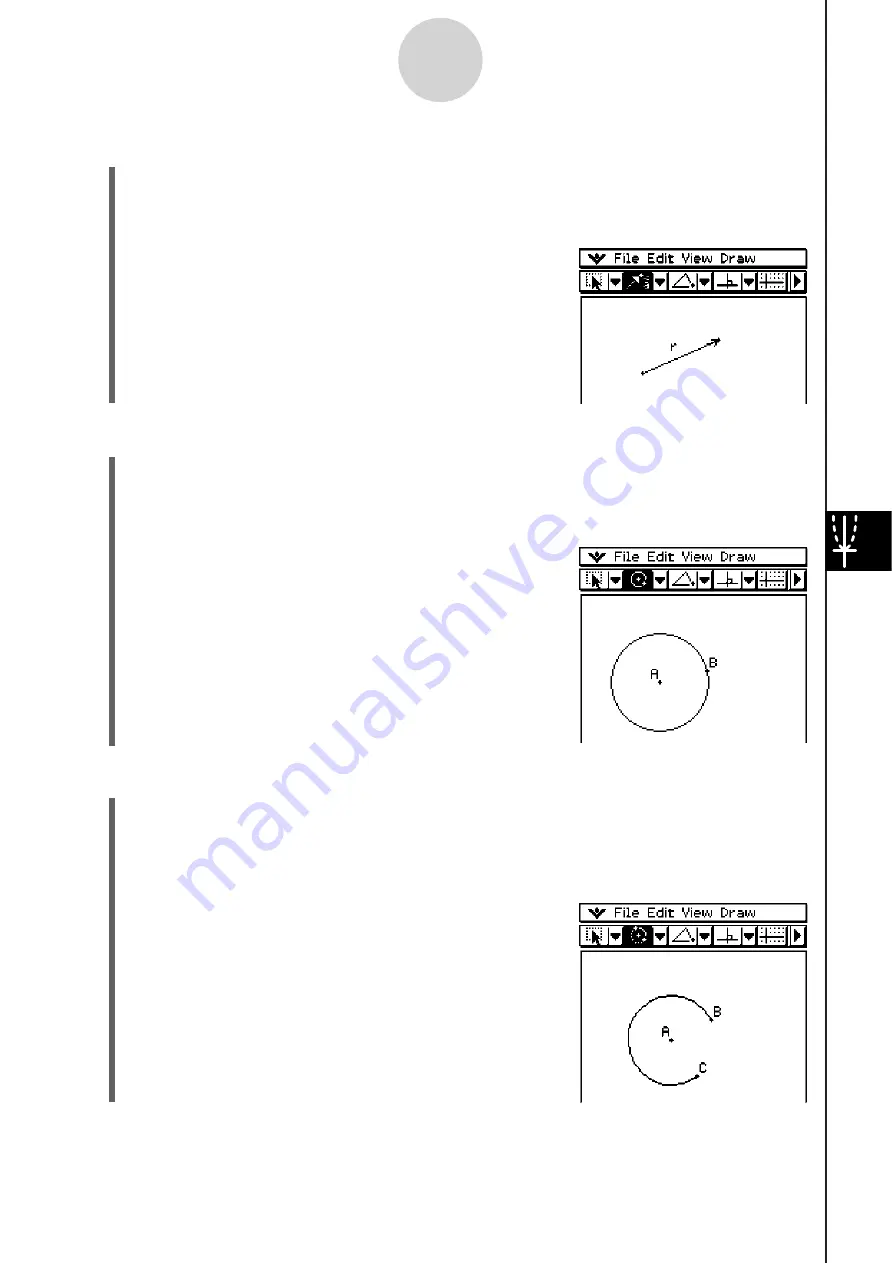
20060301
S
To draw a vector
(1) Tap [Draw] and then [Vector].
• This highlights the vector button on the toolbar.
(2) Tap the point where you want the vector to start, and then its end point.
• You could also tap one point, and then drag to
the vector end point.
8-2-6
Drawing Figures
S
To draw a circle
(1) Tap [Draw] and then [Circle].
• This highlights the circle button on the toolbar.
(2) Tap the point where you want the center of the circle to be, and then tap a second point
anywhere on the circle’s circumference.
• You could also tap the center point, and then
drag to the second point.
S
To draw an arc
(1) Tap [Draw] and then [Arc].
• This highlights the arc button on the toolbar.
(2) Tap the point where you want the center of the arc to be, and then tap a second point
to designate where you want the arc to start.
(3) Tap a third point, which is where you want the arc to
end.
Содержание ClassPad 330
Страница 11: ...20060301 20090601 ClassPad 330 ClassPad OS Version 3 04 ...
Страница 277: ...20060301 3 3 10 Storing Functions 3 Tap AND Plot OR Plot ...
Страница 779: ...20090601 S Graph Line Clustered C S Graph Line Stacked E 13 9 2 Graphing ...
Страница 780: ...20090601 S Graph Line 100 Stacked F S Graph Column Clustered G 13 9 3 Graphing ...
Страница 781: ...20090601 S Graph Column Stacked I S Graph Column 100 Stacked J 13 9 4 Graphing ...
Страница 782: ...20090601 S Graph Bar Clustered K S Graph Bar Stacked 9 13 9 5 Graphing ...






























